How to Convert 2D MP4 to 3D
"Can any program convert MP4 videos to 3D so that I can enjoy 3D movies at home?", this is a frequently asked question by 3D movies fans. From Avatar, more and more people become 3D fans; the immersive video effect has been capturing more and more fans' heats. However, 3D movies, in amount is small and its ticket is a little expensive to most people now, thus, many fans can only experience 3D movies once a month or fewer. It is far from enough to the 3D fans, so, they hope to get some app can convert 2D videos like MP4 to 3D for convenient enjoyment, and now, fortunately, it is solved, with a 2D to 3D Converter, this problem is not a problem anymore.
iOrgsoft 2D to 3D video converter is a practical and powerful MP4 to 3D Converter, with this program, you can easily convert your source 2D .mp4 files to 3D video without any problem. As high efficiency video converting software, you can fast get high quality 3D movies from your source MP4 video files. After conversion, you will be able to enjoy 3D mp4 videos flawlessly on your 3D player anytime you want, what's more important, FREE!
Download the MP4 to 3D Converter here according to your operation system, check the guide below to see how to convert 2D MP4 to 3D.
Secure Download
Secure Download
Load MP4 videos
Install and run iOrgsoft 2D to 3D Converter, drag and drop your MP4 files to the program, you can also click the "Add Files button to load your source files to the app. You can add multiple videos at a time for this software supports batch converting.

Select output format
You need to set output format for your 3D Player, say, if your 3D Player can play 3D MP4 files, you can set output format as MP4. To do so, you can either go to the "Common video" column or the "HD video" category to select .mp4 as output format.
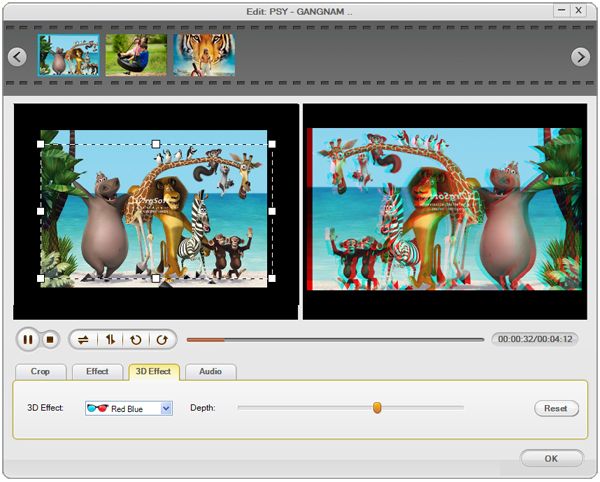
3D setting
Adding 3D effect to video is easy with this program. You can go to "3D" tab to enter the 3D setting window, or open this window by clicking "Edit" ->"3D Effect" to finish 3D setting. Three 3D modes are available now, Red blue, Green red and Yellow blue.
Start convert MP4 to 3D
When all settings are finished, hit "Convert" to start convert MP4 to 3D video. The cute 2D to 3D Converter will finish the rest task automatically. After the conversion is done, you can transfer the converted files to your 3D player to enjoy freely.






