Enjoy flip videos on IRiver for Mac.
How to enjoy flip videos on iRiver with Mac Flip Video to iRiver Converter
For people who have been spoiled by large screen video playback, the tiny yet lovely iRiver players may not be so appealing to them. But iRiver itself is equally simple and stylish. IRiver typically include USB mass storage, or the Media Transfer Protocol, multiple codec, FM tuners, recording capabilities, and upgradeable firmware. It mainly supports WMV, AVI video formats and MP3, WMA audio formats.However it is very frustrating when you come to realize the fact that iRiver can't support the playback of your favourite flip videos that are mainly in mp4/avi formats. No worry again, with the help of the third-party program, you can easily get through this issue.

Secure Download
Secure Download
Part 1 Mac Flip Video to iRiver Converter
Mac Flip Video to iRiver converter supports to convert flip videos from Flip video camcorders which include Flip Ultra, Flip Ultra HD, Flip Video Mino, Flip Video Mino HD and Flip SlideHD to iRiver for transferring into iRiver X20, iRiver E100, iRiver H340, iRiver clix, iFP-300, iFP-500, iFP-700 and iFP-800, etc.
Besides, it also supports lot of other video input formats like MP4, AVI, MPG, WMV, MOV, FLV, 3GP, MKV, M4V and a broad variety of audio formats like MP3, AAC, AC3, AIFF, AMR, WAV, WMA, M4A, MKA.
With this converter, you can also transfer flip video to iPod, iPad, iPhone, BlackBerry, Apple TV, PSP, Creative Zen, iRiver, Palm, Mobile Phone, Gphone and many other video and audio player on Mac or import Flip video footage to video editing softwares like iMovie, Final Cut Pro, Adobe Premiere Pro, QuickTime, iTunes and other editing suites.
The built-in editing function of the converter also enables you to trim your videos by setting the time length you want to convert , apply some special effects and set the aspect ratio as 16:9 or 4:3etc..
Part 2 Learn to use the Mac Flip Video to iRiver converter step by step.
Step 1 download the converter.(free trial version is provided)

Step 2 Click"Add video" to add flip videos. As batch convert supports, you can convert many videos at one time.then click "Profile drop-down list" -"mediaplayer" to set output format as iRiver, click"output green arrow" to save it.
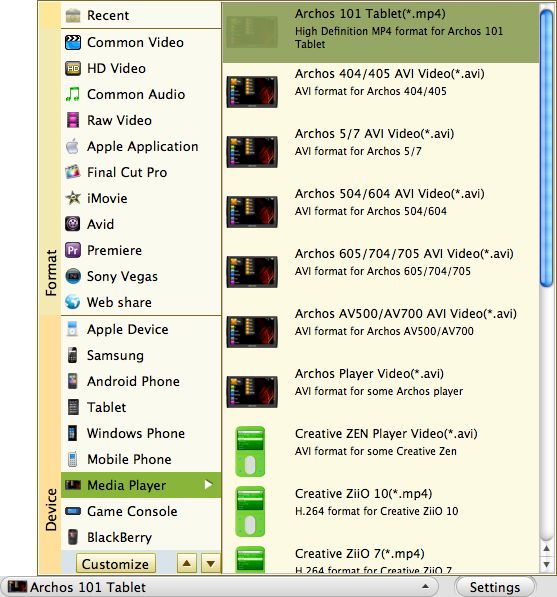
Step 3 Start convert. You will be directed to the converted files automatically after the whole progress has been finished.
Part 3 How to edit with Mac Flip Video to iRiver coverter.
a. Trim
There are two ways available for you to select a certain length of the video to convert . you can drag the slide to set the start time and the end time or type the corresponding values in the box.
b. Edit
You can choose one of the following two methods to achieve video cropping. First, drag the dashed lines around the screen and see the changes on the right screen.
Second, enter precise values in the left, top, right and bottom box.
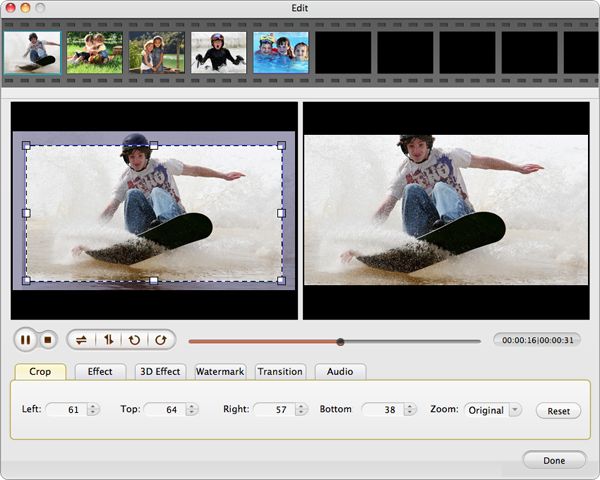
c. set aspect ratio
You can set the playscreen as original/4:3/16:9 in the zoom field.
Related Articles
Hot Article
- Useful AVCHD to MP4 Converter Simply Convert AVCHD to MP4
- How to Edit MTS Files with MTS Editor
- XAVC Converter for Mac
- Convert MXF files on Mac
- MTS to DVD maker for mac lion
- How to Convert XAVC to MP4 on Windows and Mac OS X
- Import MTS to Final Cut Pro on OS X Mountain Lion
- Import MTS files to iMovie 08, 09, 11
- Convert MXF to DVD Mac






