

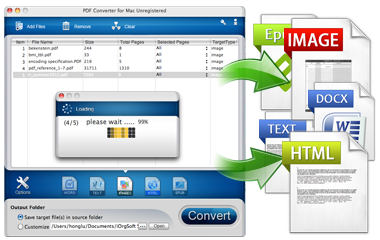
iOrgSoft PDF to ePub Converter provides an easy and professional way to convert PDF files to ePub format, which allows you to view PDF files on your iPad, iPhone, iPod Touch etc.
Secure Download
Secure Download
iOrgSoft PDF to Epub Converter enables users to convert PDF to Epub, the most popular eBook format, which allows users to share their PDF files on internet as well as transfer and read them on portable devices like iPad (iPad Air, iPad with Retina included), iPhone (iPhone 5S, 5C included), etc more easily.
| Convert PDF eBooks to Epub eBooks Format | The program is capable of converting PDF ebooks that are protected from being copied and edited and that are password-protected to ePub eBook format. |
| Support Batch and Partial Conversion | The program is able to do batch conversion, converting mulitple PDF ebooks at a time. Meanwhile, instead of converting an entire file, it can convert just partial pages of a PDF file. |
| Keep Original Content | The software can keep the original PDF text, graphics, images, hyperlinks and layout after converting to ePub format. Users can select to keep images and hyperlinks or not with the program. |
Though PDF is a popular format for eBooks, people prefer ePube format which is more flexible. Text in an ePube file can reflow to fill your screen while that doesn't happen with PDF. And some devices like iPads don't offer native support for PDF but ePubs. So, we offer more tips on how to convert PDF to ePub except using iOrgSoft PDF to ePub Converter.
| Calibre | Calibre can convert PDF to ePub for free. But some user reflects that with Calibre the download includes a hidden browser program unfriendly to his computer. Anyway, be careful! |
| Online-Convert.com | Online-Convert.com converts PDF to ePub free and online. No software installation needed. But if you got large file to upload with unstable network, we don't think it's a good option. |
| ePUBator | ePUBator is an offline PDF to ePub converter for Android. It's not perfect either. It can't extract the font size and style, and it's not for every type of PDF. So please don't ask it too much. |
After download and install the program, please run it and getting started by importing PDF eBooks that you need to convert to ePub eBook format.
To add files, you can either click the "Add Files" button or right click in the work place and use the menu "Add". You are permitted to add several PDF files at one time since the program supports batch conversion.
If you want to delete some files, you can use the button "Remove" or right click to get "Delete" menu. To delete all files, click "Clear" button.
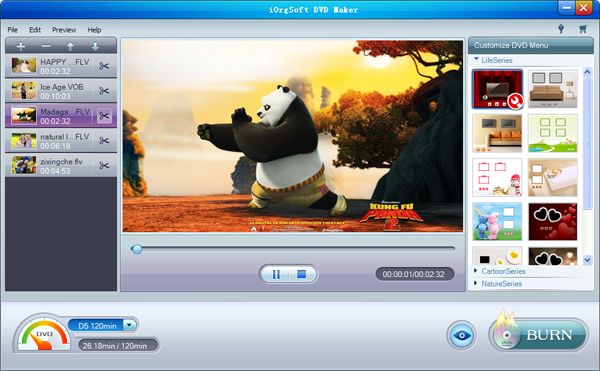
After loading PDF files, please choose to convert the whole file or just to convert some certain pages of a file. From the "Selected Pages" you can make the choice.
After that, please click "Options" where you can choose to convert "text and images to epub" or convert "each page as an image to epub". If you choose the former, you also need to choose ignore images or hyperlinks or not.
Note: The default option is "Text and images to epub" and "ignore hyperlinks".

After finishing setting options, it's time to select the output folder to save the converted files. You can save the converted files in the source folder where you save the original PDF files. Or you can choose another folder to save them.
The conversion goes fast. You can see the progress from the "OutPutType". Sometimes it goes too fast to be noticed. If you choose "Save target file(s) in source folder", you can get the converted files from the folder where you locate original PDF. If you choose "Customize", please click "Open" to get them.
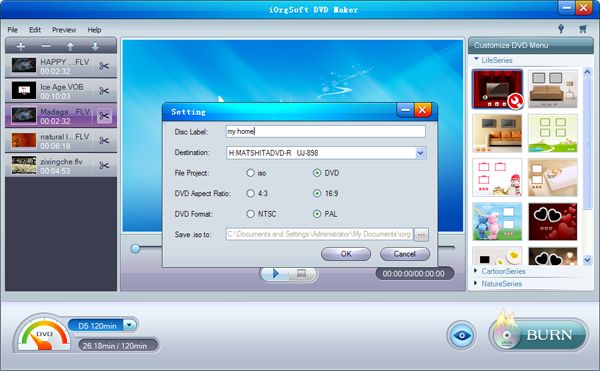
Secure Download
Secure Download




Terms & Conditions| Privacy| Sitemap| Contact Us| About Us| Affiliate| Newsletter| License Agreement| Uninstall
Browser compatibility : IE/Firefox/Chrome/Opera/Safari/Maxthon/Netscape
Copyright © 2007-2016 iOrgsoft Studio All Rights Reserved