

iOrgsoft Video Converter provides an easy way to convert and download videos now. It comes with a user-friendly and convenient interface, easy to convert between all video formats with only several simple clicks. Another important new feature is that it now can download videos from 100+ websites.The concise guide below will show you how to convert/transfer between various video formats such as AVCHD,MTS,M2TS,MOD,TOD,MOV,MKV,WMV,AVI,FLV,MPG,MPEG,MP4,etc.
Secure Download
Secure Download
First download the iOrgSoftVideoConverter file and follow the below instructions:

Hit Add Files button or the File button on the top right panel to add video/audio files you wish to convert.

After you have imported files, click the format icon next to the video, then you can see the interface like below. Then you can find the proper output format in 2 ways, one is to choose like "Common Video"-> "MPEG-2 SECAM(.mpg)", the other is to input the output format you want on the search box on the top of the format column to find the exact format you need.
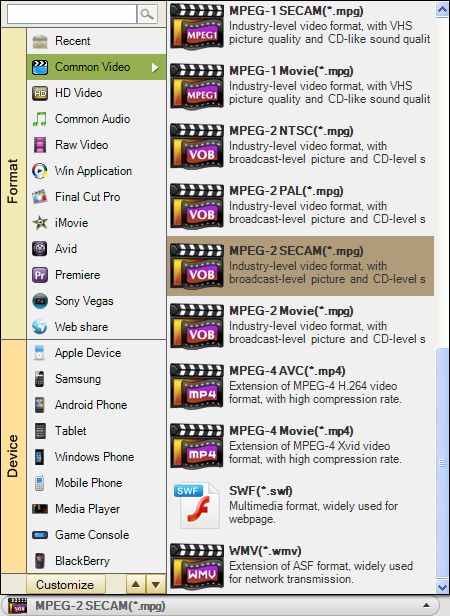
Once the video files are loaded, the Edit and Clip button then become lighten up. You are now able to do video editing then.
A. Trim
Click Trim button to open the following window, select the segments according to your preference then click the OK button.
Drag the first slide on the timeline to a position set the starting time, drag the second slide to set the ending time, then click OK to confirm.
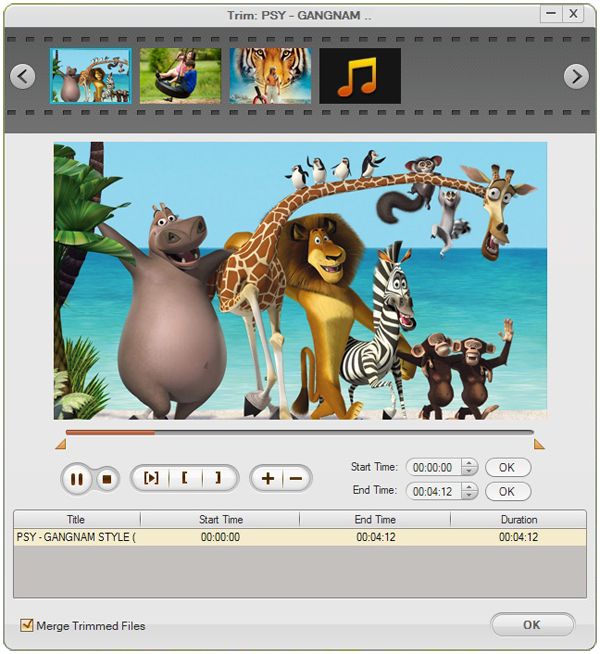
B. Edit
Click Edit button to open the Edit window, you can see the change in the Output Preview display. You can adjust effect such as Brightness, Contrast and Saturation as you desired then click the OK button. Switch to the Crop area next to the Effect button, you could set the video file's aspect ratio as 16:9, 4:3 or original.
Video Converter now supports to add 3D effect to video. To do so, you can directly hit 3D tab on the top of the interface, click "3D effect" in the "Edit" window to set 3D effects.
C. Adjust audio
When you hit the "Edit" button on the top column, an "Edit" window will pop up. Then you can see the "Audio" icon on the bottom. Click it and you can adjust the audio volumn, fade in, and fade out.
D. Add 3D effects
Again in the "Edit" window, or beside "Edit" option, there's the icon of 3D effect for you to add 3D effects as you like. Click either of them, you can see two parts of 3D effect adding, one is the 3D glasses, the other is the depth of 3D effect.
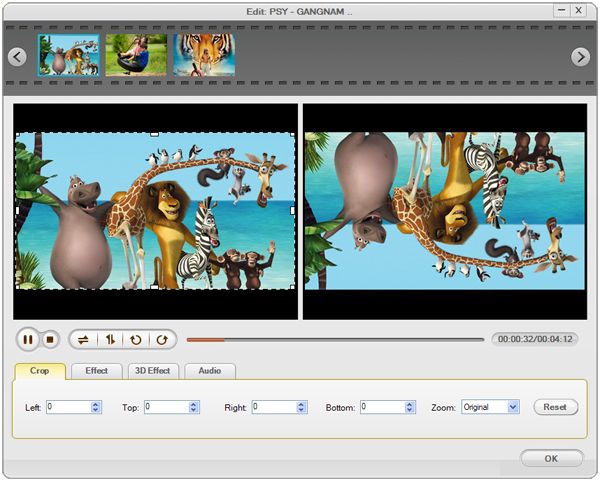
E: Split
Switch to "Split" tab, here you can split video easily by duration or number of pieces you want.
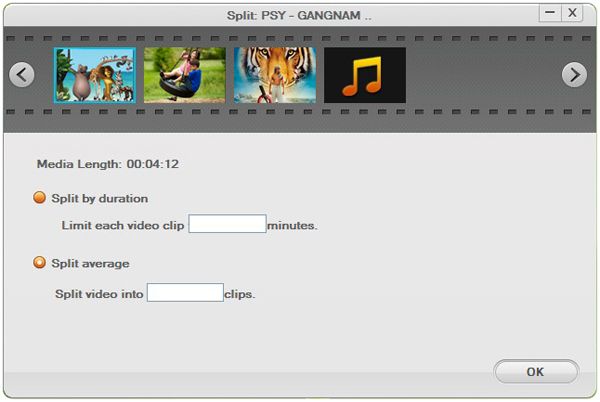
Hit Settings button next to the format list button, you will be able to tweak various video, audio parameters in the opened up window shows as below
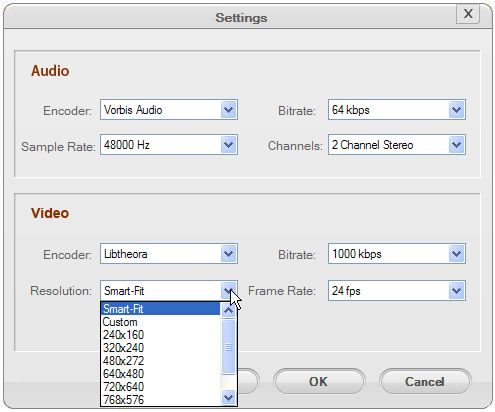
Tweaking resolution, bitrate, frame rate, sample rate to their highest setting will allow you to get the best visual-audio quality. Please click OK button to confirm after you make any changes to the setting.
Note: If you need to convert video for playback on devices like iPad 2, iPhone 4S, etc, You should select the proper video Resolution matching with your device display resolution.
After apply your desired video file, hit the Start button to start converting.

After finish converting, hit Open button to find the converted video then you can transfer them to other devices.
Hit the download button, then you will see the download window. Copy the video's URL and click Paste button, this program will begin to download the videos. Before downloading videos, you can choose video quality you want by hitting Setting button on the top right corner. The default setting is downloading the highest quality videos.
Transfer PDF to Word, Text, Image, Epub & HTML fast, maintaining original layout, hyberlink, etc
Make DVDs from common videos in formats like mp4, wmv, mkv, mov etc to DVD fast and easily.
Provides the easiest way to make personalized video clips or movies with abundant editing functions.




Terms & Conditions| Privacy| Sitemap| Contact Us| About Us| Affiliate| Newsletter| License Agreement| Uninstall
Browser compatibility : IE/Firefox/Chrome/Opera/Safari/Maxthon/Netscape
Copyright © 2007-2016 iOrgsoft Studio All Rights Reserved