

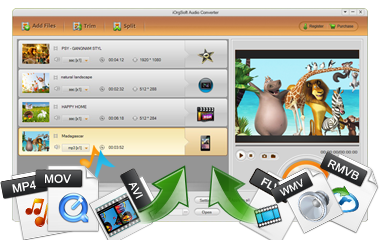
iOrgsoft WAV Converter is the best audio converter to convert MP2, MP3, M4A, WMA, AAC, AC3, AMR and the like audio formats to WAV. Meanwhil it is also an great audio extractor can extract audio from video files and save as WAV format.
Secure Download
Secure Download
iOrgsoft WAV Converter offers an easy solution to convert various video and audio files to WAV format. To enjoy quality WAV music, this Audio Converter is your ideal choice. No more troubles about audio format issues once you get the WAV Converter.
| RM to WAV | Most online audio streams are in RM format, but RM has poor compatibility. In this case, you can convert the downloaded RM files to WAV. |
| AVI to WAV | AVI saves both video and audio in good quality. If you want to extract the audio track form AVI, you can use iOrgsoft WAV Converter. |
| MPG to WAV | If you love the background music of a movie which is in MPG format, you can convert it into WAV. |
| YouTube to WAV | It's a good idea to convert your downloaded YouTube music video from FLV to WAV so as to play it with your music player. |
As a versatile audio converter, iOrgsoft WAV Converter can not only convert videos & audios from almost all popular formats like MP4, MOV, AVI, MKV, MP3, AAC, M4A, WMA, etc. to WAV, but also edit the source video/audio files including trimming, splitting, merging and more with ease.
| Convert Any Audio Formats to WAV | Support converting audios between any popular formats including MP3, AAC, WAV, WMA, AIFF, FLAC, OGG, APE, WV, AU, ALAC |
| Extract WAV from Video | Easily extract WAV audios from video files in AVI, WMV, MP4, 3GP, MOV, MPG, FLV, RM, etc. formats. |
| Add Metadata | Automatically retrieve or manally add/edit audio's matadata such as artwork, actors, genre, directors, name and the like. |
| Edit Source Files | Trim, split, merge the source video/audio files before converting; manually reset sample rate, bit rate, channel, encoder for the output audio. |
To add video and audio files to the program, you can either hit "Add Files" button to load the videos and audio files from your local drives, or directly drag and drop the files to this converter. For convenience's sake, you can add more than one file to this application at one time for batch converting is supported.
After the files are added, you can preview them to keep the one you need to convert and delete the one you do not need. Changing order is also allowed, whihc will faciliate you when you merge video or audio clips.
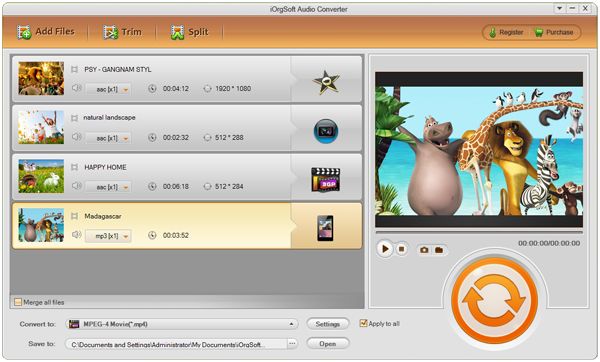
Click the format icon or the "Convert to" menu bar to open the output format list, locate the WAV format in "Common Audio" column and set it as the output format.
This WAV Converter allows you to set the output audio parameters yourself. Click the "Settings" button next to the "Convert to" box, the "Settings" window will come out and then you can set bit rate, audio encoder, channels and sample rate.
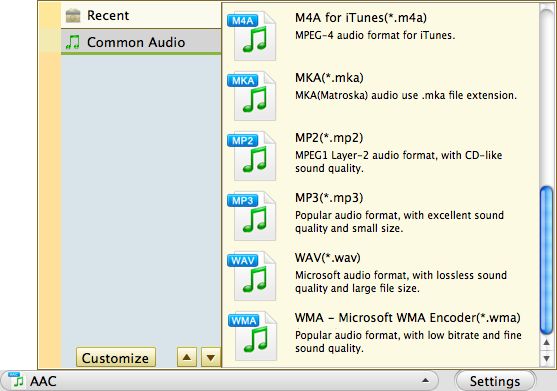
At last, hit the big "Convert" button to start to convert vaudio and video files to WAV. You will see the progress bar once you start the conversion.
After the conversion is finished, a message will appear to guide you to open the folder in which the converted WAV files are saved. Then you can get the WAV files easily.
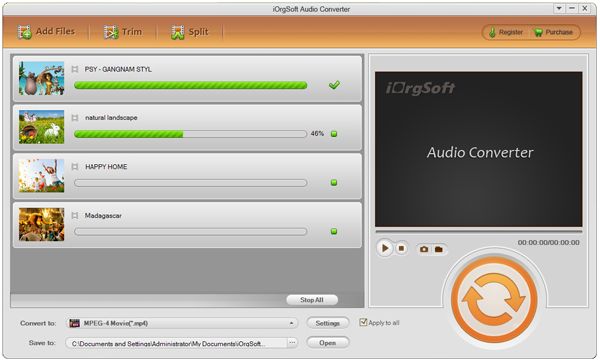
Secure Download
Secure Download




Terms & Conditions| Privacy| Sitemap| Contact Us| About Us| Affiliate| Newsletter| License Agreement| Uninstall
Browser compatibility : IE/Firefox/Chrome/Opera/Safari/Maxthon/Netscape
Copyright © 2007-2016 iOrgsoft Studio All Rights Reserved