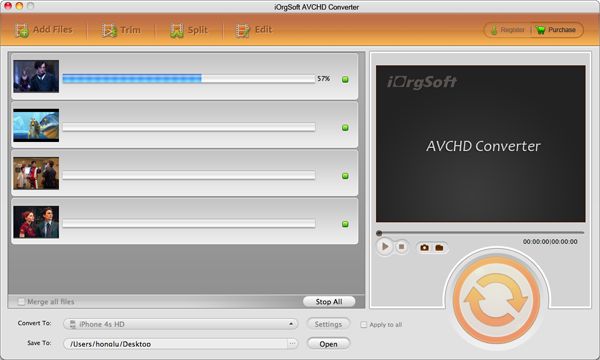Tips For Converting TOD Videos to iPad on Mac
When you try to import TOD into iPad on Mac for playback, you will find it unplayable on iPad. This is because iPad cannot read TOD footage. How to make TOD videos compatible with iPad? We are afraid that you need to do the video conversion. Video conversion is very common these days since more and more amazing devices and apps spring up and people prefer to watch videos on them, but none of them supports all video/audio formats.
So, you just need to convert TOD to iPad compatible format, such as converting TOD to MP4 which is supported by iPad, and then you can play converted TOD files on your iPad. Here, we would like to show you how to convert TOD to iPad on Mac. To do the conversion, we use the iPad Video Converter for Mac. (For Windows users, you can use iOrgSoft iPad Video Converter for Windows.) We use the iOrgSoft iPad Video Converter for Mac because it is a easy-to-use yet helpful program with everything set ligical. As a professional video converter, it supports many common camcorder recording footages lile AVCHD (MTS/M2TS), XAVC, MOD, MXF, etc as input format except TOD. Meanwhile, it can output various video and audio formats like MP4, MOV, AVI, FLV, MP3, M4A, AAC, WMV, WMA, etc. And it has optimized the profiles by devices and apps like Apple device, Samsung, Tablet, iMovie, etc so that you can easily and quicky choose the right output format.
Additonally, there are some simple yet useful editing tools for you to customize your videos before conversion. Editing tools include trimming, cropping, rotating, flipping, effects(old film, gray, emboss, 3D effect), watermark, audio fade in/out effect, etc.
Secure Download
Secure Download
How to convert TOD to iPad on Mac with Mac iPad Video Converter?
Load TOD Files
First of all, you need to load local TOD files that need converting. To add files, you can:
A. Click the "Add Files" button to browse and add files.
B. Directly drag and drop files to the program.
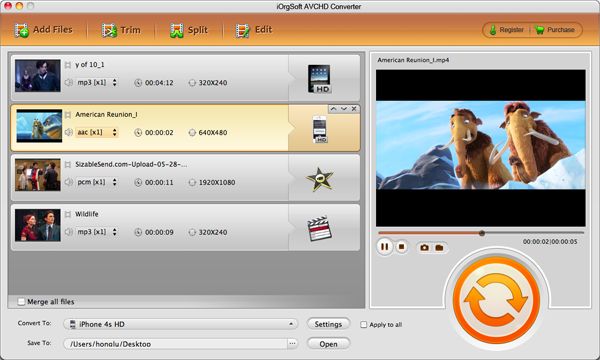
Select iPad Supported Format
After adding files, you need to choose the output format. To reach the output format list, click the "Profile" option list. And then you can choose the iPad supported format like MP4 as output format. You can choose MP4 either from the "Common video" column or from "Apple Device>iPad" column.
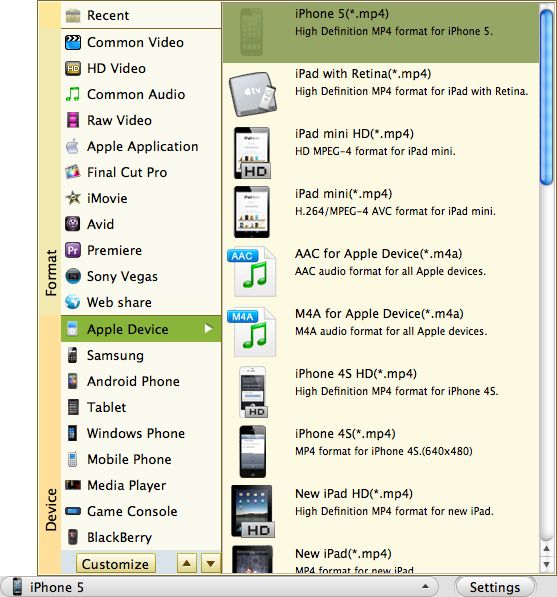
Edit TOD Files
If needed, you can edit your TOD files before conversion starts.
You can get your favorite segments out of the entire file converted and merge the trimmed files into a single one by clicking the "Trim" button.
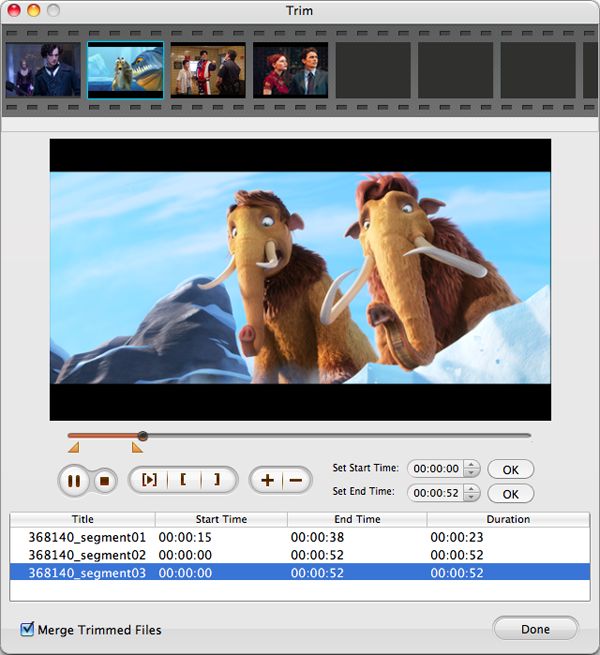
Click the button "Edit", you can remove unwanted parts like black edges out of the video by cropping, adjust the vide brightness, contrast, and saturation and add artistic effects like Old Film, Gray, and Emboss; add image watermark or type text watermark, add audio fade in and fade out effect, and add 3D effect incluidng Red Blue, Green Red and Yellow Blue.
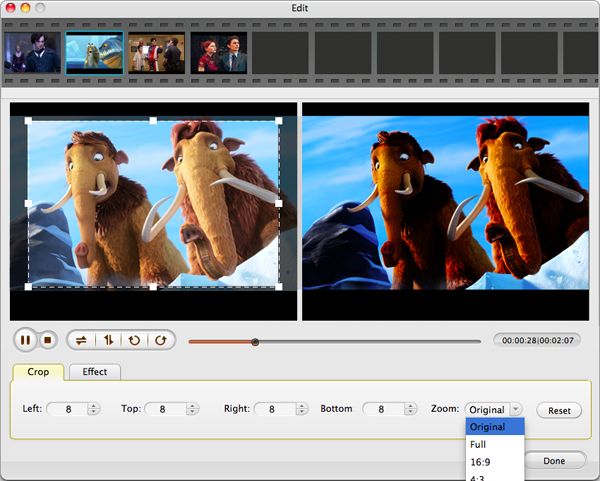
Output Settings
By clicking the button "Settings", you can adjust the output parameters to make the converted files better fit into your iPad.
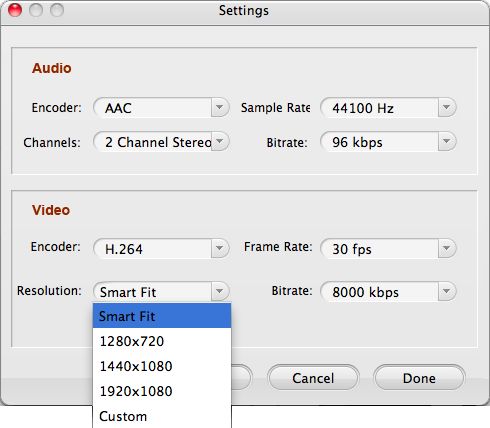
Start Converting TOD to iPad on Mac
At last, click the "convert" icon next to the "Settings" button to start convert TOD to iPad. After conversion, you can smoothly watch converted TOD files on iPad.