Convert AVCHD to iPod videos on Mac
Convert AVCHD video to iPod on Mac with Mac AVCHD Converter
Shot interesting MTS, M2TS, TS video with AVCHD camcorder like Sony, Panasonic, JVC , Hitachi, etc.? Want to watch the AVCHD video on your iPod, but failed? Want to convert AVCHD video to iPod on Mac? Don't know how to get customized video by yourself? Have no idea how to transfer converted AVCHD video to iPod on Mac? Free download iOrgsoft AVCHD to iPod converter for Mac, follow this article, you'll get satisfactory answers.
Part 1. Convert AVCHD to iPod on Mac with AVCHD to iPod converter for Mac
Part 2. Edit AVCHD files on Mac with AVCHD to iPod converter for Mac
Part 3. Tips: Transfer converted AVCHD video to iPod with iTunes on Mac
Secure Download
Secure Download
Part 1. Convert AVCHD to iPod on Mac with AVCHD to iPod converter for Mac
Download AVCHD Video Converter for Mac.
Free download AVCHD to iPod converter for Mac, install and run it. Friendly interface as follows will pop up.
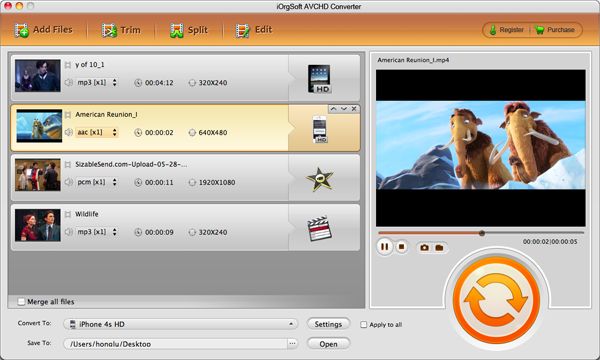
Load AVCHD files
Click Add File button to add AVCHD files, select iPod supported formats iPod.mp4, iPod.mp3, etc. as output format. Choose a folder to save.
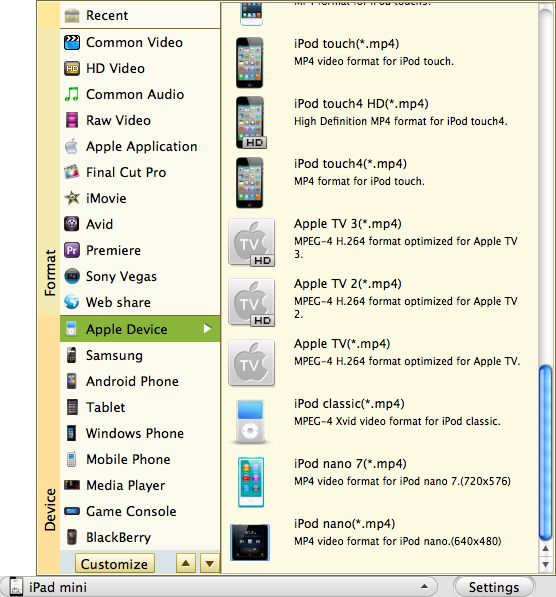
Convert
Click Convert button to finish the conversion on Mac with AVCHD to iPod converter for Mac.
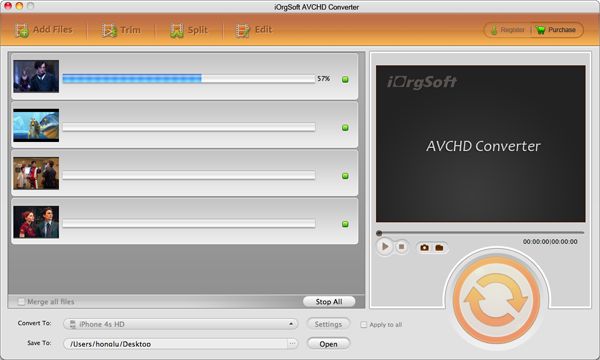
Part 2. Edit AVCHD files on Mac with AVCHD to iPod converter for Mac
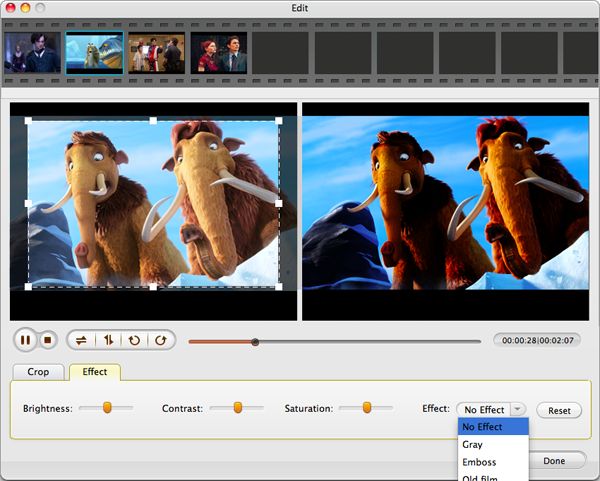
Before convert your AVCHD files,
Click Trim button to set start time and end time.
Click Crop button to adjust aspect ratio, 16:9 and 4:3 available.
Click Effect button to tweak Contrast, Saturation and Brightness, special effect Gray, Emboss, Old film available to apply.
click Settings button to tune Resolution, Bitrate, FrameRate, Encoder.
Part 3. Tips: Transfer converted AVCHD video to iPod with iTunes on Mac
1. Open iTunes and click "File" to add your ripe AVCHD video into iTunes library.
2. Connect iPod with your computer, then iTunes will detect your iPod as a device.
3. Select your iPod on the left panel of iTunes, click "Movies" tab, check the video you want to sync and click "Apply", done.
Related Articles
- Convert AVCHD lite files on Mac.
- Canon Vixia HF R200 AVCHD Converter
- Convert HD Videos to HTC One X Smart Phone
- Transfer iPod Music to Mac
- Import iPod touch HD video to Mac
- Convert M2TS to iPod on mac.
- An Easy Way to Download YouTube Music to iPod,iPhone, and iPad
- TiVo to iPod touch Converter for mac






