Import AVCHD to Kindle Fire
Transfer and Import AVCHD video to Kindle Fire for Playback
"I can load the AVCHD videos from my Panasonic onto my kindle fire,but the videos are all work on my laptop but not on the Kindle Fire. Any ideas on how to resolve this would be much appreciated!"
In fact, The Kindle Fire only supports audio and video in AAC, MP3, MIDI, OGG, WAV, MP4 formats. But AVCHD(MTS/M2TS) camcorder format which can not be natively accepted by the Kindle Fire.
However, AVCHD to Kindle Fire video converter has released to convert AVCHD video from Canon, Sony, Panasonic, JVC etc to Kindle Fire MP4 etc and import the converted AVCHD files to Amazon Kindle Fire for Playing on Windows 8, 7, vista, xp.
Secure Download
Secure Download
Guide: Step by Step Import AVCHD files to Kindle Fire
Connect your camcorder to your computer.
Insert the USB plug on each end of the cable into the port on the back of the camcorder and any free port on the PC.
New hardware Detected message display
After connect successfully, power on the computer and wait for the "New hardware Detected" message to display.
Open file
Click the "File" tab, select "Open" and highlight the video files on the camcorder to download to the computer.
Copy file
Click "Download Files" to copy the video files onto the computer`s hard drive.
Install and run the AVCHD to Kindle Fire converter
After installation, run the software. You can see the main interface as below.
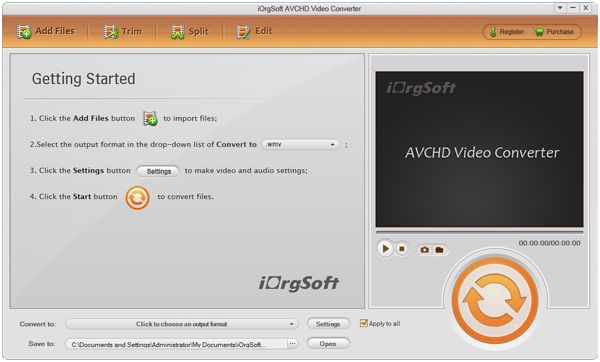
Add Files
Click "Add File(s)" button on the main menu to load AVCHD camcorder files from the hard drive.
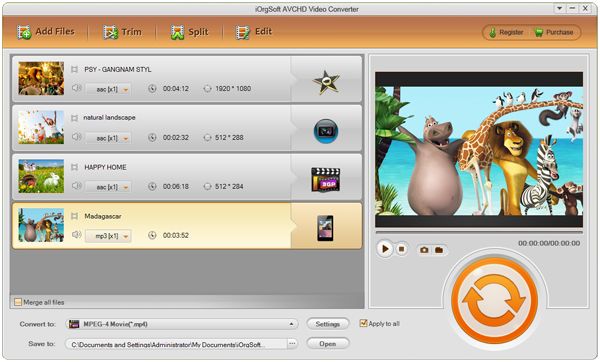
Set output format
Select the files need to be converted and click "Profile" button to select the output format as MP4 in the drop-down list. Then click "Browse…" button to specify destination folder for saving output files.
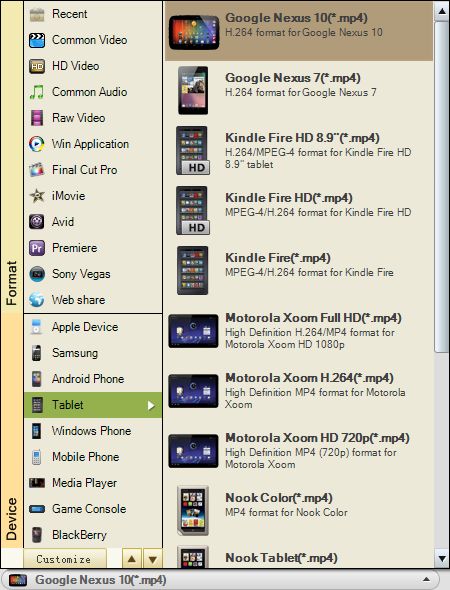
Convert
After selected output profile, you only need to check the files you want to convert in the file list and click Start button on the toolbar to complete the task.
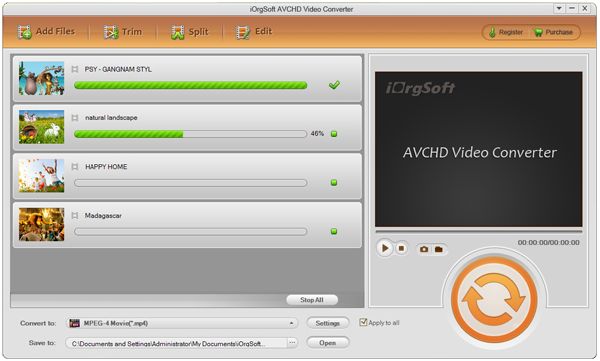
Import converted file to Kindle Fire
Connect your Kindle Fire to your pc, transfer and import the converted AVCHD files to Kindle Fire for enjoyment.
Related Articles
- Import AVCHD Lite files to Windows 7
- Panasonic Lumix DMC-FZ150 AVCHD Progressive Converter
- Convert AVCHD to HP TouchPad
- Kindle Fire video converter
- Play 1080P videos on Kindle Fire
- How to Play QuickTime MOV on Kindle Fire
- How to Play .pvr files on Kindle Fire
- Play GoPro Hero HD 2 1080P Video on Kindle Fire






