Cutting splitting video clips
Cut video clip, easy-to-use Video Audio Clip Cutter
Three methods to split a large video file into small clips.
Method One: Cut video clips using Windows movie maker

Open the video file in Windows Movie Maker and drag the clip in the movie timeline. Play the clip until you reach the point from where you want to trim it. Now click the Split Clip button on
Method Two: Cut video clips using VirtualDub

Secure Download
Secure Download
If you have a large video file, Windows Movie Make may not be the best option and we prefer using Virtual Dub, which is open source and available on all platforms. Virtual Dub supports practically all video formats include DivX, MPEG, AVI, etc.
Open the video file in Virtual Dub and select the portion of the video that you want to keep (or even crop) - the selection is done using Mark-in and mark-out controls which resemble a half arrow.
Once you have made the selection, goto File->Save As AVI to save only that portion of the video on your hard disk. You can even capture live streams of video and save them to multiple files.
Method Three: Cut video clips using iOrgSoft Video Clip Cutter
iOrgSoft iOrgSoft video clip cutter also features video or audio editing options prior to conversion-cut certain clips, merge several clips into one, crop selected scenes, split video files to get your favourite segments. Free trial the iOrgSofte video clip cutter now!
Main features:
Cut video clip and convert/export to different video format AVI, MPEG, WMV, MP4, H.264/AVC, RM, MOV, XviD, 3GP, FLV,DV or HD videos and audio (MP3, WMA, WAV, RA, M4A, AAC, AC3, OGG formats.
Cut and Convert to formats compatible with most portable players
Video editing features such as Clip, Merge, Split and Crop.
Share the best video clip cutter software to cut and split video files and shows how to Cut Video Clip on windows.
If you want to cut video clip, firstly download iOrgSoft Video Clip Cutter.
Add files
Run iOrgSoft Video Clip Cutter, then click "Add" button to load your video.

Choose "AVI" as the output format.
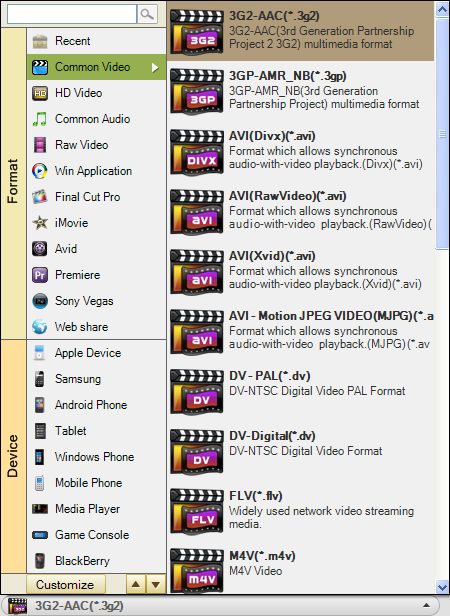
Choose the destination of converted file.
Cut video clip to small ones and edit video clip.
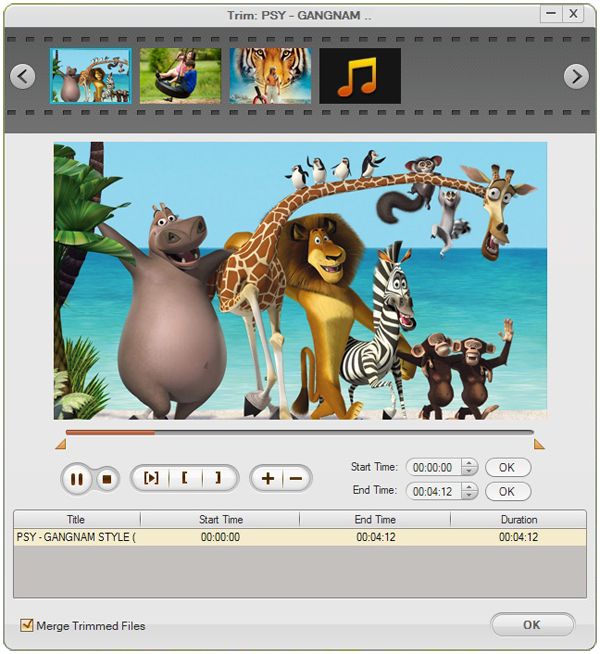
click "Start"to convert your video.

"






