Best MPEG-2 Editor for Mac
How can I edit MPEG-2 movieclips on a Mac?
How to edit/trim/cut/split/convert mpeg2 files on Mac OS?
MPEG2 editor/cutter/splitter/trimmer/joiner/converter for mac
How can I edit MPEG-2 movieclips on a Mac?
MPEG2 Video Editor for Mac is a handy little application for through editing MPEG-2 movie files,especially for ones recorded with your Digital TV/HDTV app iTele/ EyeTV(these TV programmes automatically encoded in MPEG-2). While being simple and intuitive, it allows you to play, edit and convert MPEG-2 movieclips on your Mac.
Secure Download
Secure Download
When you install the MPEG2 editor for mac, you will be able to edit MPEG-2 file, trim MPEG-2 file,cut MPEG-2 file,split MPEG-2 file,join/merge MPEG-2 files into one, adjust Effects(Brightness,Constrast,Saturation), set many encoding parameters including resolution, encoder, frame rate, video bitrate, convert and export all of your MPEG-2 movieclips (with sound) to a range of different formats like MOV, DV and MPEG-4 with extremely fast encoding speed and exceptional quality. Once you've converted your MPEG-2 movieclips you can start editing them in iMovie,Final Cut Express or Quicktime Pro.
Here's a guide about how to edit/trim/cut/split/join/convert mpeg2 files on Mac OS X
Import MPEG-2 videos to the Video Editor
First of all, launch this MPEG-2 Video Editor Mac when the installation completes. In the main interface, click the Add Files button on the top-left corner to locate your MPEG-2 videos to this software. The added items will be displayed in the right panel.
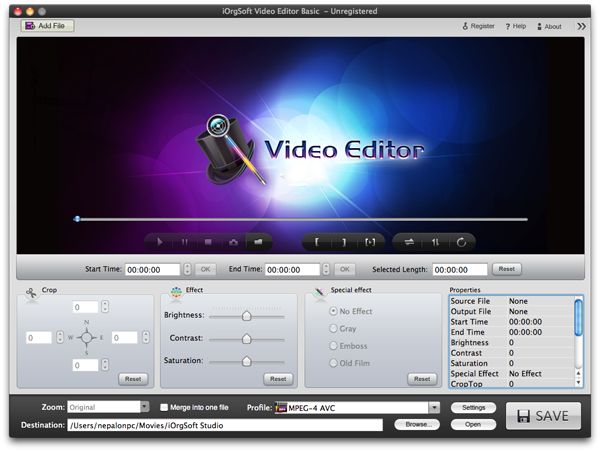
Edit the MPEG-2 videos
This Video Editor provides you with some useful editing functions, just see the details below:
Trim: You can move the sliders in the time line or hit the brackets below or directly input values to specify the start time and end time, and then hit OK to save the settings. The trimmed length will be output.
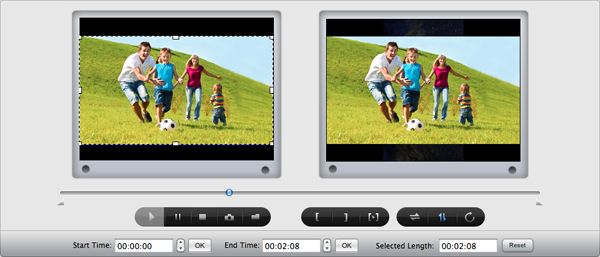
Crop: When you select a video to edit, you can see a marquee in the left window. You can move this marquee to specify the area you want to keep. Inputting values to the boxed in the Crop area can get the same result. You can preview the cropped video real time in the right window.
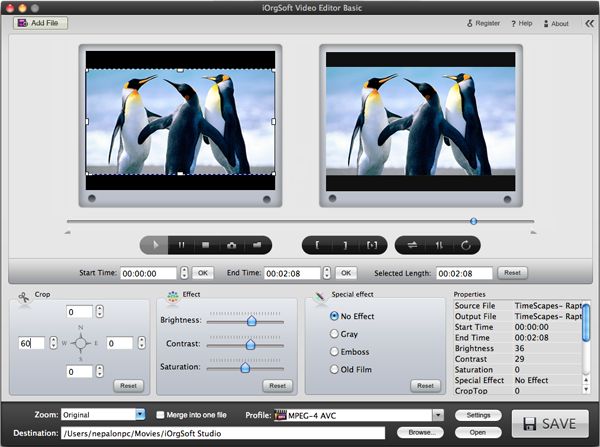
Effect: You can move the sliders to adjust brightness, saturation, contrast, and apply Old film, Emboss, or Gray effect to video.
Check "Merge into one file" to join all video pieces into one file.
Save MPEG-2 videos
Before saving the videos, click the Profile box to set a output format. You can keep the MPEG-2 format you choose to output as other formats like MP4, AVI, MOV, etc. After that, click Save button to start exporting videos.






