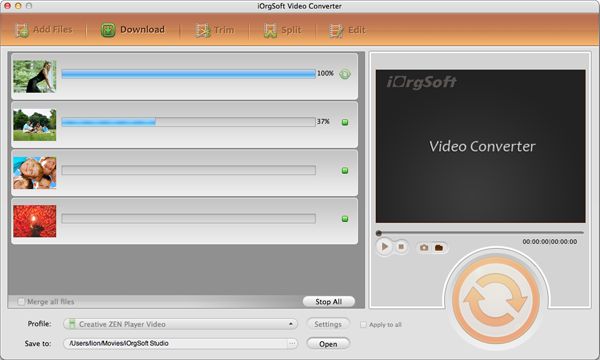Mac Convert MPG/MPEG Video to iPad
How to Convert/Import/Transfer MPG/MPEG Video to iPad
No idea how to convert/import MPG/MPEG videos to iPad on Mac? Don't worry. Here iOrgsoft Mac MPEG to iPad Converter will help you fix the problem. Just read this article to get the details.
Secure Download
Secure Download
What's MPEG?
 Popular video format standardized by the Moving Picture Experts Group (MPEG); compressed using MPEG-1 or MPEG-2 compression; often used for creating movies that are distributed over the Internet; MPEG movies are typically saved with an .MPG extension.
Popular video format standardized by the Moving Picture Experts Group (MPEG); compressed using MPEG-1 or MPEG-2 compression; often used for creating movies that are distributed over the Internet; MPEG movies are typically saved with an .MPG extension.
Video Formats that iPad Supports
 *H. 264 video up to 720p, 30 frames per second
*H. 264 video up to 720p, 30 frames per second
*MPEG-4 video, up to 2.5 Mbps, 640 by 480 pixels, 30 frames per second
*Motion JPEG (M-JPEG) up to 35 Mbps, 1280 by 720 pixels, 30 frames per second
MPEG to iPad Converter for Mac
 MPEG to iPad Converter for Mac is a powerful converting software. That's to say, with Mac MPEG to iPad Converter, you can not only convert MPG to iPad, MPEG-1 to iPad, MPEG-2 to iPad on Mac, and import MPG/MPEG-1/MPEG-2 video to iPad, iPod, iPhone 3G/3GS/4G...but also can convert other popular video/audio formats like MP4, MKV, AVI, RM, RMVB, WMV, 3GP, 3G2, MOV, VOB, ASF, FLV, MP3, M4A, AAC, WMA, AMR to iPad on Mac.
MPEG to iPad Converter for Mac is a powerful converting software. That's to say, with Mac MPEG to iPad Converter, you can not only convert MPG to iPad, MPEG-1 to iPad, MPEG-2 to iPad on Mac, and import MPG/MPEG-1/MPEG-2 video to iPad, iPod, iPhone 3G/3GS/4G...but also can convert other popular video/audio formats like MP4, MKV, AVI, RM, RMVB, WMV, 3GP, 3G2, MOV, VOB, ASF, FLV, MP3, M4A, AAC, WMA, AMR to iPad on Mac.
In addition, you can simply edit you MPG/MPEG files with MPEG to iPad Converter for Mac, such as set start and end time, set aspect ratio(16:9, 4:3 available), adjust Brightness, tune Contrast and Saturation(special effect Gray, Old Film, Emboss available), put multi-file into one...
How to Convert MPG/MPEG Video to iPad
Mac MPEG to iPad Converter provides an easy and fast way to convert MPG/MPEG-1/MPEG-2 to iPad on Mac. To finish the conversion, you just need several simple clicks.
Download MPG to iPad Video Converter for Mac
Free download Mac MPEG to iPad converter, install and launch it.
Load MPG/MPEG videos
Click Add File button to load MPG/MPEG video into converter. Batch conversion is supported.

Set Output Format
In the drop down list of Profile, select MP4, H.264 as output format and choose an output folder to save videos.
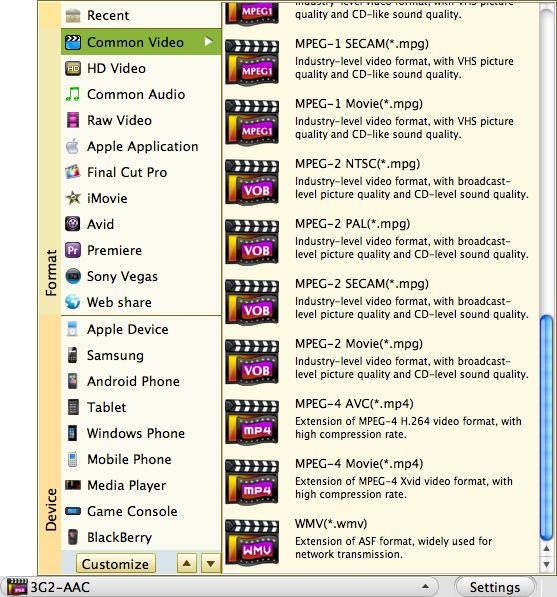
Edit MPG/MPEG Videos (optional)
Freely edit MPG/MPEG-1/MPEG-2 videos by clicking Trim(set the video duration), Effect(special effect like Gray, Emboss, Old Film available), Crop(16:9, 4:3 available) buttons.
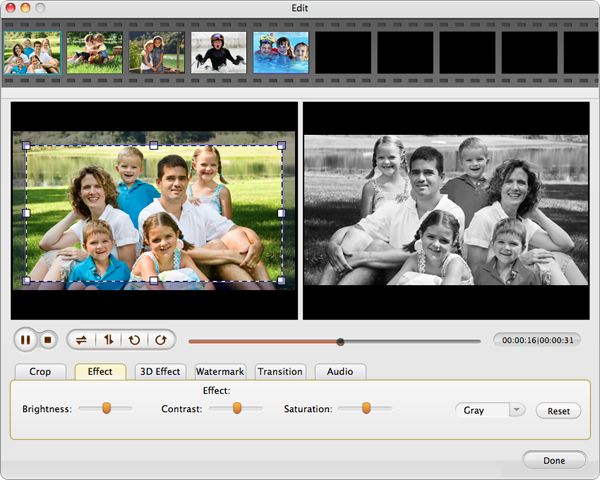
Convert MPEG to iPad files.
Click Convert button to start converting MPG/MPEG videos to iPad.