Cnvert MPEG-1, MPEG-2, MPEG4 to MOV
How to convert MPEG-1, MPEG-2, MPEG4 to MOV?
Trying to open a .mpg files in iMovie? You need to convert or change the mpg file, which is short for Motion Picture Group that incorporates mpeg-1, mpeg-2 and mpeg-4 to mov format, by that mean, it is the iMovie.mov and Quick Time.mov you are supposed to convert mpg to on a Mac.
Mpg is popular with Microsoft Windows movie maker and media player, on Mac OSX platform, however, Mov file format is the universal format for playback, streaming and editing, to convert mpg to mov becomes very necessary.
Mpg to mov converter for Mac is a simple yet powerful program application can do conversion from mpg to mov, mpeg-1 to mov, mpeg-2 to mov, mpeg-4 to mov and mpg to mov on Mac OSX. With the converted video file with best image quality, you will see how easy it is to import mpg to iMovie, import mpg to FCE and import mpg to iDVD importable.
Secure Download
Secure Download
The best part is that you can sync mov file converted from mpg onto Apple TV, iPhone and iPod, the iTunes program is required to be installed. Please free download and install the mpg to mov converter for Mac now and learn the guide on how to convert mpeg-1,2,4/mpg to mov for Mac OSX.
Install and run mpg to mov converter for Mac
After installation, please just feel free to test the app, you can add a video file or more ones to see if it works like what you expected.
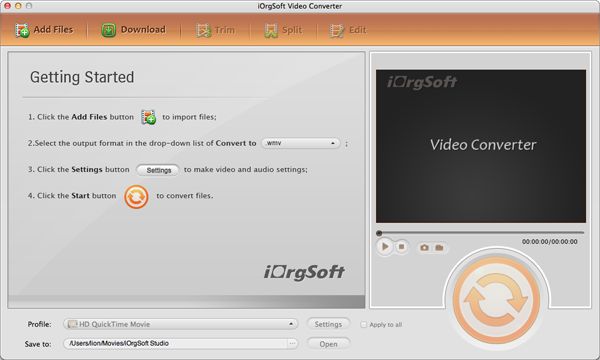
Load video files
Click Add File button to load video info, as the mpg to mov converter for Mac supports many video files to convert, you can just load more than one video at a time.

Convert video
After all the steps above, you are now going to start conversion. Please choose a destination path for the output video first, and then click start.
The time varies with the file sizes and the parameters you set, the program will remind you the convert successfully after it is done.
Optional Steps:
Trim/Effect/Crop
If you need to edit the file (video and audio), these are three important tools you can use.
a. trim
Click Trim...button, you will be able to select a certain length of video/audio in the clip to convert, so that you can get whatever part you want and won't be limited to convert the whole clip.
b. crop
If you find the black sides and subtitle in the frame annoying, you can remove them using Crop.
c. Add Effects
You can set Brightness, Contrast and Saturation to tune the rendering effect. Or you can go to Special effect to choose Old Film, Horizontal, vertical, etc. simple fun and interesting






