MP3 to M4R Converter-How to Convert MP3 to M4R
"I get my new iPhone 5 days ago, I love it except the ringtone, so I want to make some special ringtone for my iPhone 5. I know that M4R is the ringtone audio format, but the problem is that, I cannot change MP3 files to M4R for the ringtone, so, is there any app can convert MP3 to M4R? Thanks for your kind help.”
Well, if you want to change the iPhone ringtone freely but do not want to pay for them one after another, you can get some tool to change your MP3 audio to M4R. This would be the best choice and to carry out this conversion, you just need iOrgsoft Auido Converter (or Audio Converter Mac), with the help of this tool, you can easily get your M4R ringtone for your iPhone.
Secure Download
Secure Download
Step-be-step Guide to Converting MP3 to M4R
iOrgsoft Audio Converter is a powerful and practical MP3 to M4R Converter, now, download and install this program, and follow the steps below to make your own iPhone ringtone.
Add MP3 files to the program
After finish installing this converter, launch the program. You can directly drag and drop the MP3 files to the program or hit "Add Files" button to import the MP3 audios to the converter. If you want to make many ringtone at one go, this program allows you to add multiple files to it and convert them.
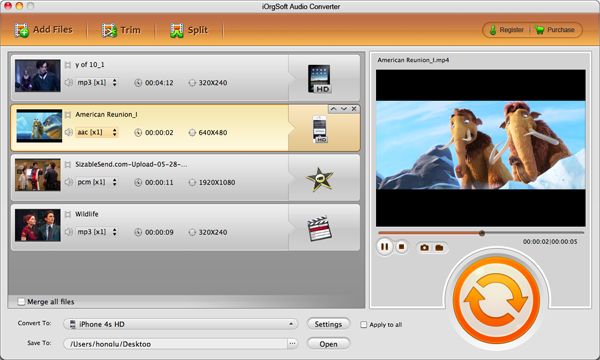
Trim MP3 files
Generally, you do not need to make an entire MP3 song as your ringtone; you may only need part of the song. To achieve this, you can trim your source MP3 files to extract the part you want. Click Trim button on the top, you will see the Trim window appear. The easiest way to specify the aprt you need is to move the two sliders on the bar. After you specify the start and end time, click OK at the bottom to quit this window.
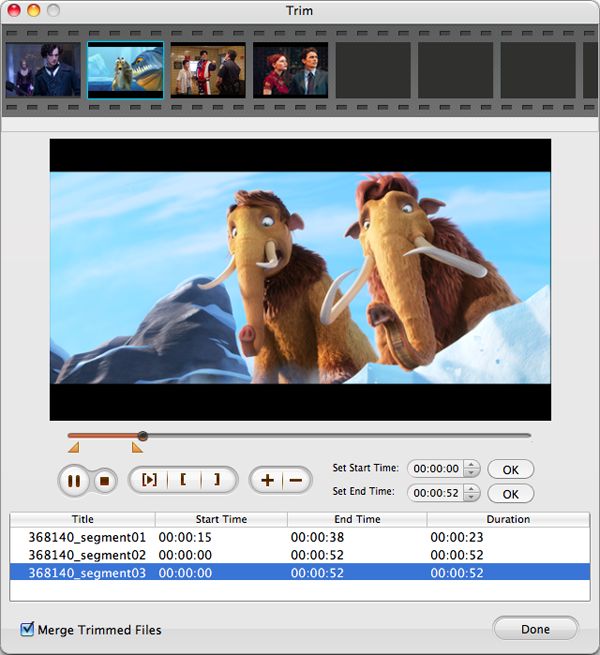
Select M4R as output format
Click the format icon and go to the Common audio column to find .m4r format, set it as output format.
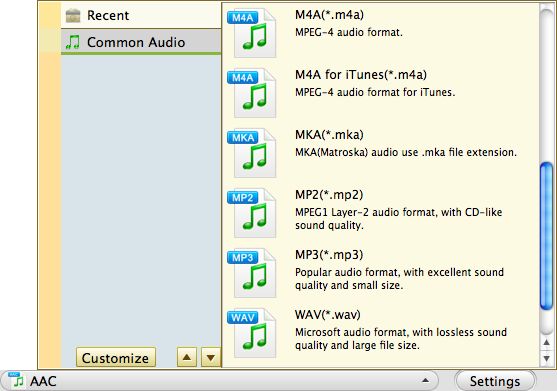
Start to convert Mp3 to M4R
Next, click the Convert button at the bottom right corner to start converting MP3 audios to M4R. You can estimate how long the conversion may take from the status on the progress bar. After the conversion, you can add the converted .m4r files to iTunes and sync to your iPhone 3GS, iPhone 4, iPhone 4S, iPhone 5, iPhone 5S or iPhone 5C.






