AVI to iPhone Solution-Convert AVI to iPhone Easily
iPhone is the most popular phones now. Though iPhone 5S or iPhone 6 is coming, many users are using the old generation iPhones say iPhone, iPhone 3G, iPhone 4 and 4S. Many iPhone users often meet the problem unable to import AVI videos to iPhone for playback, this article will solve this problem, keep reading.
According to Apple website, iPhone can play MOV, MP4, M4V compressed with H.264 or MPEG4 codec. To play AVI on iPhones, we just need to convert AVI to such formats. To complete this conversion, iOrgsoft AVI to iPhone Converter is an ideal tool. With it, you are able to convert All AVI videos to iPhones with the optimized presets for iPhone 4S, iPhone 3G, iPhone 4, etc. Furthermore, it provides ultra-fast converting speed and amazing output quality in only three steps, just have a free trial.
Before converting, download the AVI video to iPhone Video Converter below. If you are a Mac user, download the Mac version, which supports Mac OS X Mountain Lion and the previous versions well.
Secure Download
Secure Download
Add AVI videos to the Converter
Launch the AVI to iPhone Converter, click the "Add Files" button to import AVI videos to the Converter, batch conversion function is enabled, so, you can add multiple AVI video files to the program at one go. 
Set output format
Click the format icon, then you will see the format list pop up, go to the Apple device column, where you will find presets for your iPhones. In addition, you will notice that, Apple TV presets are there, which means, you can also convert AVI videos to Apple TV (Apple TV 3 included) freely. 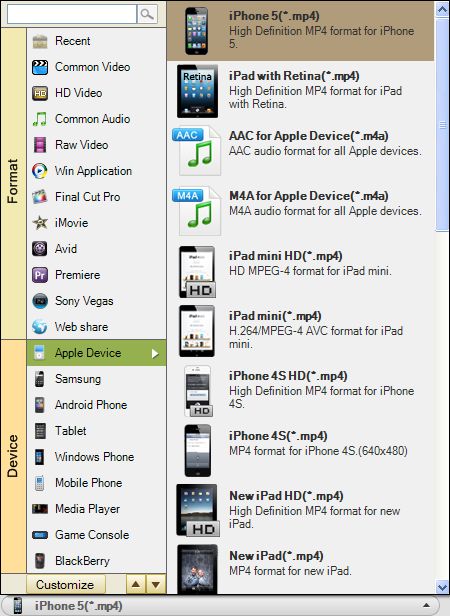
Start AVI to iPhone conversion
When finish necessary settings, you only need to click "Convert" button to start the AVI to iPhone Conversion. The smart AVI to iPhone Converter will finish the rest job automatically. After the conversion, click the "Open" button to find the generated files, then you can transfer them to your iPhone for enjoyment.
Related Articles
- How to Convert AVI to MP4/MOV/WMV/FLV on Windows and Mac(Lion included)
- How to Edit AVI Files with AVI Editor?
- Play AVI on Nexus 10
- Transfer Video to iPhone 4S
- Put videos on PSP iPod iPhone
- How to Convert and Import YouTube FLV Videos to iPhone 3G/3GS/4/4S/5
- MOV to iPhone Converter
- How to Play Unaccepted MP4 Video on iPhone (iPhone 5s Included)






