How to Convert WV to MP3, AIFF, M4A, WMA, WAV, FLAC
What is WV
WavPack, with file extension .wv, is a free, open source lossless audio compression format. It can compress (and restore) 8-, 16-, 24-, and 32-bit fixed-point, and 32-bit floating point audio files in the .WAV file format.
Problems about WV files
"I get some WV audio files but cannot open them in my MP3 Player, is it possible to convert them to MP3 so that I can play the files freely?"
How to convert WV to MP3 is the most frequently asked question. As WV is not a friendly audio format to most media players or portable devices, converting WV files to MP3 is the best solution to solve this incompatible problem since MP3 is widely supported by all devices and apps. Fortunately, this problem now can be easily solved if you get a WV converter.
iOrgsoft Auido Converter is an ideal WV Converter to convert WV files to all common audio formats including MP3, AIFF, M4A, WMA, WAV, FLAC, and so on. It provides fast converting speed and batch conversion feature with you to convert your WV files fast. In addition, it is also a audio editor that can help you trim, split, merge audio files with ease.
Secure Download
Secure Download
Guide on Converting WV Files on Windows and Mac
The guide below will show you how to convert WV to MP3 and other audio formats with iOrgsoft Audio Converter. As the Mac and Windows version shares same features, the steps below are applicable on both Windows and Mac platform.
Add WV files to the program
Download and install the proper version to your computer, launch the WV Converter. Drag the WV files to the program. Batch conversion is enabled; you can add multiple WV audio files to the Converter at one go.
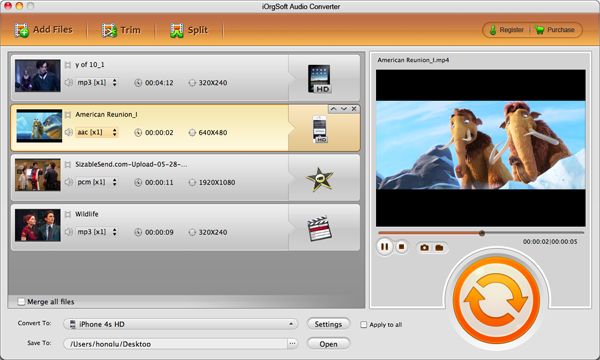
Trim, split and join WV files
After the files are added to the program, you can hit "Trim" or "Split" button on the top to edit the audio files.
To trim WV, you just need to move the sliders to specify start and end time, then hit OK; to split WV, just input the value you need, click OK. If you want to merge several WV files, you only need to tick the box before Merge all files, all the WV files will be merger after conversion.
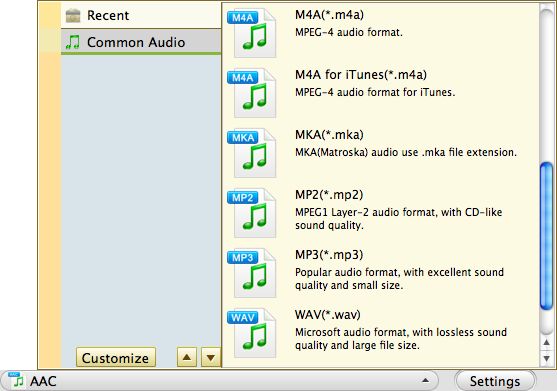
Select output format
Click the format icon on the right side in the interface, then go to the Common audio category to select MP3 or other format.
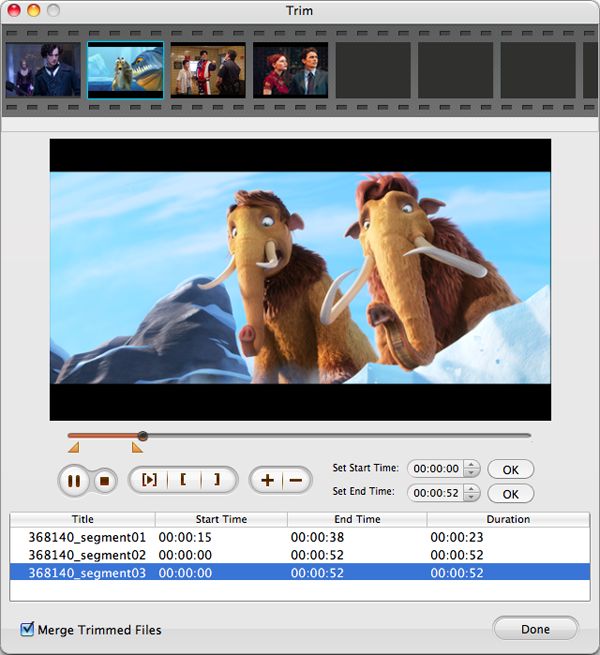
Convert WV files
Finally, hit the Convert button to start convert WV files to Mp3 or other audio formats. A bar will pop up to show you the conversion status, you can estimate how long the conversion may take and control your time. After the conversion, you can play the converted files freely on your devices.






