How to Add FLV files to iTunes on Mac OS X
As a Mac user, you may get lots of FLV videos downloaded from internet or shared by your friends, in order to enjoy them on iPod, iPad, iPhone, etc, you may need to add FLV files to iTunes library for smooth playback. However, FLV is not an iTunes-supported format, you cannot directly import the FLV videos to iTunes. To do this job, you need some professional app to assist you. Below is the solution.
Being a handy and powerful FLV to iTunes Converter, iOrgsoft Video Converter for Mac (Video Converter for Windows) is your ideal choice. It is capable of convert FLV videos to iTunes with zero quality loss. Besides, the ultra-fast converting speed will save you much time when converting. Below are the details on how this easy-to-use yet high-efficiency Video Converter works. Here we go.
Secure Download
Secure Download
Load FLV videos to the Converter
Run the FLV to iTunes Converter Mac, directly drag and drop the FLV videos to the program, or hit the "Add files" button to add FLV videos to the Converter.
You can open the "Finder" to locate the source FLV files in advance.
Batch conversion is supported, so, you can add multiple FLV files and convert them in one go. If you want to join several FLV clips into a whole one, just click the "Merge all files", this app will output them as a whole seamlessly.

Choose iTunes compatible formats
iTunes accepts MP4, MOV,M4V and DV, here you can choose one of these formats for iTunes. Hit "format" icon, then go the "Common video" column to set output format.
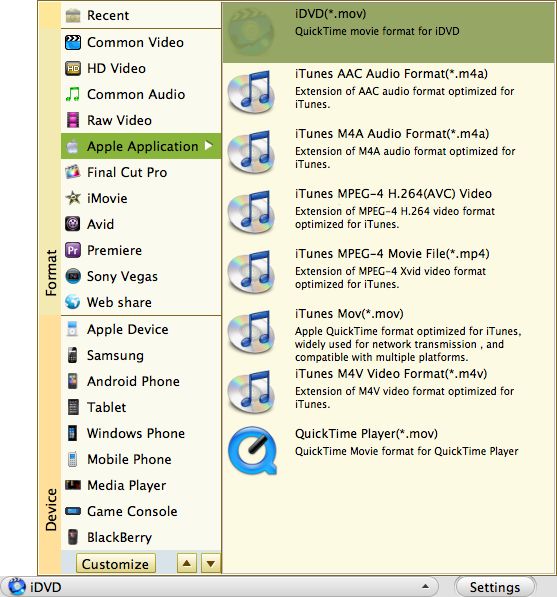
If you intend to import the converted files to iPhone, iPad, etc, you can directly go to "Apple devices" column to select the target format according to your device model. The optimized presets for such devices are supplied.
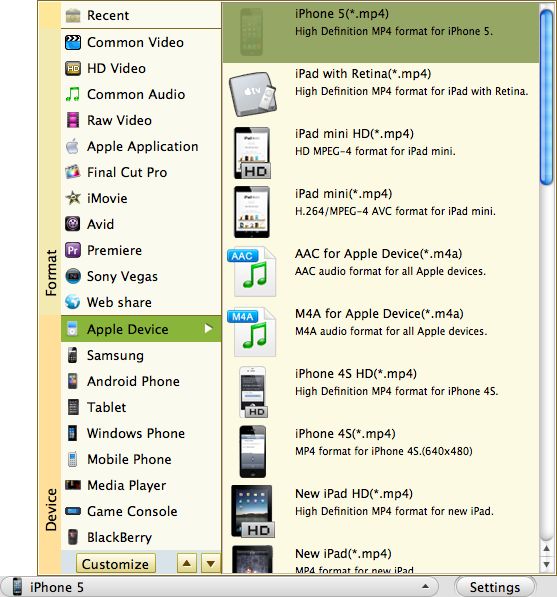
Convert FLV to iTunes
Finally, click "Convert" to start converting FLV files to iTunes. The smart FLV to iTunes Converter Mac will finish the rest job automatically, after the conversion is finished, hit "Open" to find the converted files, then you can open iTunes and drag them to iTunes library for enjoyment.
Related Articles
- Edit/split/cut/merge/ FLV files
- Join flash video flv files on Mac
- Convert FLV to ASF files on Mac
- video to iTunes 10.5 Converter for mac lion
- Import YouTube FLV Videos to iTunes Library Easily
- Tivo to iTunes Converter for Mac
- How to Add MKV files to iTunes on Mac and Windows (Windows 8 included)
- How to Import VOB Files to iTunes on Mac OS X






