How to Play .pvr files on Kindle Fire
How to play PVR files on Kindle Fire HD freely?
As we know that Kindle is a great E-reader from Amazon, and Kindle Fire, which was first launched in 2011 for the first generation, is the tablet of this line. The 2013 version, Kindle Fire HD, continues to deliver surprises to its consumers. With 7-inch HDX display, which holds the resolution of 1920x1200 at 323 ppi, it's just more perfect for reading and watching. Together with the 2.2 GHz qua-core Snapdragon 800 processor and Adreno 330 graphics processor, the new Kindle Fire HD can handle 3D games and super HD movies perfectly.
When it comes to HD movies, maybe sometimes you just record some favorable TV shows with PVR(personal video recorder), and it's perfect for you to play back those shows on Kindle Fire HD. However, when you are importing the files you may find out that the device cannot recognize your .pvr files. What shall you do then?
The shortcut for this kind of problem, that is, the codec problem, is to use iOrgSoft Kindle Fire Converter to help you do a simple conversion. What you should do here is to convert .pvr files to Kindle Fire MP4 for smooth playback.
Secure Download
Secure Download
Back to this topic, then how to convert PVR to MP4 for Kindle Fire? Read the specific instruction below and learn the way.
Import PVR Files to the Converter
When you download the Kindle Fire Converter, run it and then drag your PVR files to the software. Or you can hit the "Add File" button on the top bar to make it.

Select the Exact Format to Output
If you want to output the same format for your imported files, you should tick the "Apply to all" box in the low-right corner of the importing zone. Then click the format icon on the right side of the video files, and choose "Tablet"-> "Kindle Fire HD(*.mp4)". After that, you can go on to step 3.
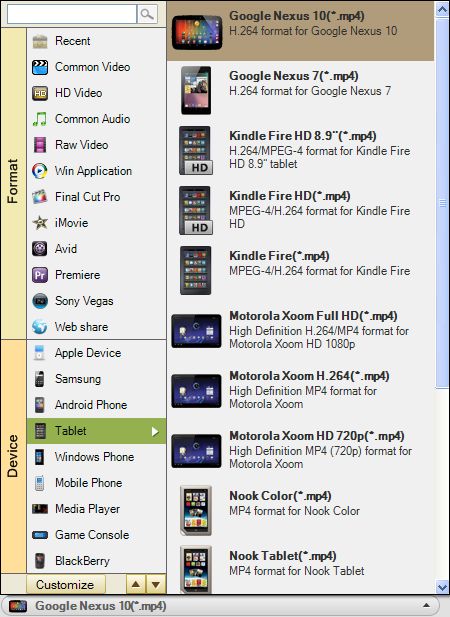
Begin to Convert PVR to Kindle Fire
There still need one step to end the conversion, that is, to start converting PVR to Kindle Fire HD by striking the big orange round button. Then you may need some time for the conversion to be finished, and you can find the final files by hitting the "Open" button at the bottom. The final files are able to be played back on your Kindle Fire.






