Convert QuickTime to YouTube on Mac
How to upload QuickTime MOV videos to YouTube without problem on Mac
Although YouTube is said to support QuickTime MOV video upload, and you are able to share your MOV videos on YouTube directly through QuickTime software, sometimes the video quality previewed on YouTube is not really very good.
Maybe you have meet with the situation on YouTube upload that HD MOV videos usually come out with a extremely low picture quality, or the audio of a video shows up to be annoyingly fuzzy and loud in a few half second parts, or even your QuickTime videos are uploaded to the YouTube website without success. That's because you don't chose the most compatible video format for YouTube.
If you prepare to upload a video to YouTube with good effect and sound loading speed, then the video standard should like that:
Video format: H.264 codec MP4/MPEG-4 recommended
Aspect ratio: Original screen aspect ration without top or bottom black border, for example, 4:3, 16:9.
Resolution: 640x360 (16:9) or 480x360 (4:3) recommended.
Audio format: MP3 or AAC Recommended.
FPS (Frame per second): 30
Video length limit: 15 minutes (2 to 3 minutes recommended)
Video size limit: 2 GB
Unfortunately, your QuickTime video is not up to above standard. No problem! Just convert and edit QuickTime to Youtube with program QuickTime to YouTube Converter for Mac.
Secure Download
Secure Download
Step by step to guide you convert QuickTime to YouTube on Mac.
At the start, you have to download and install program QuickTime to YouTube Converter for Mac on your Mac.
Load QuickTime video to program.
Click Add File to import MOV video to program, you allowed to add a batch of videos for conversion at one time.
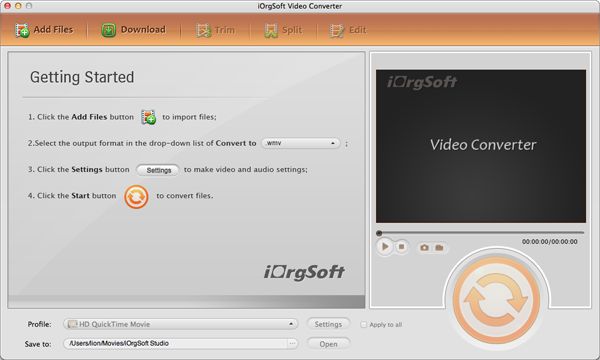
Set output format as HD MP4.
Click Profile to select HD MP4 as the output format, as it is mentioned above H.264 codec MP4/MPEG-4 is the most suitable format for YouTube.
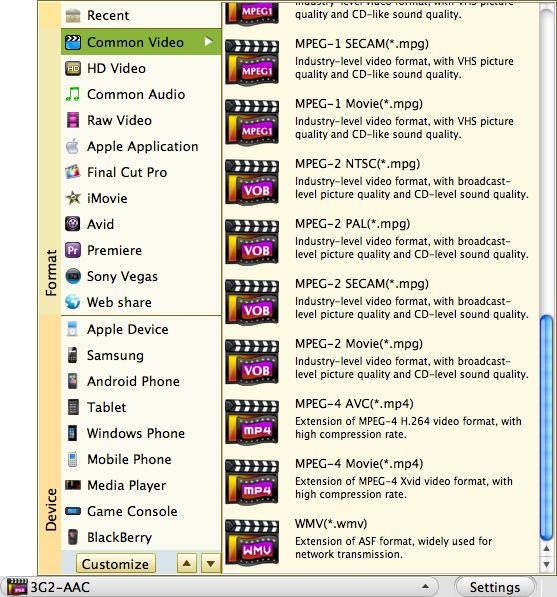
Clip and crop QuickTime video for YouTube.
Click Clip to cut out the required 2-3 minute video segment for YouTube upload in case your video is too long; and Click Edit-> Crop to get rid of the black edges of a video and set the resolution as 16:9 or 4:3.
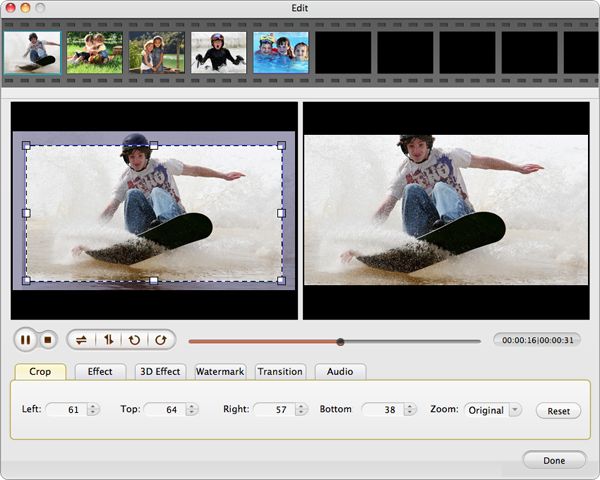
Convert QuickTime to HD MP4 for YouTube upload.
Click the green conversion button to start converting QuickTime MOV to YouTube video.
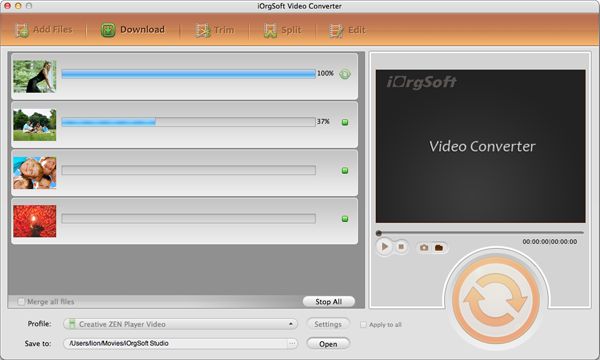
Related Articles
Hot Article
- Easy import AVI to iMovie ‘08/’09/’11
- Import MTS files to iMovie 08, 09, 11
- Edit Canon C500 MXF footage in Final Cut Pro
- Import MTS to Final Cut Pro on OS X Mountain Lion
- How to Open MKV in Sony Vegas
- Convert Youtube FLV into Sony Vegas
- AVCHD to Windows Movie Maker
- Convert/import MOV file to WMM
- Convert AVCHD to to iDVD for burning
- FLV to PPT converter






