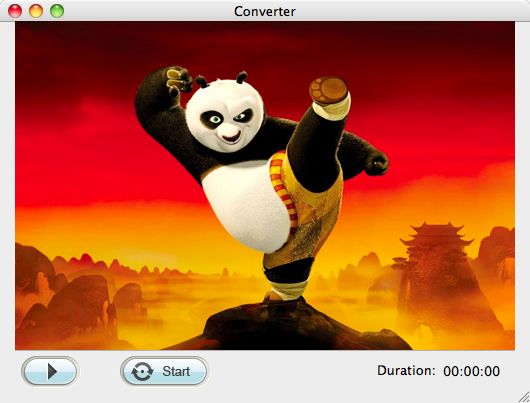Convert SWF to DV Mac
Easily convert flash SWF files to DV on Mac with Powerful Mac SWF to DV Converter
Well, DV (short for Digital Video) is the video captured from a digital camcorder, so it is natively supported by digital camera. The DV standard has spawned a few variations, including DVCAM (Sony) and DVCPRO (Panasonic). Consumers know DV in its smaller format MiniDV. Sometimes you just have downloaded some Flash SWF movies and want to convert them to .dv for watching them on TV through your digital camera with your friends.
As we know that we have to use Adobe Flash Player to play back SWF flash files. However, nobody has developed flash player software on DV platform. As a result, you need an SWF Converter to do a simple conversion for your SWF files immediately if you want to playback flash on your DV.
iOrgSoft Mac SWF to DV Converter is such a useful yet simple-to-use converter especially for SWF converting. You can import SWF video to be converted to any other different format. Besides, if you have some SWF games, you can even record the whole playing process while you are playing the games. Later you can output it as a teaching videos for sharing.
Secure Download
Secure Download
To let you know better on this program, below there’s a step-by-step guide for you to learn about the usage of the SWF to DV Mac software.
Download SWF Converter
To get ready, you have to download the program with the download link shown above. That is a trial version, so please feel free to get it downloaded and installed. After that, launch it for conversion.

Drag SWF files to the converter
When the software is ready, you can drag the flash file to the SWF to DV Converter Mac with ease. Except that, you can hit the “Select File” icon on the top-left corner. You can only import one SWF file to the program at a time.
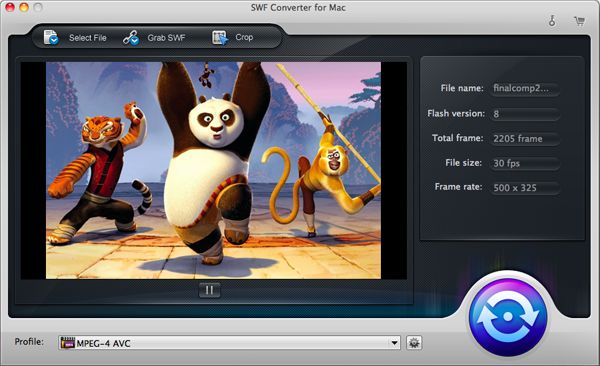
Choose .DV as the output format
Since you want to play back SWF files via your DV, then you can output .dv format file with SWF to DV Converter. Finding the output format by first hitting the “Profile” bar at the bottom, secondly choosing “Common Video” to “DV-Digital (*.dv)”.
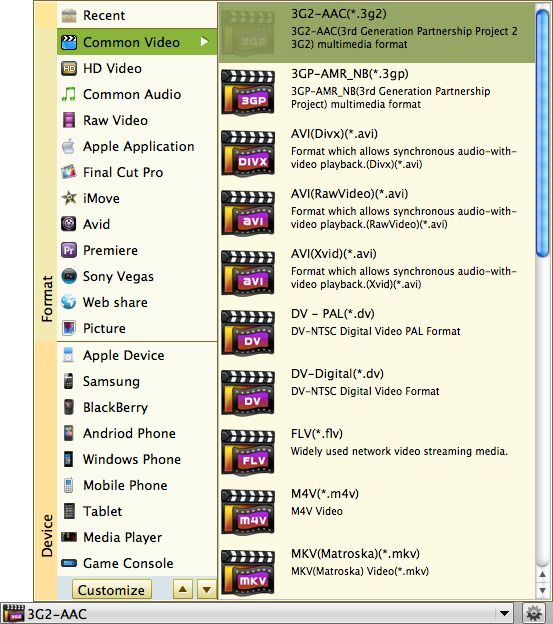
Begin to convert SWF to DV
As to converting SWF to DV, this is the last step. You should hit the round blue button. Then a pop-up window shows “Play/Pause” and “Start/Stop” instructions. The “Play/Pause” button is for preview, or practice playing games; the “Start/Stop” button is for you to begin the final conversion. Hit “Start/Stop” to run the conversion if you are ready. Then the conversion will be begun and you need only to wait for the conversion finished.