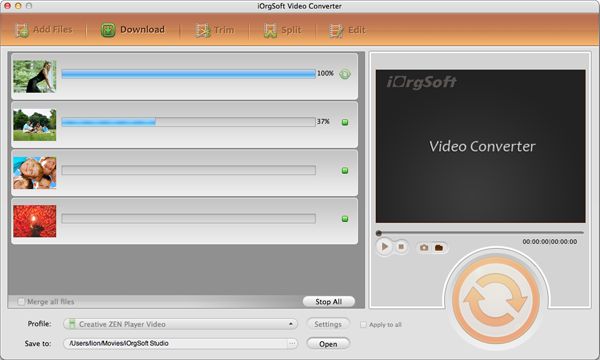TiVo to iMovie Converter for Mac OX lion
How to import TiVo videos to iMovie for editing?
“I’ve use TiVo DVR to record my favourite TV shows. However, when I play back those videos on TV, I found that there are too many commercial there. Now my question is this: Can iMovie (or any other Mac program) remove the commercials from my .tivo files? Or maybe I should transfer my recorded Tivo HD shows to iMovie for further editing and customize my favorite shows?”
Well, yes. You can use iMovie to cut any unwanted part of your .tivo files. According to Wikipedia specification, iMovie is a simple, easy to use video editing program that comes free with the Apple operating system (it has no Windows PC version). It is a proprietary video editing software application for Mac. iMovie offers many of the same features - dropping clips on a time line, cropping them, adding transitions between clips, etc. - as more advanced video editing programs like Final Cut Pro or Premiere.
iMovie recognizes such video files like AIC MOV or H.264 MOV, DV, MOV. If you want the Tivo HD video clips editing not to be laying aside, you need to convert Tivo HD shows to mpeg-4 or DV etc that iMovie supports. Then you need iOrgSoft TiVo to iMovie Converter for Mac OX lion very much as it’s a powerful converter for you to easily transfer Tivo videos to iMovie for no trouble editing. Also, this program runs perfectly on Mac OS X 10.6 and above, including Mac OS X 10.7 and 10.8.
Secure Download
Secure Download
The converting process should be easy and fast. And you can get the specific 3 or 4 steps below to master the conversion. Learn it right now!
Free download the TiVo to iMovie Converter for Mac
Of course, at first, you should download the program. Do it with the download link above. Then remember to install the program and launch it to get ready for the conversion.
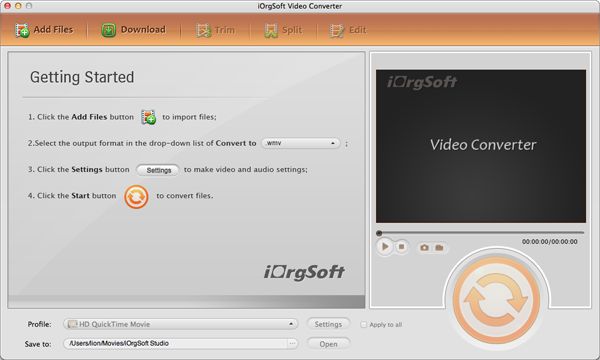
Import .tivo files to the converter
To freely import the video files, you can drag them directly to the program. If it’s not that convenient for you to do so, you can hit “Add File” button on top left and then batch import your Tivo files. Furthermore, batch converting is permitted with the converter.

Find iMovie MOV as output format
As we know, AIC MOV or H.264 MOV, DV, MOV would be the best supported video format for iMovie. Here, you don’t need to be confused which one to choose, the converter provides you the optimized format for iMovie. Just hit the “Convert to” bar at the bottom, and then you can see a format column. Then choose “iMovie”, and all of the three optional iMovie output formats are ok to choose.
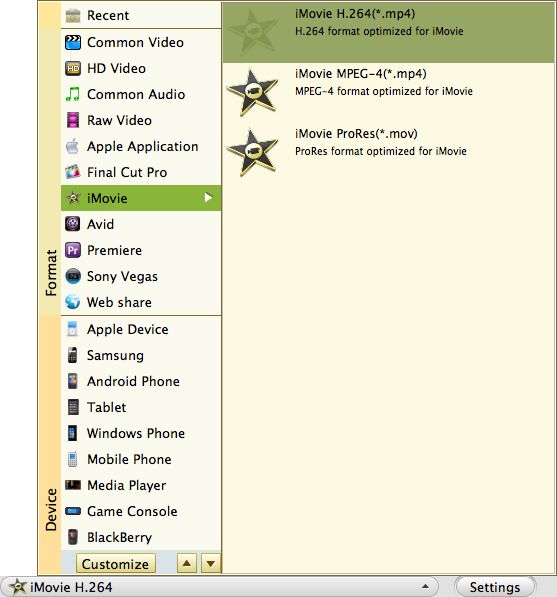
Convert TiVo to iMovie with ease
At the last step, you can finally run the conversion with clicking the “Convert” button, that is, the big round and orange button on the right. Next what you can do is just wait, waiting for the conversion to be finished. After the conversion, you may find your final files by hitting the “Open” button at the bottom as well.