How to Recover Deleted Emails on Mac
"Can I retrieve deleted emails? I lost some emails and want to recover them. Any ideas?"
------Jim
Have you ever tried to retrieve the deleted emails forced by some virus infection or other reasons? Succeeded or not? No matter what the result is, this article is helpful to you when you want to recover deleted emails.
Most times, when we are going to delete the emails, we think we have backed up them somewhere on the Mac, however, it is not the whole story, sometimes after deleting the emails, we fail to access the emails and cannot retrieve them anymore. Luckily, there is a solution to get the deleted emails back.
If your emails are not deleted permanently from your inbox, you can easily recover them from the Trash. However, if you cannot find the email in the Trash, you need some apps like iOrgsoft Data Recovery for Mac (Data Recovery) to help you get them back. This software can help you to recover data from your Mac with just a few simple steps. Aside recovering deleted emails, this app can also recover other files like videos, songs, photos, documents,etc. on Mac. Not only does this app recover files from mac, it can also recover lost data from external storage devices like MP3/MP4 player, mobile phone, digital camera, SD card, USB drive, and more devices.
With an intuitive interface, iOrgsoft Data Recovery for Mac is very easy to use. With it, you can easily and quickly retrieve your lost emails in only few simple steps, download and install this app on your Mac, here we go.
Secure Download
Secure Download
Choose a file recovery mode
Launch iOrgsoft Deleted Email Recovery after you finish installation. Select "Lost Data Recovery" mode in the primary window. In this mode, the app will perform a quick scan to search your lost emails, if it fails to find the emails you want, turn to the second one, which will scan your drives completed.
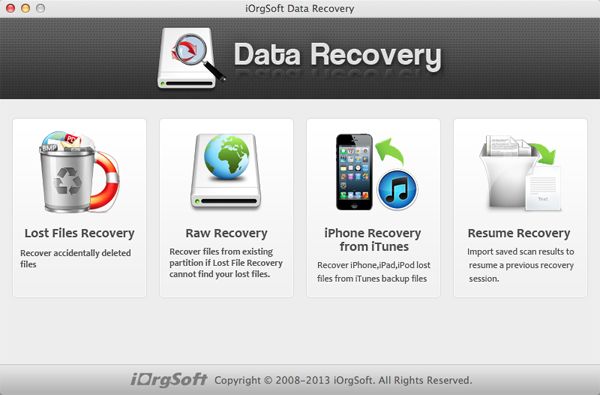
Scan the emails
All logic drives will be detected and displayed in the list, select the one you want to recover deleted emails from, then hit "Scan" on the top to begin scanning.

Preview and recover lost emails
After the scanning is over, all recoverable folders will be on the left panel, check them to find the emails you want. You can highlight a certain email to confirm whether it is exactly the one you need, then hit "Recovery" on the top to recover the lost email.
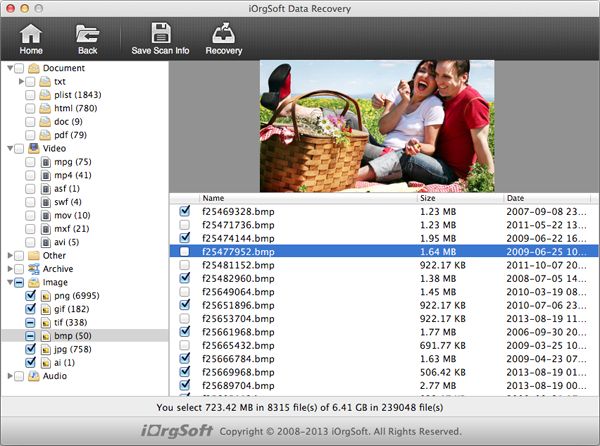
Related Articles
Hot Article
- How to Recover Data from Formatted Hard Drive on Mac
- How to Recover Lost Files on Mac
- How to Recover Files after System Recovry on Mac
- How to Recover Deleted Items from Trash
- Mac Trash Recovery: Recover Emptied Trash Mac Safely and Easily
- How to Recover Word, Excel and PPT Documents on Mac
- How to Recover Files from SD Card
- Recover Files and Date fast and safe with Mackeeper Alternative-iOrgsoft Data Recovery
- How to Recover Deleted Data from iPhone 4/4S/5
- How to Restore iPhone Photos/Pictures on Mac






