How to Recover MOV files on Mac
Usually, MOV files are captured by cameras. If you shoot some videos with your Canon or Nikon camera, chances are the files are .mov videos. You may record some videos during your long travel or on a party and store them on your Mac, how do you do if the MOV files are gone, by deleted accidently or virus infection? Do not despair and panic, there is a chance to get them back. This article will focus on recovering MOV files on Mac.
In fact, the lost files on Mac are not deleted permanently once they are deleted, they are hidden on Mac and waiting to be erased by new files, but you have no access to these files. So, once you lose your MOV files, you need to stop adding new files to your Mac drive, or the MOV files you lost before may be overwritten and gone forever. The earlier you perform the data recovery, the better.
To recover lost MOV files, here I would like to recommend iOrgsoft Data Recovery for Mac (Data Recovery) to you. This is a good tool for you to recover different files including video, audio, document, photos, emails, and more files. Recovering MOV is easy with this software. Not only does this app recover MOV files from Mac, it can also recover MOV videos from other storage devices like digital camera, SD card,USB drive, MP4/MP3 players, etc.. Now let's see how.
Secure Download
Secure Download
How to recover MOV videos on Mac
iOrgsoft MOV Recovery Mac can help you recover MOV and other video files easily, now, free download and install this app on your Mac, follow the steps below to have a try.
Choose a recovery mode
Run iOrgsoft MOV Recovery for Mac, in the primary window, select the "Lost Data Recovery" mode, in which, the app will perform a quick scan to search your lost MOV files. If this mode fails to find the lost files, turn to the second one.
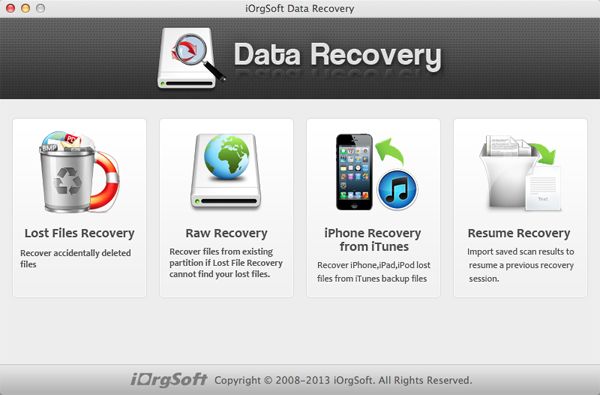
Select the drive to scan
Next, you will come to a list, in which, all logic drives will be detected, select the one where you lost MOV files, then click "Scan" button to search the lost files. To save time, you can use filter feature to select the video file type, which will greatly save scanning time.

Recover MOV files on Mac
When the scanning is finished, the video category folder will be appear on the left panel, in which, you can find the recoverable MOV files, click the checkbox before the folder name, then hit "Recovery" button on the top. Soon you will retrieve lost MOV files.
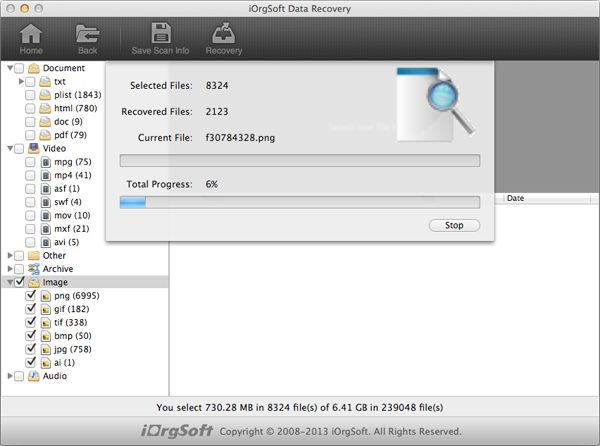
Related Articles
Hot Article
- How to Recover Data from Formatted Hard Drive on Mac
- How to Recover Lost Files on Mac
- How to Recover Files after System Recovry on Mac
- How to Recover Deleted Items from Trash
- Mac Trash Recovery: Recover Emptied Trash Mac Safely and Easily
- How to Recover Word, Excel and PPT Documents on Mac
- How to Recover Files from SD Card
- Recover Files and Date fast and safe with Mackeeper Alternative-iOrgsoft Data Recovery
- How to Recover Deleted Data from iPhone 4/4S/5
- How to Restore iPhone Photos/Pictures on Mac






