How to Convert and Burn iPhoto Slideshow to DVD on Mac(Mountain Lion included)
"Dear guys, I have made some fantastic photo slider shows with iPhoto and now, I am looking for some workable apps to burn them to DVD so that I can watch them on TV with the DVD player. But after trying some apps, only to get bad effect, I do not want to waste time anymore; can anyone offer some suggestion to help me out? Thanks in advance."
Well, As iDVD cannot work on Lion and Mountain Lion, many users meet the problem talked above. Even using the previous version of Mac, iDVD does not work well all the time, for example, loss of the slideshow background music, out of sync, etc. to solve all the problems, here I would like to introduce a good tool to you: iOrgsoft DVD Maker for Mac, which can help you export and convert your iPhoto Slideshow to DVD easily without any problem.
Secure Download
Secure Download
Step-by-step guide to burn iPhoto slideshow to DVD
Preparation:
Firstly, you need to export the iPhoto Slideshows and save as video. To do the job, here is a short tip: open your iPhoto, click File > Export > Slideshow > Export and then choose QuickTime Movie as the output video format. Then choose an output folder to save the video. After that, you can follow the steps below to burn slideshow from iPhoto to DVD.
Load your video
Run the DVD Creator for Mac, the click the file button or the Plus icon to import videos to the program.
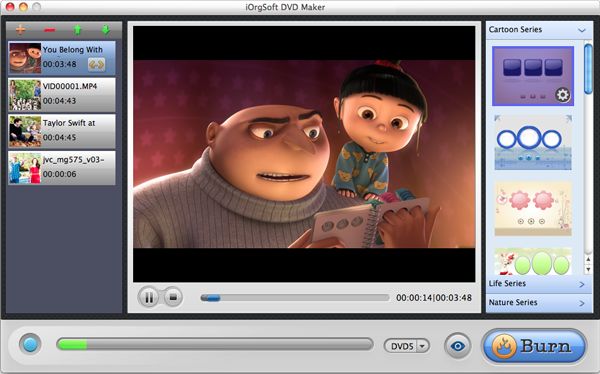
Customize movie
Hit the one you are going to edit, and then it will appear in the preview window. Switch to the right side to create DVD menu as you prefer. Three menus: LifeSeries, CartoonSeries, and NatureSeries.
For further menu editing, click "Edit" iconl to open "Menu Edit" window,where you can change the template, add background music/picture, Menu Title,Button style and Frame to your menu.
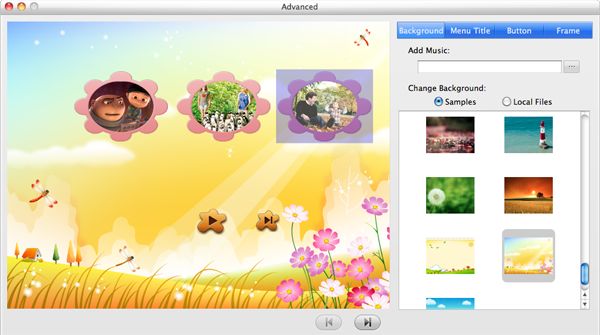
Output setting and burning
After finishing settings above, click Burn to go to the next step. Then you can set the output movie name, destination, DVD format, after that, click OK to start burning iPhoto slideshow to DVD on Mac.
Related Articles
Hot Article
- Easy import AVI to iMovie ‘08/’09/’11
- Import MTS files to iMovie 08, 09, 11
- Edit Canon C500 MXF footage in Final Cut Pro
- Import MTS to Final Cut Pro on OS X Mountain Lion
- How to Open MKV in Sony Vegas
- Convert Youtube FLV into Sony Vegas
- AVCHD to Windows Movie Maker
- Convert/import MOV file to WMM
- Convert AVCHD to to iDVD for burning
- FLV to PPT converter






