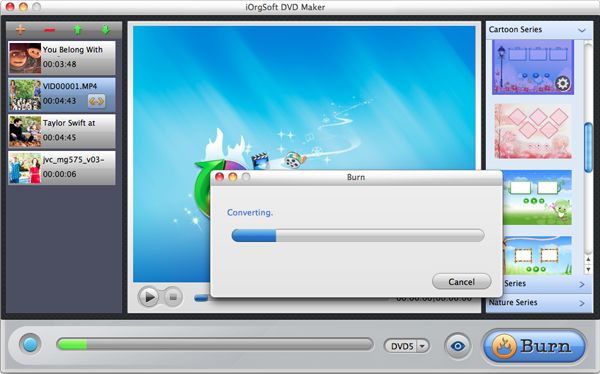3GP to DVD maker for mac lion
How to easily burn 3GP files to DVD on Mac for smoothly playback on DVD player?
You can get 3GP files from your 3G smartphones by recording or video downloading as this format is specially developed for those 3G phones which are featuring super small in size to save the memory of your samrtphones. And so, if you shoot some interesting 3GP clips with your 3G Samsung, Motorola, etc, you may want to burn them to DVD for better sharing with your friends, or simply want to save those files on DVD for playback on your DVD player.
3GP is surely not supported by iDVD on Mac for burning. If you don’t want to be bothered by the codec problem, here we strongly suggest you to use the iOrgSoft 3GP to DVD Creator for Mac Lion, a professional tool for you to burn almost all video file formats to DVD for playback on DVD player.
Secure Download
Secure Download
Besides 3GP format files, you can also import AVI, MP4, MPG, FLV, MP4, WMV, ASF, RMVB, MOV etc files to 3GP to DVD maker for mac lion for burning on Mac. Also, you can make your own style DVD menu with this program by personalizing the background image, music, titles, frame and buttons of the DVD menu. For such a creative DVD Creator, you need only simple clicks. Do with the introduction below:
Import your 3GP files to iOrgSoft DVD Burner
If you want to freely import 3GP files, do as follow: first click the “+” icon on top left, then choose the imported files you want. P.S. The number of importing files is limited by the DVD storage.
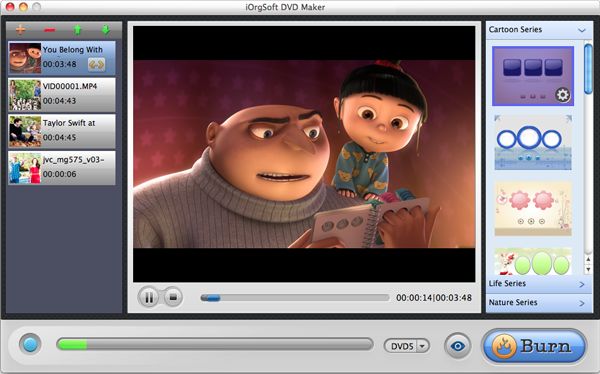
Personalize your DVD menu(Optional)
You can do all of your customize works with the Customize Panel. See the picture below:
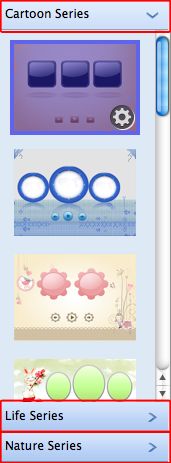
Then, select one template from the three categories. Later, you can move your cursor on the selected template, there’s a “Tool” icon. Hit it and you are switched to the customize mode. In the customize mode, you can freely personalize the background image or music of the DVD Menu template, also the buttons and frames. Just enjoy the fun with customizing your menu!
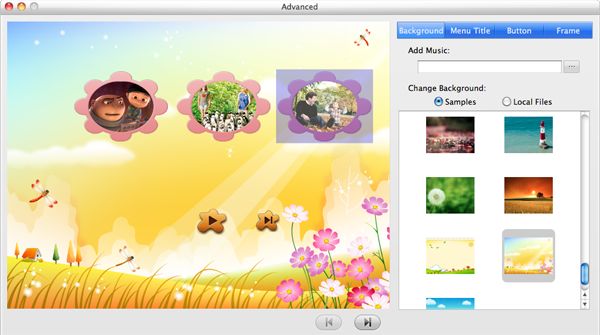
Do further setting before burning
Before burning, you still need to set some specific parameters, including the output file standard, DVD formats, etc, which can make sure the burnt DVD is compatible with your DVD player. See note below.
DVD5/DVD9: Standards due to DVD memory: “DVD5” for 4.7GB storage maximum, up to a 100-minute movie; “DVD9” for 8.5GB storage maximum, up to a movie over 120 mimutes.
eye icon: Preview purpose.
Burn: Set output format (ISO/DVD), DVD Aspect Ratio (4:3/16:9), DVD Standards for DVD Player(NTSC/PAL), etc.

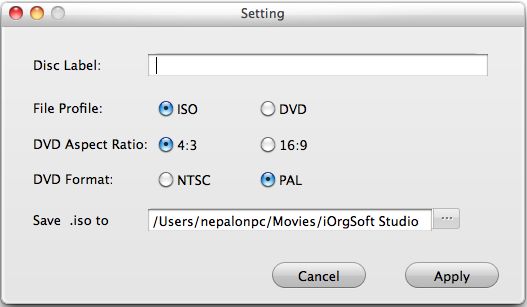
Burn 3GP to DVD with ease
As to the setting part, you should last click “Burn” to do final setting, then hit “Apply” icon to begin burning 3GP to DVD. After that, all you can do is to wait. When the burning is finished, you can finally play 3GP videos on your DVD player.