iTunes 10.5 to DVD Burner mac
Burn iTunes 10.5 Videos to DVD on Mac Freely
Many Apple-product users like to purchase movies from iTunes. Sometimes, they find the movies are very good and want to burn them to DVD, but the problem is, the purchased movies are DRM protected, and cannot be directly burnt to DVD, so, how to solve this problem?
“Can anyone tell me how can I burn the purchased iTunes videos to DVD on Mac? I want to play the videos on TV but cannot find a way to burn them to DVD, so, can you offer some tips to help me? Thanks.”
If you are using Apple products such as iPhone, iPad, you may not only want to view the iTunes videos on these devices, either. To burn iTunes DRM-protected videos to DVD, you need to remove the DRM first(you can try FairGame, a freeware to remove DRM protection). To do this job, you can use some third-part software such as DRM-removal to do this job. It is easy to do, and here we will not go to details. After you have removed the DRM protection, you can use iOrgsoft DVD Maker for Mac to burn them to DVD. Below is how.
Secure Download
Secure Download
Step-by-step Guide to Burn iTunes 10.5 Video to DVD on Mac
Preparation:
Insert a blank and writeable DVD disc to your Mac;
Download and install iOrgsoft iTunes 10.5 to DVD Maker, run it.
Add iTunes movies to the program
Click the + button to import the source iTunes movies to this DVD Maker Mac.According to the capacity of the DVD disc, you can add one or two entire movie to the program to burn. After the videos are added, you can trim some parts, you just need to hit the small icon in the right-bottom corner on files thumbnail.
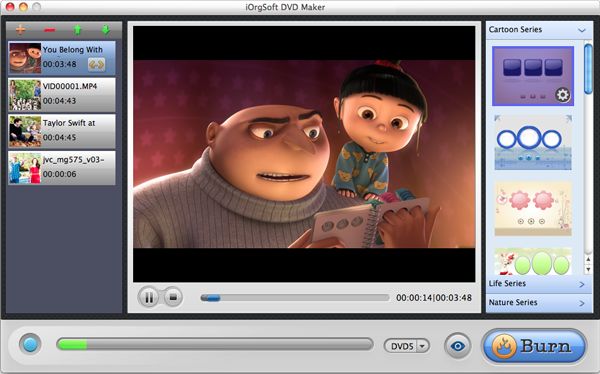
Create DVD menu
Click the button on the menu panel, three menus are available, Cartoon series, Life series, and Nature series. Choose the one you love from these three series. The click the setting button to edit further, you can add background music/picture, Menu Title,Button style and Frame to your menu.
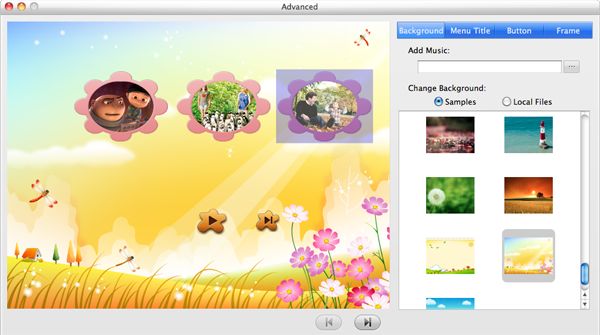
Burn iTunes 10.5 video to DVD
At last, hit the Burn button to enter the setting window, after you finish all settings, click Apply to start converting iTunes 10.5 videos to DVD on Mac. It may take some time to finish the burning; you can do something else and just let the DVD Maker run in the background. After it finish the conversion, a message will pop up to tell you, then you can get the DVD out and play it on your DVD player freely.






