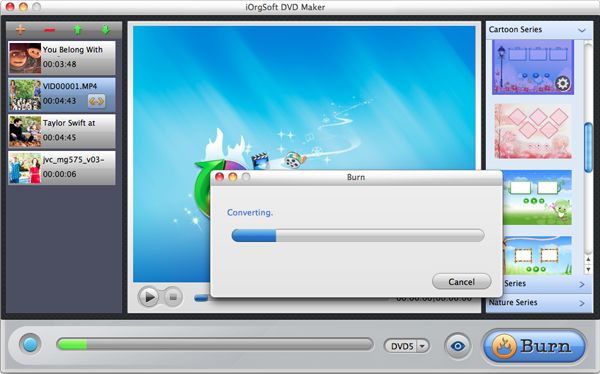MOD to DVD Maker for mac lion
MOD to DVD: How to burn MOD from JVC, Canon, Panasonic camcorders to DVD on Mac
“I just have digital camcorders JVC GZ-MG30, when i made home movies and get movies in MOD format. Then how to burn MOD to DVD so that i can share my movies with my family and friends freely?”
So here everyone knows that the MOD file format is used by various digital camcorder models (i.e. Panasonic: SDR-S100, Canon FS100, JVC GZ-MG30) to save their recording videos. Wish to keep sweet memory videos captured with your JVC Everio/Canon FS/Panasonic D-Snap SD-card MOD camcorder? Still, want to edit and burn MOD to DVD to share the videos with your family and friends or to save your precious memories to durable DVD discs?
Then I highly recommend one simple yet professional MOD to DVD maker which can convert MOD to DVD without any hassle-iOrgSoft MOD to DVD Maker for mac lion, a simple yet quite useful tool for people to convert MOD footages from your Canon/Panasonic/JVC camcorders to any other different format you want with ease.
Besides, the powerful Mac lion MOD to DVD Creator also allows to convert other popular video formats such as AVI, MP4, MPG, FLV, 3GP, WMV, ASF, RMVB, MOV etc to DVD that is compatible to play with most portable or home DVD players and abundant DVD formats like DVD-R, DVD+R, DVD-RW, DVD+RW, DVD+R DL, DVD-R DL, DVD-5 and DVD-9 etc. You can freely design your personalized DVD menu with customizing the background image, music, title, as well as the “Play”/ “Forward”/ “Backward” buttons, etc.
Secure Download
Secure Download
So, how exactly to burn your MOD videos to DVD with this MOD to DVD Creator? Let’s view the detailed guidance below to learn carefully:
Import MOD videos to MOD to DVD Maker
To import MOD files freely, you need only to click the “+” icon or “File” button. And then you can batch add files if the DVD storage permitted.
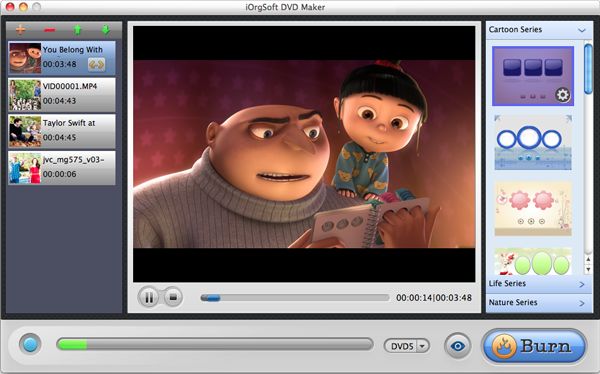
Set about the parameters
Before burning, you’d better do some further setting according to the output format, DVD types, and aspect ratio, etc. First to learn where to do those setting:
“DVD5/DVD9”: (DVD types)Both of the options mean the time limit of your DVD disc, “DVD5” for 120min, and “DVD9” for 240min.
“eye” icon: When hitting this, you can preview all the changes you’ve made to your videos.
“Burn”: Click it and you can set output file type (ISO/DVD), DVD Aspect Ratio (4:3/16:9), DVD Format (NTSC/PAL), etc.

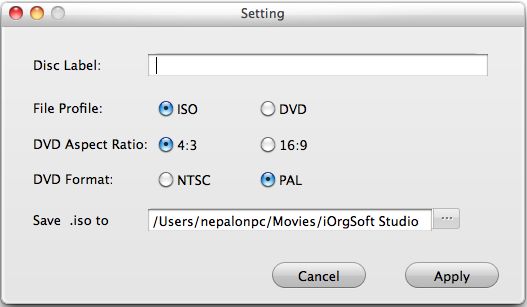
Burn MOD to DVD
After doing the setting with the setting window after you hit “Burn”, then you may hit “Apply” to begin burning MOD videos. If you are not going to output ISO file, then remember to insert a blank DVD disc to the DVD-ROM for burning. Wait for some time and you can play back the videos on your DVD player.