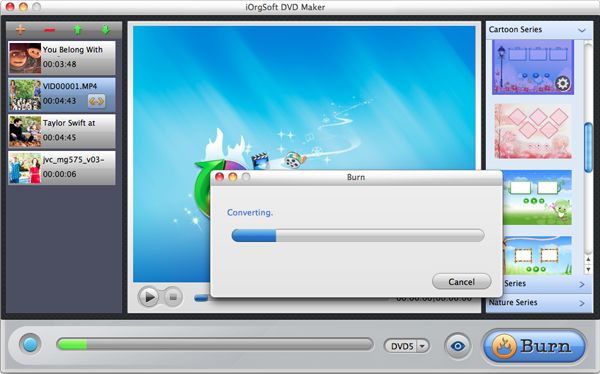MOV to DVD maker for mac lion
Best way to convert/burn QuickTime/Canon/Panasonic/Kodak MOV to DVD on Mac
You may shoot .mov footages with your camcorder, or you can get .mov HD movies from QuickTime Mac. Now if you want to burn MOV files to DVD for your home DVD player to smoothly playback, you have to make sure two things.
The first one is how to convert your MOV videos to DVD. The second one is which DVD format you should burn for smoothly playback with home DVD player. For most of the time, you may need two programs to achieve both two things, one for converting MOV to DVD burner, the other for burning DVD with NTSC or PAL format, the supported DVD format for DVD player. Thought sometimes iDVD could just do a good job for burning videos to DVD. However, it has codec limitation. If your importing files are not compatible with it, you still need to do a conversion first.
NTSC(National Television Systems Committee)-the U.S., Canada, and Japan, etc employ this format;
PAL(Phase-Alternative Line)-China, Germany, the U.K. and other Northern and Western European countries use this format;
SECAM(Sequential Coleur Avec Memoire)-France, the Soviet Union, and some eastern European countries apply this format.
Using two programs to make one thing is just troublesome. Now iOrgSoft MOV to DVD Maker for Mac can help you complete both conversion and burning processes all in one. It supports almost all formats input and then output the proper DVD format you need. Besides, you can also DIY your own style DVD menu with customizing the background image and music, as well as the menu title and buttons, frames, etc.
This Mac MOV to DVD Creator features simple to use and fast in processing speed, and now you can follow the guide below to have a try!
Input MOV files to the DVD Maker
When you download and install the program, just import MOV files to the program by dragging the files to the DVD Maker. You can also click the “+” icon button on top left to import videos. P.S. The number of importing files is limited by the DVD storage.
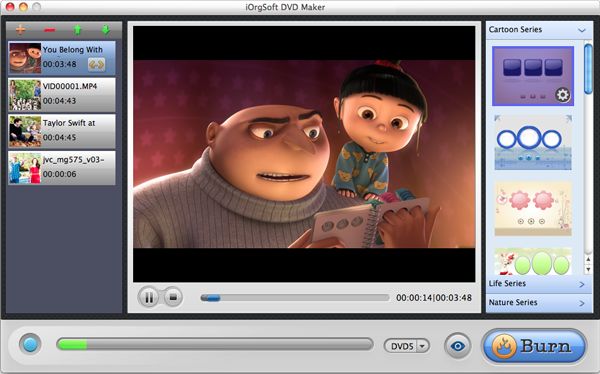
Design your own DVD menu
You may see the Customize panel with three types of templates, Cartoon Series, Life Series, and Nature Series. Select one template from these three categories and put your cursor on the template, you may a “Tool” icon. Click it and you are into the customize mode. In the customize mode, you can freely personalize the background image or music of the DVD Menu template, also the buttons and frames. Have a try to DIY your own style DVD menu from this moment!
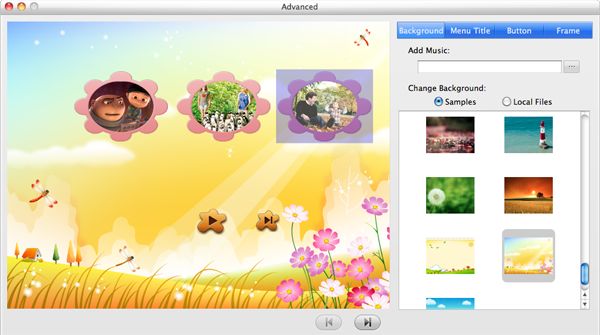
Set specs for burning
You should set the parameters of output file type, DVD formats, etc in advance to make sure the burnt DVD is compatible with your DVD player. Set further parameters by clicking “Burn.
“DVD5/DVD9”: the time limit of your DVD disc, “DVD5” for 120min, and “DVD9” for 240min
“eye” icon: preview
“Burn”: set output file type (ISO/DVD), DVD Aspect Ratio (4:3/16:9), DVD Format (NTSC/PAL), etc.

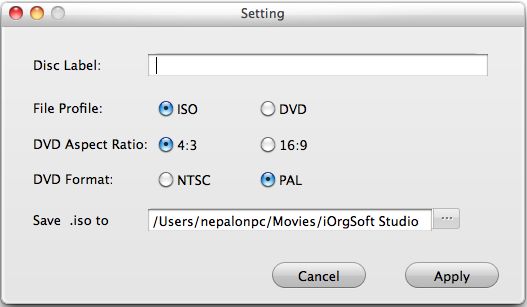
Begin to burn MOV to DVD
Remember to insert a blank DVD disc in advance for burning. Then, finally you can hit “Apply” button to begin burning (when hitting “Burn”, there appears a “Setting” window, the “Apply” option is on the setting window). All you can do is waiting when the burning begins. When the burning is finished, you can play mov videos on your DVD player.