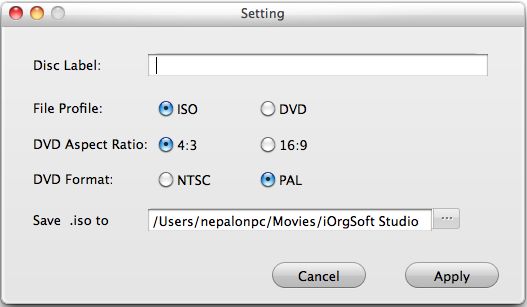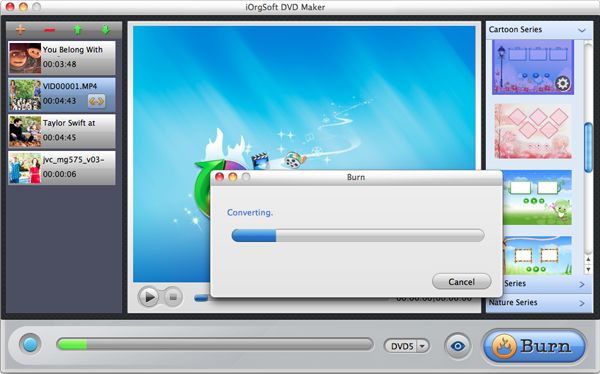How to Play MPEG Files on DVD Player-MPEG to DVD Maker Helps
MPEG, standing for Moving Pictures Experts Group, mainly consist of MPEG-1, MPEG-2, MPEG-4, MPEG-7 and MPEG-21. It is a widespread format that maybe dozens of MPEG files have been stored on your computer. Do you want to better enjoy them on home DVD player or on the DVD player installed in your car? If you have thought about this before but have no idea how to make it, you have come to the right place to get the solution.
iOrgsoft MPEG to DVD Maker for Mac (or DVD Maker for Windows) is designed for you to burn MPEG files to DVD with high efficiency. It is professional software with user-friendly interface and effective functions. On one hand, it is not only good at convert MPEG to DVD but also burn almost all common video formats such as MOV, FLV, MOV, MTS, M2TS, MKV etc to DVD on Mac. On the other hand, it is able to help make your DVD more attractive and personalized. With the DVD Maker, you can choose different background for decoration from the provided menu. Or if you have some stylish background pictures stored on your computer, you can also choose one from them. In addition, you are allowed to add music background, menu title, button style and frame. If you have no ready-made DVD disk at the moment, you can save your edited files to ISO files first and save them on Native for future burning.
Secure Download
Secure Download
How to burn MPEG to DVD step by step?
Import MPEG files
Run the program and click the icon "+" to pick and add the MPEG files that you want to burn to DVD. If you want to convert other video formats to DVD, you can import other videos in other formats like AVI, MP4, WMV etc to the program for burning.
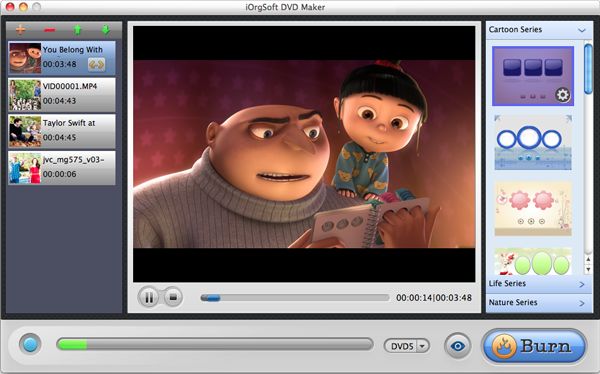
Create DVD Menu
On the right menu panel, you can find there are three menus for your options named Life Series, Cartoon Series, Nature Series. Select your favorite one from them as your DVD background. If you want more advanced customizing, you can click the edit button on the chosen background to add music background, menu title, button style, and frame.
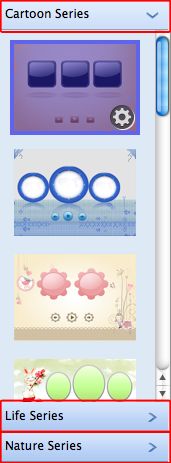
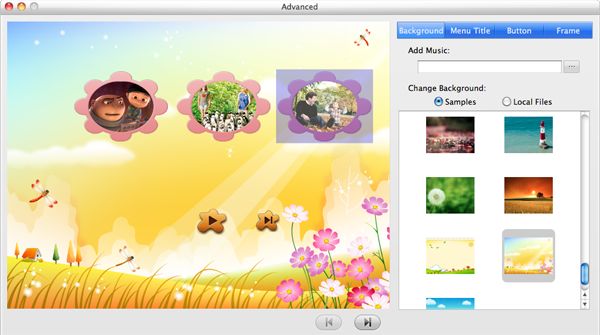
Settings and burn
By click the button "BURN", a "Setting" window will pop up. And then you can name your DVD at the "Disc Label" option. If you cannot burn your DVD at the moment, you can choose "ISO" at the "File Profile" option first, and then choose "Save iso to" option to back up your files as ISO image for further burning. After you are ready, click the "Apply" button to begin to create DVD from MPEG.