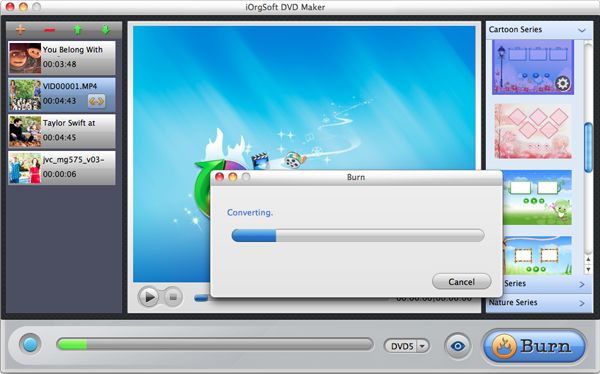RMVB to DVD maker for mac lion
Fast burn RM/RMVB/RA files to DVD disc on Mac with RMVB to DVD Maker for Mac
“Are there any program that enables me to convert .rmvb files to .mov so that I can use iDVD to burn my RMVB clips to DVD for playback with my DVD player. If there’s any program that allows me to burn videos to DVD without considering the codec problem, it would be perfect. Any help would be appreciated.”
Do you have the same problem? Do you have a moment that are confused about how to convert RMVB files to the supported format files with iDVD so that you can finish the burning with ease? Sometimes you just download the videos online in .rmvb format from the internet and you want to burn the RMVB format movies to DVD disc so that you can play the movie on your home DVD player.
Then in this case, you can use iOrgSoft RMVB to DVD maker for mac lion to burn RMVB videos to NTSC or PAL format of DVD player for playing back RMVB files on DVD player with ease. Inside this Mac lion RMVB to DVD Creator, there’s a powerful video converter, and because of it, you can freely import different format videos to it and directly burn your videos to DVD within a short time.
Secure Download
Secure Download
Besides, you can also design marvelous DVD menu in your style by setting the lovely background image, music, and the title of the menu, as well as setting the buttons of “Play”/ “Forward”/ “Backward”, etc.
Below is the detailed instruction on how to use RMVB to DVD Maker for Mac to burn RMVB videos to DVD easily with several clicks.
Select the RMVB files to import
If you want to import the RMVB files to the program, you can click the “+” icon on the top-left corner. The number of importing RMVB files is due to the DVD storage.
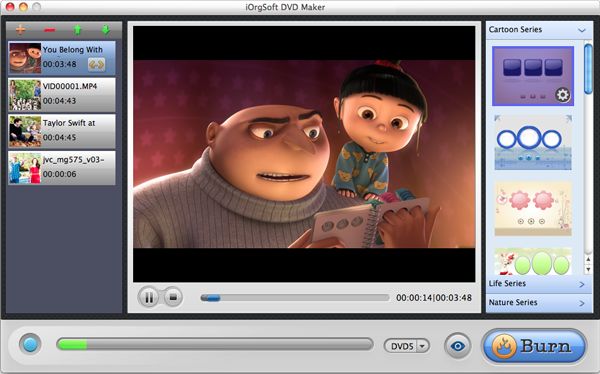
Setting further parameters
In this step, you can set about the parameters like output file type, aspect ratio, DVD formats, etc. Hit “Burn” and there’s the “Setting” window for you to do all those settings.

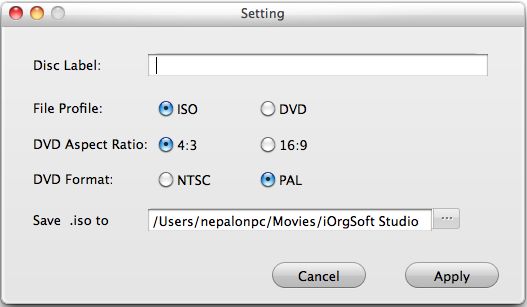
Burn RMVB to DVD on Mac
After doing setting with the “Setting” window, hit “Apply” and the process will begin at once. Don’t forget to insert a blank DVD disc to the DVD-ROM for burning if you are not going to output ISO file. Then wait for some time and you can play back the videos on your DVD player.