How to Convert AVI to AAC with AVI to AAC Converter
AVI is one of the most used video formats in the internet. If you downloaded some video from the internet, chances are that they are in .avi format. Many movies with classic music are stored in AVI format, have you thought of extracting the audio from the movies and to put on your iPad, iPhone? Maybe you do not believe it is possible, but it is true, you can do it yourself with the AAC Converter.
AAC is a customized audio format for iPhone,iPad,and other Apple devices, if you want to enjoy music on such devices, converting AVI to AAC is a good choice. And with this AVI to AAC Converter, this job is just a piece of cake; you can finish it in only three steps. And, this high-efficient program provides fast converting speed so you can get the generated files soon after you start the conversion. Difficult to use? No. it is very easy to use, just download and have a free try.
Mac version is also available, download the proper version following the guide below to see how to convert AVI to AAC on Mac (Also applied to Windows version).
Secure Download
Secure Download
Load AVI video files to the program
When you have downloaded and installed the AAC Converter, run it, then you can begin to add video files to it. To achieve this, you just need to hit Add files button to import AVI files to the program. And is you can a Mac user, the Audio Converter for Mac enables you to drag and drop video files to the program directly.
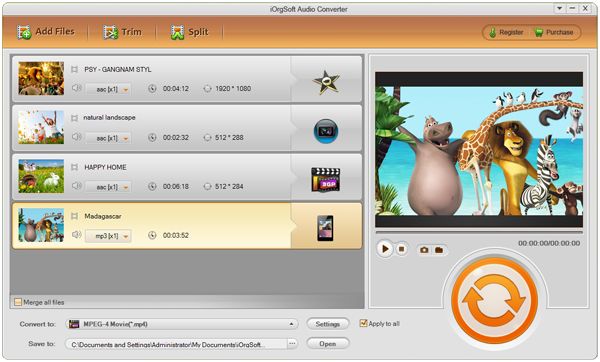
Select output format
After you have imported your files to the program, hit format icon to select the output format. You can find the AAC from the “Common audio” column, and then click it.
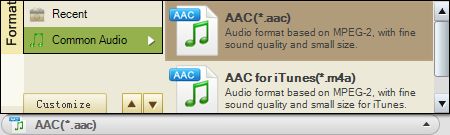
Setting
If you want to customize your music, just do it.
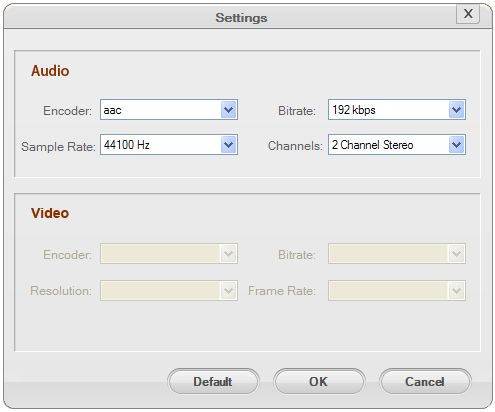
Convert AVI videos to AAC files
At last, when all things are finished, hit Convert to start transcoding AVI to AAC on mac. The conversion will be finished in a while, and when it is done, a message will pop up to direct you to open the folder you have saved the converted files, then you can transfer the AAC files to your iPhone, iPad, to enjoy on the go.






