AVI to SWF Converter
How to convert .avi to .swf with AVI to SWF Converter?
What is AVI?
AVI stands for Audio Video Interleave, which is a multimedia container format introduced by Microsoft in November 1992 as part of its Video for Windows technology. AVI files can contain both audio and video data in a file container that allows synchronous audio-with-video playback.
AVI is Microsoft's response to Apple's QuickTime technology. Early AVI files were limited on choice of video and audio codecs, quality, and resolution. However, with the introduction of DirectShow, AVI became a very flexible and powerful architecture. Some new codecs, such as DivX and XviD enable AVI files to have similar or even better quality than DVD.
What is SWF?
SWF (acronym of "Shockwave Flash") is a proprietary file format for multimedia and especially vector graphics. It was developed by Macromedia and is now, following their acquisition, coming from Adobe. Intended to be small enough for publication on the web, SWF files can contain animations or applets of varying degrees of interactivity and function. SWF is also sometimes used for creating animated display graphics and menus for DVD movies, and television commercials.
Secure Download
Secure Download
Part 1: How to convert .avi to .swf format files with AVI to SWF Converter?
Video Converter is an easy to use application for converting your AVI to SWF format. Almost all popular video formats are supported, including AVI, WMV, ASF, 3GP, VOB, MOV, MPG/MPEG2, FLV(Flash Video). With iOrgSoft SWF Converter, you can share your favorite videos on the web easily and quickly!
AVI to SWF Converter offers a variety of video editing features such as video trimming, video cropping, video capturing, video effects. As to experts, you can get your customize video by setting the combined-parameters for your video. However, if you are not familiar with the complex parameters, just keep the default settings.

Add AVI Video File
Click Play in the main menu to enter the play window. Click the add icon, the program will let you browse your hard disc. Select the format and then add the file you want to convert. Click open button.

AVI Video Trimming
Click Trim in the main menu to enter the trim window. Click the start icon to open movie trimming window and do as follows to capture a clip from the selected file:
Preview video: Preview the selected video file in the preview window and estimate what part of the movie you want to convert.
Set start time: You can set starting time by clicking the up and down button in the Set Start Time box and click OK. Remember that you can just change the time where the cursor is. Or you could click the first icon under the preview window and the start time will be shown in the Set Start Time box automatically.
Set end time: You can set ending time by clicking the up and down button in the Set End Time box and click OK. Remember that you can just change the time where the cursor is. Or you could click the second icon under the preview window and the end time will be shown in the Set End Time box automatically.
After you set the end time, the length of the captured clip will be shown in the selected length box for your reference.
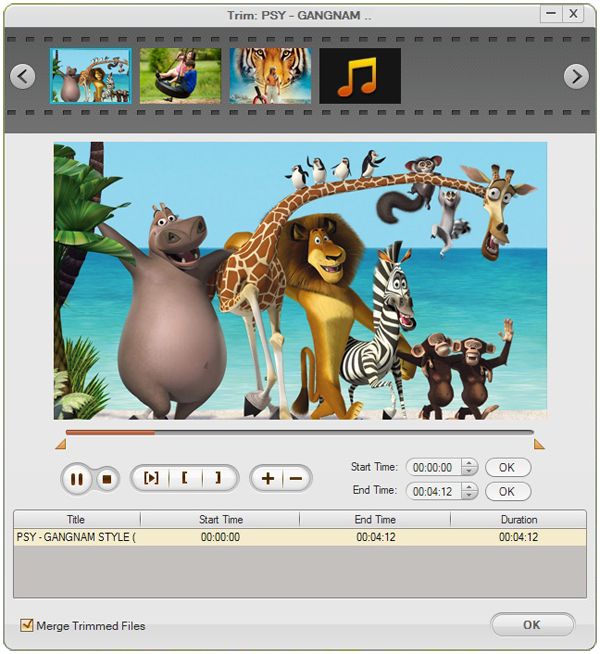
AVI Video Effects
Click to enter the effect window. Our iOrgSoft AVI to SWF Converter allows you to set brightness, contrast and saturation. You could select the play effect such as: Gray, Emboss or Old films and then adjust it to get the best effect as you need.There are also other two icons: left-right and up-down. Click the first button, you will find the image changed from right to left. The up-down button is for you to turn over the image and enjoy the funny.
If it is necessary, you may lick "Reset" to cancel the settings.

AVI Video Cropping
Click Crop in the main menu to go to the crop window. The video you select will be displayed automatically. You may click Suspend button to stop it. There are four crop values on the lower left part of the crop window: Up, Down, Left and right. You can set each value to crop your video and the crop frame will move accordingly.
Before you start to crop your video, you can select an output aspect ratio from the Zoom list. There are four choices available: Original, Full screen, 16:9 and 4:3. Click default to cancel the schedule as necessary.
When you finish the cropping, you can see the effect in the previewing window.
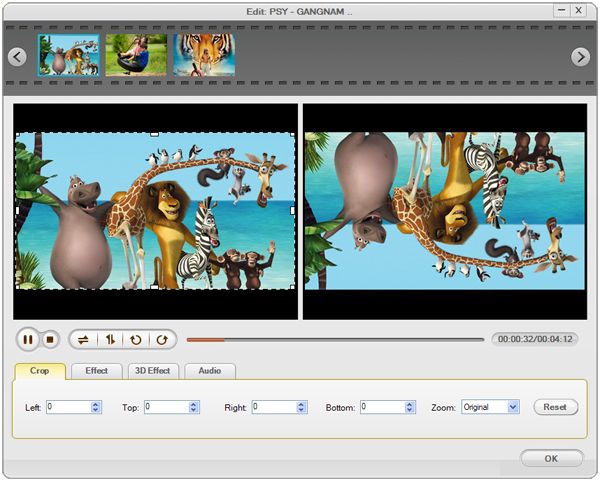
AVI Video Conversion
When you finish all the necessary settings, you can click the Convert icon at the bottom of the window to start converting the file. Click the Stop button to cancel the process as required. You can view the conversion progress from the progress bar.

Ok, we have already finished the whole process of converting .avi files to .swf files. Now, You will experience a new lifestyle. Just Free download and enjoy it.
Related Articles
- How to Convert AVI to MP4/MOV/WMV/FLV on Windows and Mac(Lion included)
- How to Cut AVI Videos
- How to Convert AVI to 3D Video
- Convert Divx to SWF
- MOV to SWF Converter
- How to convert .3g2 to .swf with 3G2 to SWF Converter?
- How to convert .mpg to .swf with MPEG to SWF Converter
- FLV to SWF Converter-Easily and Fast Convert FLV to SWF






