How to Edit: Split/Trim/Join/Adjust DV Files on Mac
If you captured several DV type file that you want to split into manageable pieces or join together for easy archive on Mac, you will need to have DV Editor for Mac installed on your Mac computer.
DV Video Editor for Mac is a Mac OS based application that will edit, split, cut, trim, join, adjust, convert DV type file from a digital video camera on Mac. Under the help of DV editor for mac you can extract audio and export/convert the video to other format for specific use.
Secure Download
Secure Download
Key Features:
Split large DV file into smaller separate pieces
Join DV segments to one file.
Split and cut any section of the DV file you want.
Split/Cut files either by size or by time.
Build-in DV player supports preview the DV file.
Batch converting is supported.
How to Edit DV Files
Add DV Files to the Video Editor
After you finish installation, click on the "Add File" button to import your DV videos to the program. You are allowed to add multiple files to this video editor as it can output videos in batch.
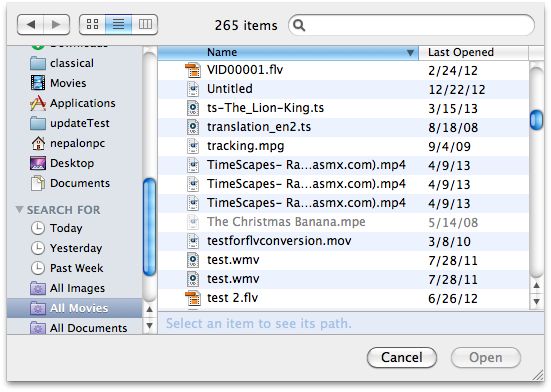
Crop DV
On the left preview window, you will see a green dashed frame. To crop the video such as get rid of the unwanted part, you can drag the frame to define the cropping areas directly.
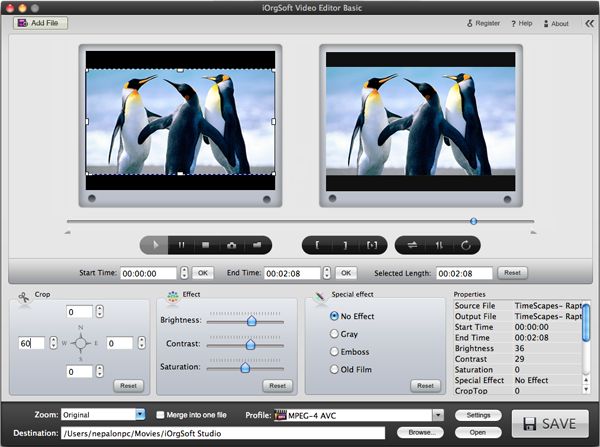
Trim DV videos
You can trim your DV video to several clips with the Trim feature. You can eiher input numbers to the box or move the sliders in the progress bar to specify the start time and end time, then hit OK. The clip with the selected length will be output.
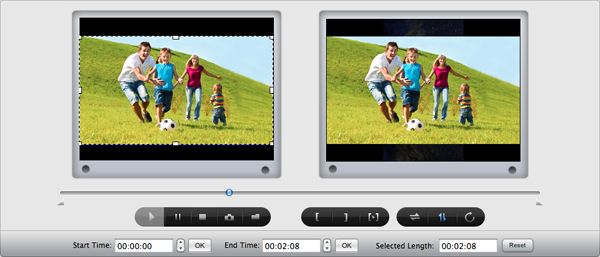
Merge DV
To merge all added DV clips or the trimmed clips, you just need to select the clips you need and then tick the box before "Merge into one file" check box.
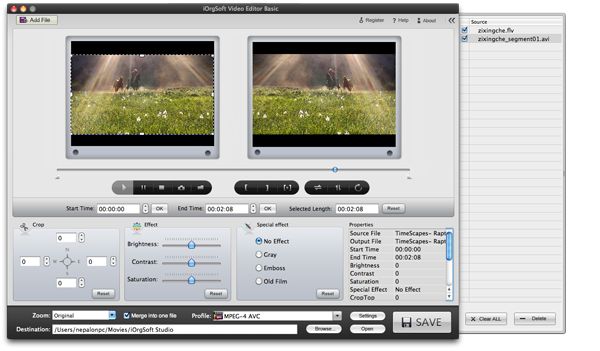
Set Output Format and Export Video
To convert the source video to other formats or if you want to transfer it to applications/media devices, just click the "Profile" button, choose the proper output format from the format list, and then click the "Save" button at the bottom of the interface to save the output vidoe file.
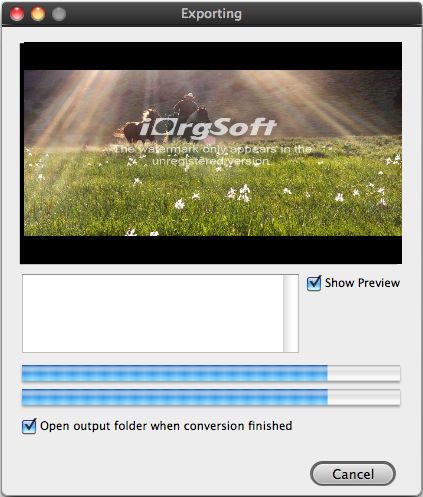
Related Articles
- How to Edit WMV Movies on Mac Using WMV Editor for Mac
- MTS video files Editor for Mac
- Best H.264 Editor for Mac
- DV video files Joiner for Mac
- The Best Solution to Convert Digital Video DV to 3GP on Mac OS X
- How to Convert RMVB to DV on Mac with RMVB to DV Converter for Mac
- Convert TOD to DV on Mac efficiently with TOD Converter for Mac






