MKV to MOV-The easiest way to make MKV files playable in QuiciTime with MKV to MOV Converter
We admit that MKV is really brilliant that it features as a container which is able to contain kinds of different encoding videos, audios and subtitle stream. Compared to the container formats AVI, VOB, MPEG, RM, MKV is new and open to contain many different formats and usually, it contains HD movies. However, maybe because it's new, though popular, it's still unfriendly to many programs or devices. For example, if you want to play MKV on QuickTime, you may be a little bit disappointed as QuickTime cannot support MKV yet.
Is that it with no way to go? Not exactly. If you want to play your MKV files on QuickTime free, you can try to convert MKV to MOV with an accessible video converter first. Then you can import the converted files to QuickTime with freely playback. If you have no idea on the converter, you can try the free download iOrgSoft MKV to MOV Converter here.
This MKV to MOV Converter allows you to convert not only MKV files but all formats to the target format that you want it to be for your programs or mobile devices to run. You can just easily convert the unfriendly format to programs like iMovie, FCP, Sony Vegas, Windows Movie Maker, QuickTime, etc. or the popular mobile devices like iPhone 4/4s/5, iPad 2/3/4/mini, Galaxy Note, Galaxy S, BlackBerry, HTC, etc. It won't cost too much of your time, and since the batch converting is supported, you can import all the videos that you want and when starts converting, this converter will convert your videos one by one automatically. Besides, you don't need to afraid of the quality loss problem, this converter would save your original quality with zero loss.
Secure Download
Secure Download
The usage, reversely, is quite easy. You can master it in several minutes even if you know nothing about the converter and conversion before. To help you know more clearly about the usage of this MKV to MOV Converter, below I'll show you the process step by step:
Import MKV files
First freely download the free trial of MKV to MOV Converter and get it installed. Then you should hit the "Add File" button to import the MKV files you want to convert.

Select the output format as QuickTime MOV
In this step, you can find the target format simply by clicking the "Convert to" bar and choose "HD Video" to "HD QuickTime Movie(*.mov)". Also, you can hit the "Save to" bar to choose a proper output path for your converted files.
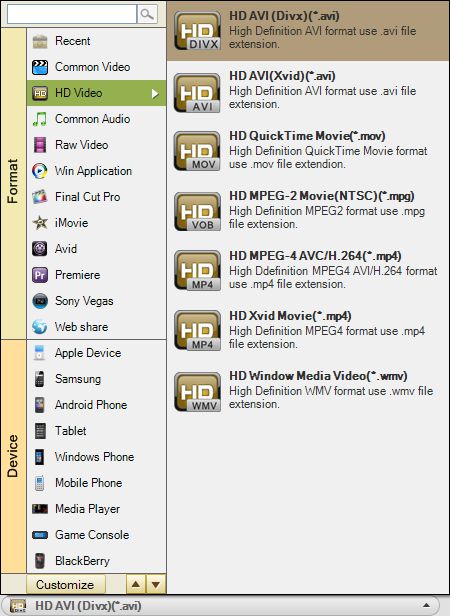
Edit MKV files
If you don't want to edit the videos, you can directly turn to step 4. In this step, you can make further modification on your videos like if there's any unwanted part of the image, you can click the "Crop" button after clicking the "Edit" button to cut the video image; inside the "Edit" button, you can also set special effects to your videos, or flip, rotate your videos; if you want to make the videos into several clips, you can click "Trim" button to do the trimming work, etc.
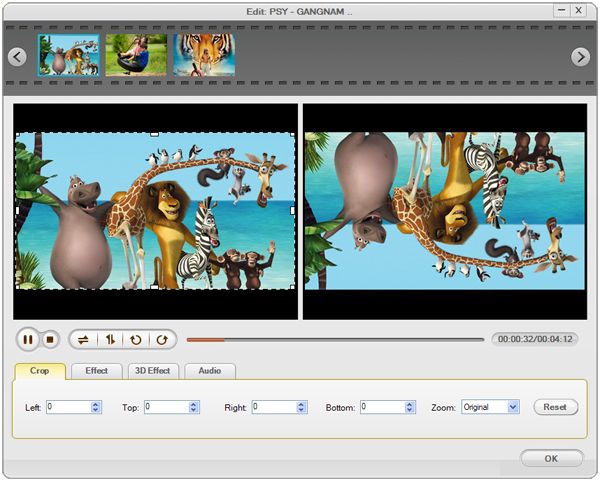
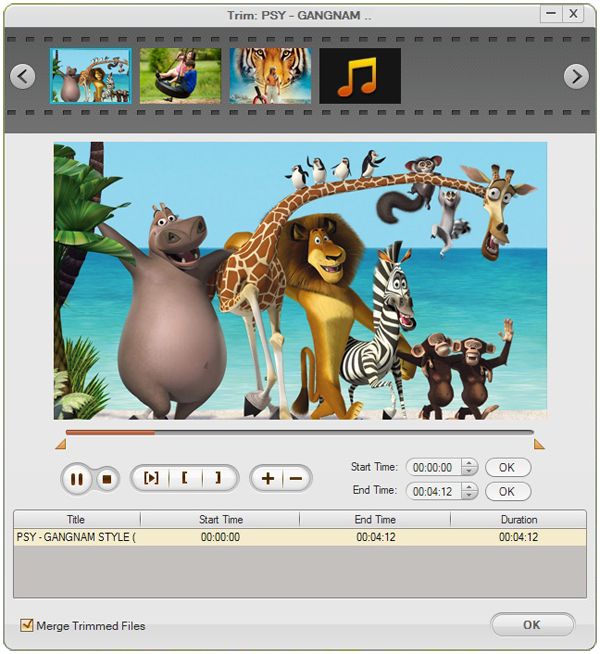
Convert MKV to MOV
Lastly, after setting all the parameters, you can begin to convert MKV to MOV by striking the big round orange button, that is, the "Convert" button.







