How to Convert MOV videos to FLV on Mac and Windows
"I get lots of MOV videos on my Mac and want to upload them to YouTube to share with my friends, but, when I try to do so, I find that YouTube does not accept MOV files, and after gooding, I get to know that I need to convert MOV to FLV before I can upload the YouTube. However, the problem is, I cannot find a workable solution to perform the conversion. Can you suggest something? Thanks in advance."
If you are a Mac user, you may have met the same problem before or are bothered by this problem. To convert MOV to FLV successfully, a MOV to FLV Converter Mac is needed. Here I would like to recommend iOrgsoft FLV Converter for Mac to you. This is a hand and powerful MOV to FLV Converter, with is, you will be able to uploading your MOV collections to YouTube easily. Besides, it can also convert other videos to FLV for uploading, say, MKV, WMV, MPG,AVI, MTS, MOD,TOD,etc.
Windows FLV Video Converter is also available here, just download according to your operating system, following the guide below have a try.
Secure Download
Secure Download
Load MOV files to the Converter
After finishing installation, run the MOV to FLV Converter. Press Add files button to import MOV videos to the converter, or directly drag and drop the files to the Mac app. Since batch converting feature is enabled, you can add many files to the Converter at one go.

Select output format
Click the format icon, go to the Web share column to select FLV as output format. different presets are available, say, you can also convert MOV to WebM to upload the HTML 5 sites for sharing.
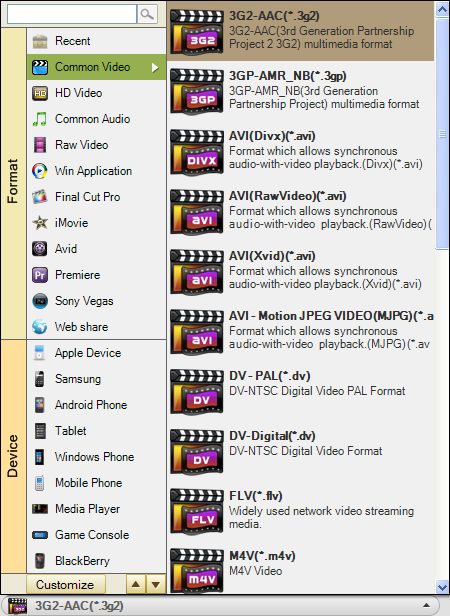
Convert MOV videos to FLV
Finally, click the Converter button to start to convert MOV to FLV. The rest job will be completed by the smart FLV Converter automatically, and when the conversion is done, you can press Open button to find the generated files, then upload them to YouTube to share with others.






