How to convert .mpg to .flv with MPEG to FLV Converter
FLV is widely used across the video sharing website like YouTube, Vevo, Yahoo, Myspace, etc. It is in smaller size and it can better protect the original URL of the video so as to keep it from being downloaded easily. So, if you want to upload your videos to the video sharing websites, you might as well convert the original video format like MPEG to FLV before sharing.
How to do the video conversion? How to convert MPEG to FLV? It is not that hard if you have an FLV Converter. Here iOrgSoft FLV Converter is recommended for you to do the conversion. It is a professional FLV converting tool that not only convert MPEG to FLV but also popular video formats like AVI, WMV, MPG, MOV, 3GP, 3G2, MP4, MKV, RM, RMVB, etc to FLV. In addition, it offers a variety of video editing features such as video trimming, video cropping, adding special effects, etc to customize your video.
Below is the guide on how to use the FLV Converter. Please download it and try it.
Secure Download
Secure Download
Import MPEG Files
There two ways to import MPEG files to the program. One is to click the "Add Files" button and the other is to directly drag and drop the files to the program. You can add a bunch of files at one time since batch conversion is supported.

Select Output Format
There are two ways to select FLV as output format. One is to click the file icon on the right of the imported files and the other is to click the "Profile" option list to make it.
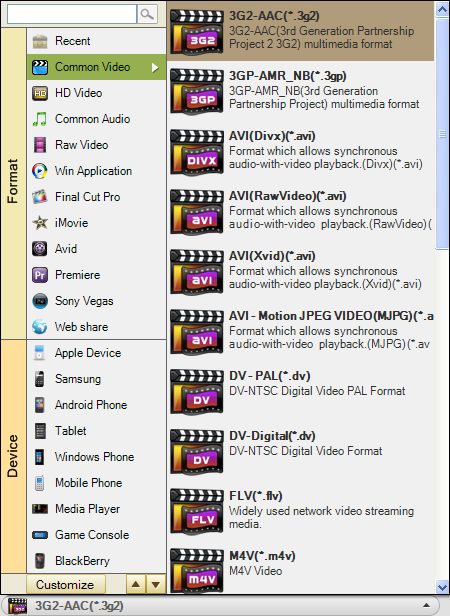
Optional Editing
If you want to make your videos more attractive, you can do some editing work on it.
You can trim it to get certain parts out of the entire file and merge the trimmed files into a single new one. Click the "Trim" button to do it.
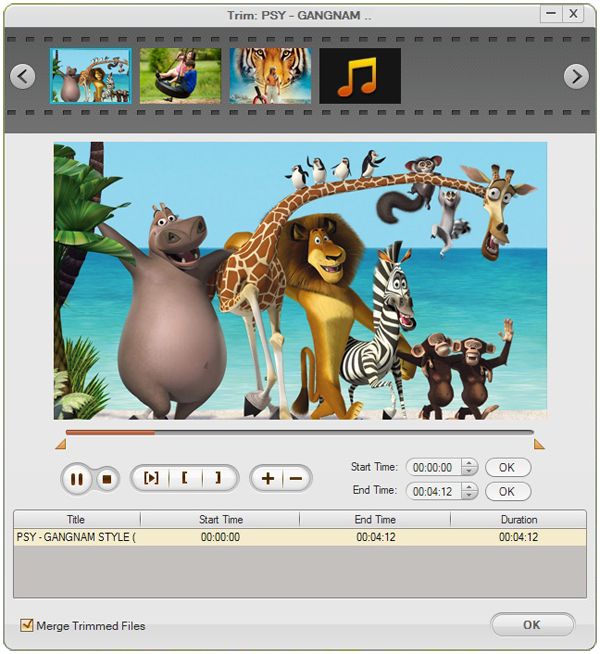
You can crop the file and choose the proper aspect ratio (16:9 or 4:3); or you can rotate or flip the file to make it in the right direction; you can adjust video brightness, contrast, or saturation, and add special effect like Emboss, Old Film, Gray to the video to make it more artistic. Click the " Edit" button to make these.
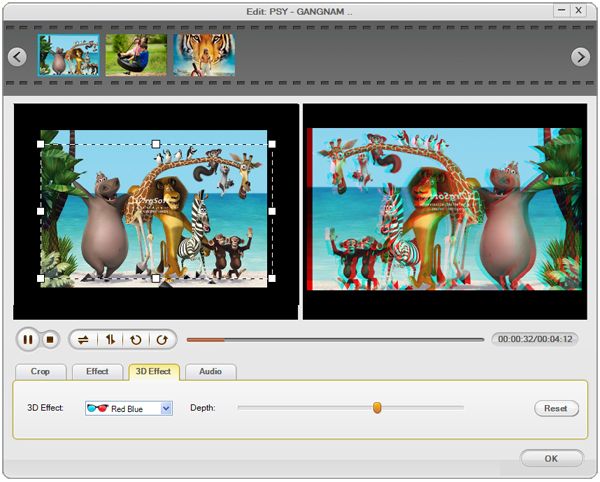
Start Conversion
Finally, you can just press the convert icon to start convert MPEG to FLV. You can view the conversion progress. And when it is finished, you can choose to open the output folder or not.

Related Articles
- Convert MPEG2 to MP4, WMV, MPG, AVI
- MPEG to WMA Converter
- MPEG to AVI Converter
- How to edit FLV video files with FLV Video Editor?
- How to Convert 3GP to FLV for Sharing on YouTube
- How to Convert Window Movie Maker Video to FLV for YouTube
- Convert JVC Everio to FLV
- Best Solution to Convert XAVC to YouTube FLV on Mac and Windows





