How to convert .mpg to .mp3 with MPEG to MP3 Converter?
MPEG (MPEG-1,MPEG-2 and MPEG-4) videos are very popular. Many video foramts use the MPEG edcoding. The MPEG compressions features high compression ratio and high quality.
MP3 is the most widely used audio file format. All media players, phones, tablets can play MP3 freely. If you find some music in your MPEG videos, you may wonder: can I extract the audio from the video and add to my MP3 Player to play? It should be cool!
"Can I convert MP4 to MP3 so that I can import the audio to my MP3 Player for playback? "---Jennifer
Well, this is just one example, in the real daily life, there are many people who want to convert MPEG videos to MP3. To finish this conversion is not difficult now. You just need a audio converting tool to perform the MPEG to MP3 conversion. Here, I highly recommend iOrgsoft Audio Converter, a professional and powerful audio converting software, to you.
Secure Download
Secure Download
How to Extract MP3 from MPEG Video Files
iOrgsoft Audio Converter is a powerful and practical MPEG to MP3 Converter that can help you convert MPEG files to MP3 with excellent audio quality. This well-designed program comes with a user-friendly interface which make everything easy. The guide below will show you the detailed steps, read on.
Add MPEG Videos to the Program
First of all, you need to download and install iOrgsoft Audio Converter to your computer, run it. Hit Add Files button to import your MPEG files to the program. Batch conversion is allowed, so you can add many files to the program at one go.
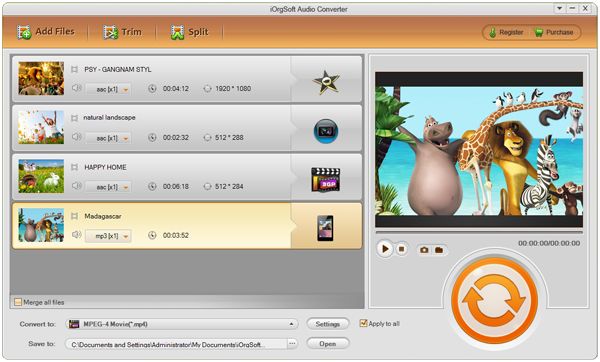
Select MP3 as output format
After the MPEG files are added, you need to set output format. Click the Convert box or the format icon to open the format list, go to the Common audio column to set MP3 as output format.
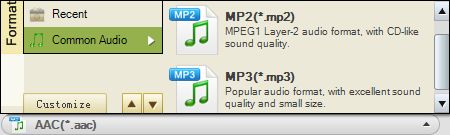
Set output audio(optional)
Hit the Setting button, you will be able to encoder, bit rate, sample rate, etc for the output audio.
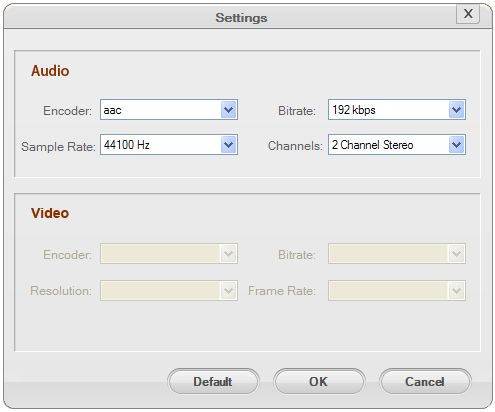
Convert MPEG to MP3
Finally, when you finish all settings, click the Convert button to start convert MPEG files to MP3. After the conversion is finished, a message will pop up to ask you to open the folder where the generated MP3 files are saved, open the folder and you will find the files you need, then you can add them to your MP3 Player or other devices to enjoy.






