MPG to iRiver Converter
MPG is a file extension for an MPEG animation in the MPEG-1 OR MPEG-2 codec. MPEG-1 was designed for coding progressive video at bit rates of about 1.5 million bits per second. It was designed specifically for Video-CD and CD-i media. MPEG-2 was designed for coding interlaced images at bit rates above 4 million bits per second. MPEG-2 is used for digital TV broadcast and DVD.
No matter which codec is associated with MPG files, it has bad compatibility with iRiver media player. It’s impossible to directly play .mpg files on iRiver. So if you hope to successfully watch MPG files on iRiver, the only way is to convert MPG to iRiver-friendly format like WMV or AVI. In the case, the iOrgSoft MPG to iRiver Video Converter can be your ideal choice, for it offers easy-to-use interface and several mouse click solution. With it, you can effortlessly and fast convert .mpg to AVI or WMV for iRiver with no quality loss.
Secure Download
Secure Download
Launch the MPG to iRiver Video Converter and import .mpg file(s)
Start the iRiver Video conversion program. Go to "Add File" button to locate .mpg files you want to add.
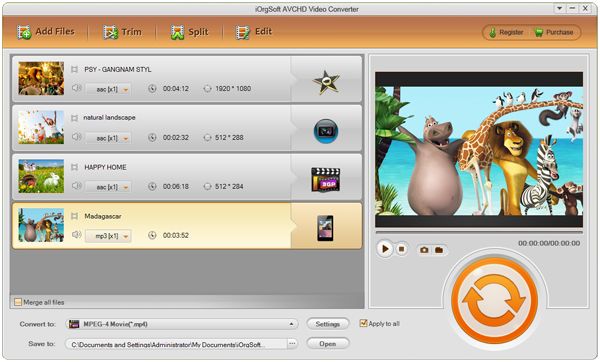
Select iRiver video in the format list
Click the drop-menu of "Profile" and choose "iRiver video AVI (*.avi)" as output format from Format list.
Start converting MPG to iRiver
Hit "Convert" button to let the program complete the rest task. When done, you'll receive a prompt message and directly access to the output folder by default.

Edit video (if needed)
The iRiver Video Converter can also provide some practical editing tools as well, so you can personalize the output video.
Trim video:
Go to Edit > Trim tab. Preview your video and at the position you want to trim by setting its starting and ending time. Drag the marker to adjust segment duration. Repeat this process to add more segments.
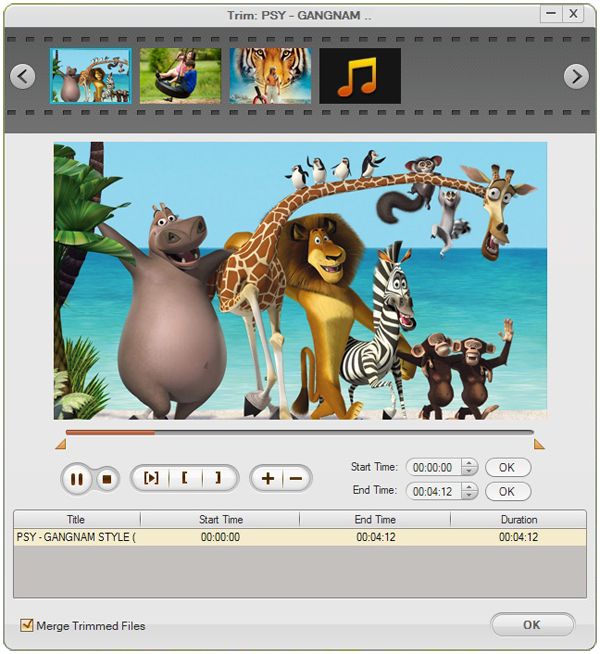
Crop Video:
Go to "Crop" tab. Adjust handles to resize the crop area. Click OK to save settings. You can use the Zoom option to crop video in desired aspect ratio like 4:3, 16:9 or Full.
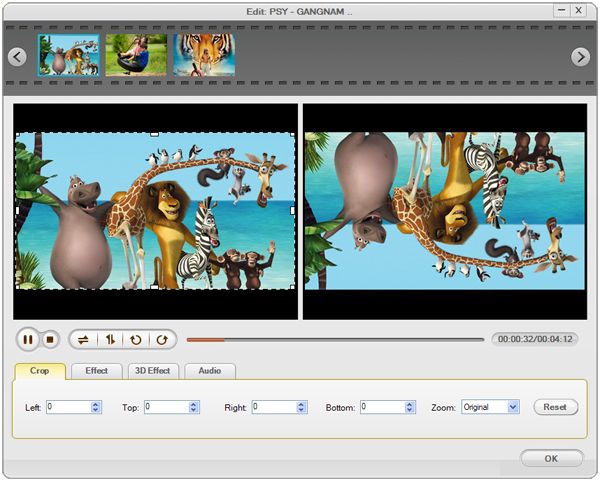
Learn more features about MPG to iRiver Video Converter.






