MPG to WAV Converter
WAV (Waveform Audio Format), known as a wave file, is a high-quality audio file type generally used for applications that require high quality, such as CDs. Microsoft and IBM introduced the wav file in 1991 for use on the Microsoft Windows 3.1 operation system (OS). Unlike compressed MP3s or AACs, WAV files are uncompressed, and therefore take up some disk space.
Want to get .mpg audio, so you can play or enjoy the music on handy device. To choose WAV as target audio format can be a wise decision, as you can listen to the music in high quality. iOrgSoft MPG to WAV Converter makes it easy to extract or convert .mpg file to .wav audio for awesome playback. The application is very easy-to-handle and several mouse clicks and three steps are enough to finish the audio conversion. For your convenience, the Mac version of WAV conversion program-MPG to WAV Converter for Mac is also available for those who’re using Mac OSX such as Lion, Mountain Lion, Snow Leopard, etc.
Secure Download
Secure Download
Add .mpg files to the MPG to WAV Converter
After finishing the installation of WAV Converter, run it. Then click "Load File" to add .mov files or "Load Folder" to the whole folder files into the program.
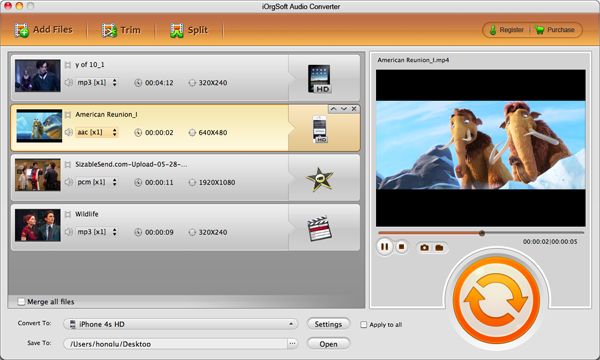
Select WAV as output file format
Click the "Format" drop-down list to select WAV as output format. Plus, you can also specify the destination folder for saving the generated file(s) by setting "Output" menu.
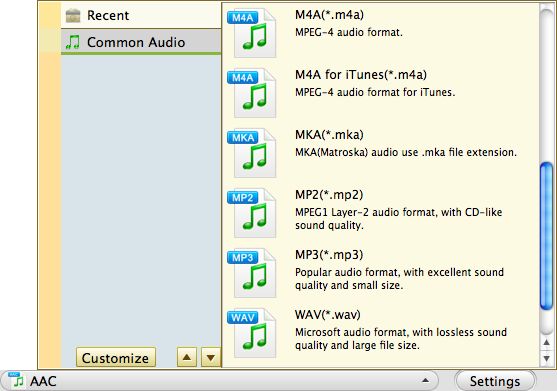
Run the conversion from MPG to WAV
Hit "Start" button to start converting .mpg to .wav. During the conversion, you can view the conversion progress from the progress bar as well. If you hope to cancel the process, just click "Cancel" button.
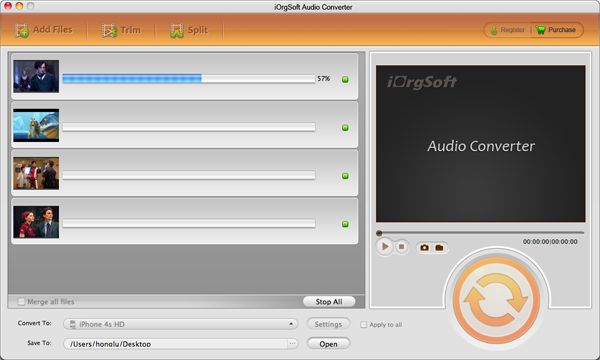
Trim video (not required)
At times, you may wish to have a small segment of source file to be converted. In the case, you can do the step before starting converting.
Click "Trim" button in the main menu to enter the trim window and go to trim section. In the pop-up window, you can trim a clip from the selected file by setting its starting and ending time.






