Convert TOD to MOV
How to convert JVC TOD to MOV for playing on QuickTime?
JVC TOD format captured by JVC Everio video camcorder, such as the GZ-HD3, GZ-HD40, GZ-HD7, ECT, is comparable with AVCHD, but cannot be directly played on consumer video equipment. Many QuickTime owners desire to put TOD videos to QuickTime. But, they failed. The QuickTime MOV file format functions as a multimedia container file that contains one or more tracks, each of which stores a particular type of data: audio, video, effects, or text. In a word, QuickTime does not support TOD format. Here comes the TOD to MOV converter to supply a solution.
Apart from converting TOD to MOV, TOD video to MOV converter can convert TOD to other formats like MP4 for playback on iPhone, iPod, PSP, Apple TV. It can also extract audio from JVC TOD videos and save them as MP3, AAC and WMA.
TOD to MOV converter assists you to cut out unwanted part and black edges to get your ideal play region. Besides, you can add some special effects to video files, like Old film, Gray and Emboss. To cater for your needs, TOD to MOV converter helps you to trim your preferred clips and play them segment by segment. If you do not want to play them separately, you can merge them into a single on with this converter. There are some advanced video settings for you to choose, Resolution, Frame Rate, Encoder and Bitrate.
JVC TOD to MOV converter provides you great convenience. You can enjoy TOD files in your QuickTime easily with it. Have a try!
How to convert JVC TOD to MOV for playing on QuickTime?
Turn on your pc. Download and install Tod to MOV converter
Secure Download
Secure Download
Click here to download and install it by running iOrgsoftTODconverter.exe
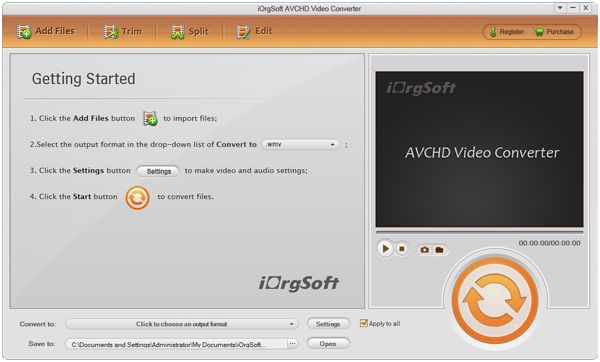
Turn on your camcorder and connect it to pc. Transfer the .TOD file onto PC.
Run TOD converter; select the .TOD file you want to convert by clicking the Add or File button to load TOD info. Click the profile button to define the output video format.
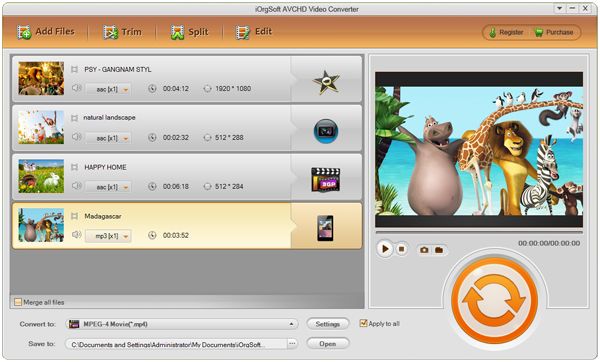
click the Edit button to set detailed info for the desired video.
A. Click the Trim button to set the length/range of the video that need to be converted.
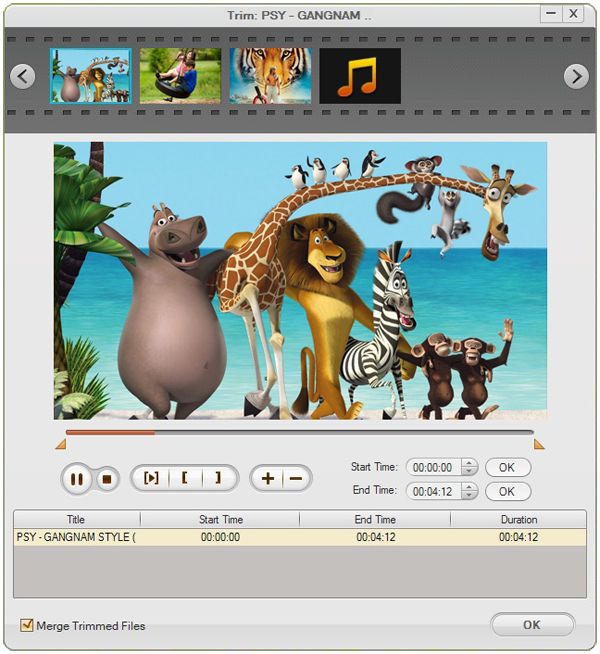
You can choose a part of a TOD or the whole one to convert
B. Click the Effect button to tune the saturation, contrast, brightness values and make sure are the one you preferred, preview the change on the screen.
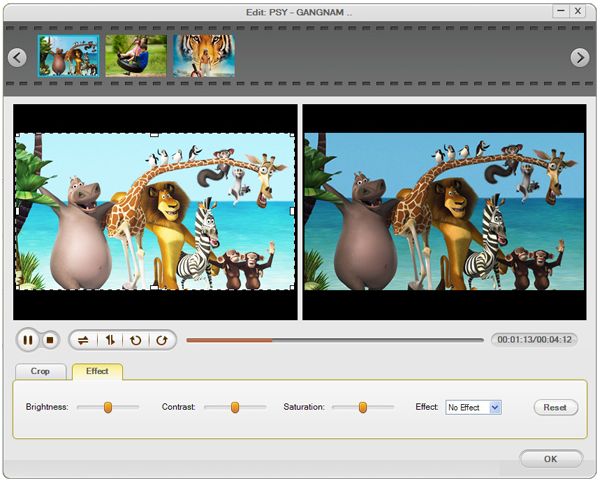
C. Click the Crop button to cut the unnecessary part or black part of the movie.
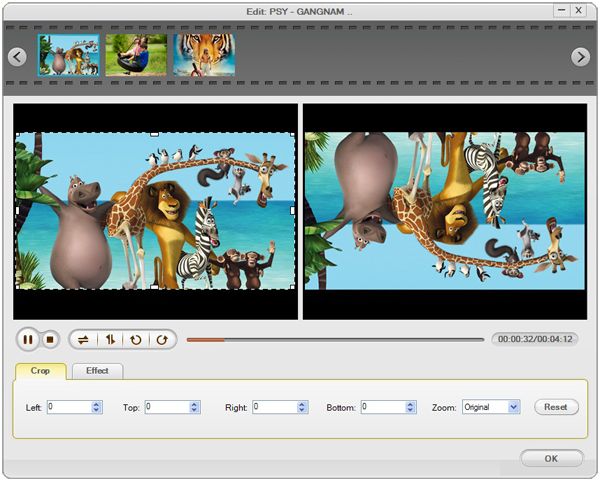
Convert video
After all settings is done. You are ready to start conversion. This step will take you a while to carry out the conversion process, the time vary with different parameters you set.
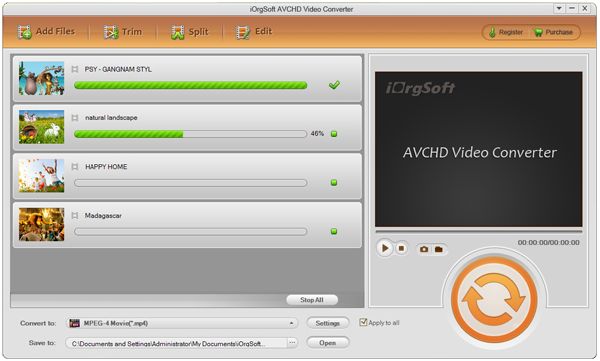
You want to watch the converted video on your portable devices? Fine, you need a USB cable to transfer the converted video. Just drag and put...done.






