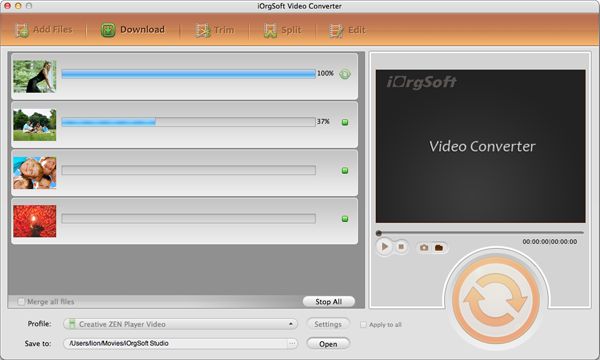How to convert FLV to MP4 on Mac successfully?
Many videos provided by video-sharing websites are published in FLV formats. Many people must want to download them and put them on devices like iPod, MP4 players etc. However, there always seems to be a gap when we want to play videos on any devices we wish to use. For example, we can enjoy FLV videos on iPod, MP4 players, or other Apple devices. Fortunately, we have converting tools to help us convert FLV to MP4 on Mac.
But, not any converting tool can be called a good helper, even those feed might not do a great job. Anyway, there must be one which can really help. It is FLV Converter for Mac.
FLV to MP4 Converter for Mac is competent to do the conversion job, at the best, for you. First of all, it is simple to handle. The simple design of the application enables every user to operate it easily and freely. No matter you are an advanced user or green hand, you won’t get lost with it.
In fact, it is not just a FLV to MP4 converter; it is an all-in-one application that supports converting FLV to MPEG, MOV, AVI, WMV, 3GP etc and importing FLV to QuickTime, iTunes, iPod, iPad, iPhone for playing. Besides, it can also bring FLV footage to iMovie, FCP, Adobe Premiere etc for further editing on Mac. Or if you prefer windows version, the FLV Converter for Windows is designed for you.
Both Mac and Windows versions share the same functions including trimming, cropping, applying video effect, setting output parameter, and Snapshot etc.
Let’s see how to get the app work.
Secure Download
Secure Download
Add FLV files
Run this app and import FLV files that need converting by clicking "Add Files" button. For Mac users, you can drag or drop them directly from your import source.

Select an output format
Click the video format icon and you can find many output formats to be chosen, such as MP4, MOV, AVI, Samsung, iPhone etc. And then click browse icon to choose an output path to find your saved converted video.
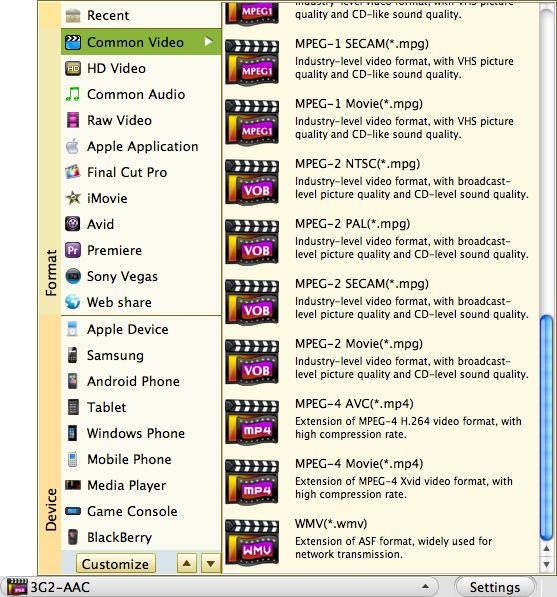
Start converting FLV to MP4 on Mac
Click the "big round start button" to begin the conversion. If you want to stop the converting progress, you can press the "Stop All" button to stop it.