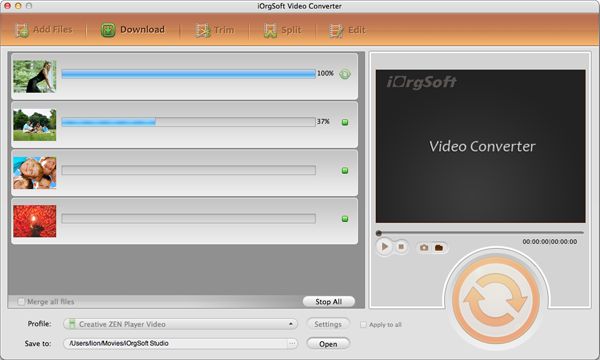Easily Convert MP4 videos to 3GP/3G2 on Mac for 3G mobile phones playback with ease
"Isn't MP4 the most widely supported format for currently used mobile devices? So why can't I play MP4 videos well on the 3G mobile phone?" Someone may be confused for that. That's right that MP4 is widely supported. However, if you want to import MP4 files to a 3G phones, you may need to take another two things into account, that is, the memory thing and the file protecting thing.
Firstly, MP4 file seems to be too large in size for a 3G phone; then if your MP4 videos are downloaded from iTunes, the Apple product, they would be protected and you have to convert them to another format and you can play them without rendering finally.
To make MP4 files playable on 3G phones without any troubles and to save the memory of the phones, you may consider to do a simple conversion with a MP4 to 3GP Mac Converter to convert MP4 to 3GP as 3GP is a rather small size file format especially for cell phones and 3G mobile phones to play native videos or online videos.
If you are thinking this 3GP Converter for Mac can only convert MP4 to 3GP, don't worry about it. This video converter is versatile enough for you to convert all the vidoe files to other target formats you want. Besides, you can also do some simple editing with it like trimming, merging, cropping, flipping, etc.
Secure Download
Secure Download
Since it allows you to do so many things, how to make use of it actually? The usage is really really easy. And I do like to show you how to convert MP4 to 3GP step by step:
Free Download and install the 3GP Converter
At first, you should download the free trial by clicking the download link above to have a try on this video converter, as well as get installed the converter. Then you can launch the program for ready. If a pop-up window is shown up to remind you to regislater, click the "Ask me later" choice.
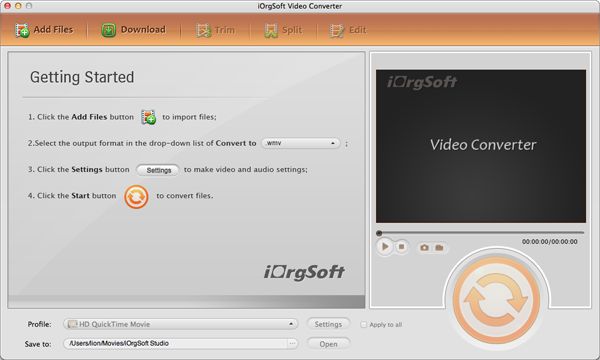
Import MP4 files to the converter
Then, you may click the "Add File" button on the top left corner, then you can select the MP4 files that you want to the converter. P.S. Batch converting is available for you to convert bunches of videos at a time.

Select 3GP as the output format
To play MP4 files smoothly in 3G phones, you should find out 3GP as the output format in the format column. To do so, hit the format icon beside the imported files, or you can strike the "Convert to" bar, you can see a format column, find 3GP by choosing "Common Video" to "3GP-AMR_NB(*.3gp)".
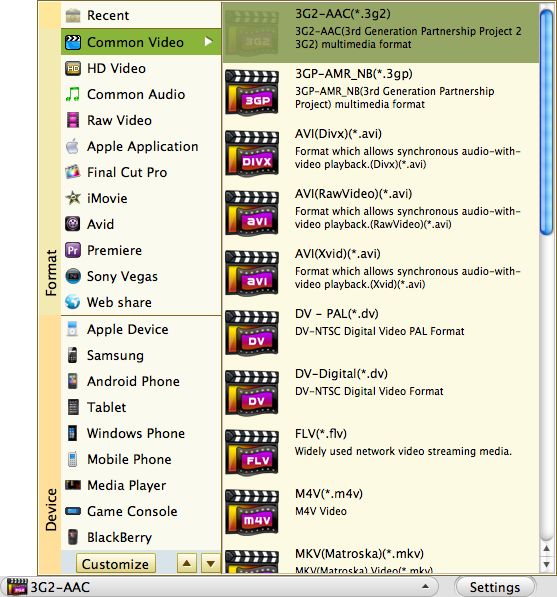
Setting
The step before converting, you can do some further setting like setting the audio encoder, channels, sample rate, bitrate, or the video resolution, etc. here. You can see those options by clicking the "Setting" button beside "Convert to" bar.
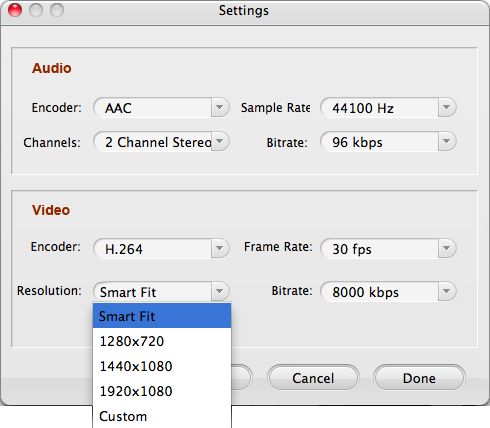
Convert MP4 to 3GP
This is the easiest part. You can click the big round orange button on the right side to begin the conversion. After that, you can quickly find your converted format by hitting the "Open" button under the "Setting" button.