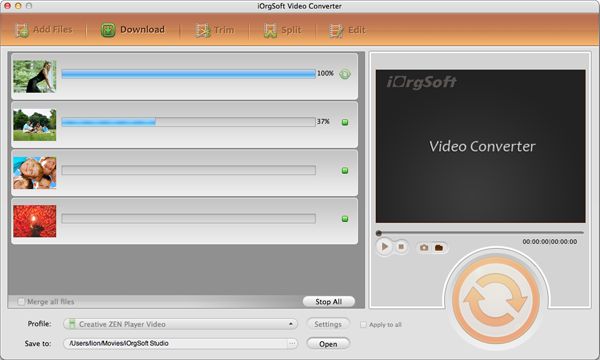Convert RM to MOV on Mac
How to Convert RM Video to MOV(HD) for MAC OS X?
Everything will smooth out if there is only one video formats to satisfy all the requirements in terms of video quality and size, but this is just a matter of feature, different file formats have their own pros and cons.
Take RM for example, this file format is no strange for most majority of downloaders who are frequently downloading their favourite sport programs, TV show etc. But these downloaded videos can only be played by limited players like RealPlayer or VLC media player. It will be painful if you want to play them on some players outside its original supported players or put or edit them on other portable devices or other applications.
For Mac users, it is always a big headache when they want to enjoy their downloaded RM video on their Mac. These RM videos have to be dealt with or put it simply converted in order to play on your Mac directly. As to my knowledge, MOV is a frequently used file formats on Mac.
By converting RM files to MOV files, you can not only enjoy them on your default QuickTime player, manage your RM video on iTunes, but also you can edit them on iMovie or other Apple editing application like FCE, FCP as well.
Mac RM to MOV converter, easily realize your dreams
RM to MOV converter for Mac is a simple yet powerful application that can easily convert RM, RMVB videos to other videos like MOV, VOB, AVI, WMV, MKV, MPG, MP4, 3GP, SWF etc so that you can not only play them directly on your QuickTime player, manage them on iTunes or import them to iMovie editing. Besides, you can also put them on a large range of portable devices like iPod, iPhone, iRiver, BlackBerry, Gphone, Mobile Phone, Creative Zen, Zen etc or on other applications as well. Besides, it can also rip audio tracks from videos and save as MP3, AIFF, FLAC, AC3, WAV, WMA audio files.
Secure Download
Secure Download
Mac RM to MOV converter is also an excellent editing tool. It built-in powerful editing features allows you to edit your RM video in different ways. For example, if you want to set the aspect ratio, you can use Crop, cut the videos to whatever length by Trim, adjust the Brightness, Contrast or Saturation by Effect. Furthermore, you can also merge several files into a single one or split a video files into smaller ones by the corresponding merge and split features. Besides, to reduce your tedious conversion work you can also import several files at one time for converting as batch process is supported. All these can be realized with a few mouse clicks
Guide :How to Convert RM Video to MOV(HD) for MAC OS X?
Download and Install RM to MOV Converter for Mac
Download and Install RM to MOV Converter for Mac, you will see a interface just like above.
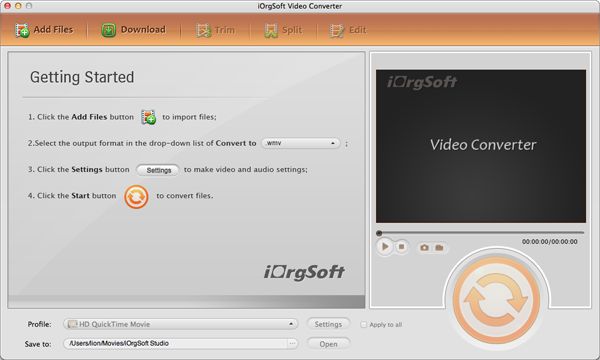
Load RM (video/audio) file
Hit 'Add' button to load all the rm/rmvb files needed to be converted. You can load RM, RMVB and RA files, and the batch mode allows you to import as many files as possible.

Select output formats
Select an output format for the source file in the drop down list next to the Profile filed. Choose a location to store the converted file in the Output pull down list.
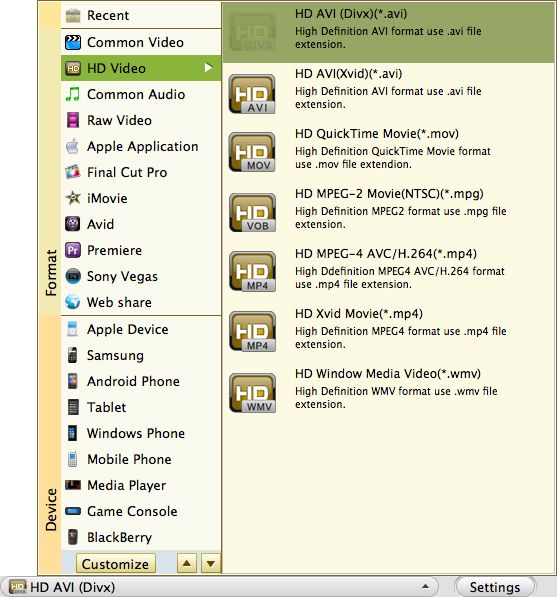
convert video
Hit convert the entire list of rm/rmvb files will be converted immediately. The time takes depending on the number of files you loaded.