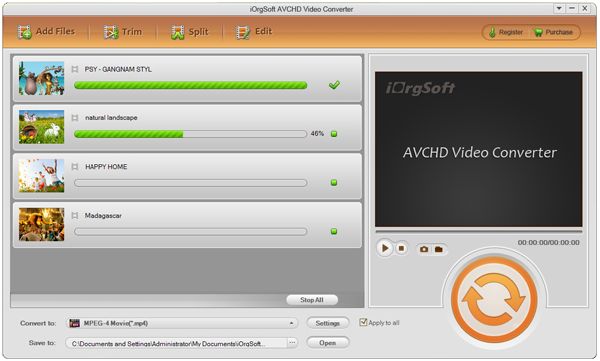Transfer iPhone Video to Computer
Fast Transfer iPhone Video to PC with iPhone Video to PC Converter
I get an iPhone 4S the other day, and purchased many movies from the iTunes. They are amazingly clear with the high definition so that I want to backup and play on my PC. But to my disappointment, PC can not play those videos. What shall I do? Thanks for your help.
Yep, this problem may be encountered by many Windows users for the DRM protected videos purchased from iTunes can not be played on other devices except Apple devices such as iPod,iPad, iPad 2, iPhone,iPhone 4S and so on. So, if you want to play such videos on your PC, you need a DRM Removal, then convert them to the common format such as MP4. To convert the iTunes video form iPhone to PC, what you need is just an iTunes to PC Converter. Here I would like to recommend iOrgsoft iPhone video to PC Converter(AVCHD Converter) to you.
iOrgsoft iPhone video to PC Converter(AVCHD Converter) is a powerful software that can convert iTunes HD videos to PC freely with high video quality. It is able to convert iTunes M4V,M4P multimedia format to common MP4,MP3 for Windows users. Besides, it can also convert AVCHD, MTS, M2TS and other HD videos to common formats such as AVI,WMV, MP4,MKV, MOV for PC users.
Secure Download
Secure Download
In addition, as a professional iPhone video to PC Converter, it also provides powerful video editing functions such as clipping(split video to smaller segments), cropping(delete unwanted part on the video, set aspect ratio as 16: 9, 4:3,or full screen), merging video, and applying effect to video. If you love making your personalized video, this iPhone video to PC Converter should be your great helper.
Gudie on How to Convert /transfer iPhone Video to PC
Free download iPhone video to PC Converter, run it on your computer.
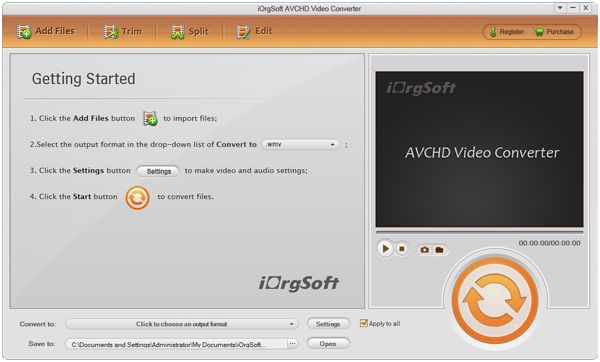
Click Add File button
Import the videos(with DRM protection removed) from iPhone,iPhone 4S, etc, choose the output format from the pull-up list of Profile option, you can find MP4 from the common video. The set output path from the Output option.
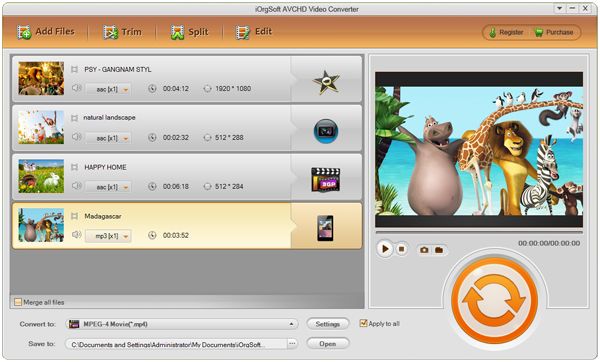
Clip and edit
You can clip and edit the videos according to your need.
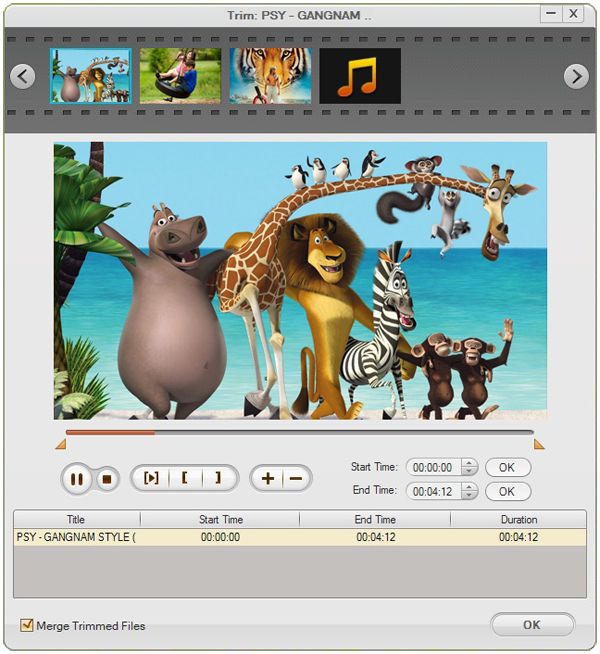
Settings
Click setting button to finish the settings below to get your desired video effect.
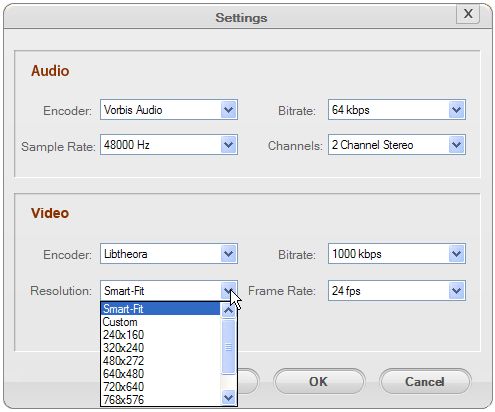
Hit the Convert button to Start transferring video fro iPhone to PC