Smoothly Play Canon/Panasonic MOD on Asus Eee Pad Slider with MOD Converter
Shipped with a 1GHz dual-core Tegra 2 processor, backup by 1GB RAM, Asus Eee Pad Slider, tablet of Asus, works in a very fast and smooth speed. If you are looking for a device for better entertainment at leisure, you might as well consider Asus Eee Pad Slider with a 10.1 inch 1280*800 resolution display which is pretty good for watching videos.
With it, you can casually enjoy downloaded videos on the weekend or you can import your Canon/Panasonic camcorder recorded videos to it for playback. But if you do have some Canon/Panasonic camcorder videos recorded in MOD format, you probably need to convert MOD files to Asus Eee Pad Slider favorable files first before you enjoy them on it due to the incompatibility between them. If you plan to do this, you need a professional tool for help. MOD to Asus Eee Pad Slider Converter can do you a great favor.
With this professional tool, you can convert MOD to MP4 which is compatible with Asus Eee Pad Slider. It is really the best partner for MOD cameras including JVC Everio, Canon FS series and the Panasonic D-Snap SD-card etc. As a professional, it can convert MOD to key formats like AVI, DV, MPG, WMV, MOV, FLV, 3GP, RMVB etc. Except Asus Eee Pad Slider, you can also import MOD to other multimedia devices like iPad2, iPhone, Apple TV etc after converting MOD to proper formats. In addition, you can free convert MOD to Windows Movie Maker, Sony Vegas etc for further editing. By the way, the tool has some basic editing functions within itself so that you can DIY your own videos using them.
Secure Download
Secure Download
Import MOD files
After you free download the program, install and run it. And then please import MOD files that you need to convert them to Asus Eee Pad Slider. To import files, you can click the button "Add Files". You are allowed to add a bunch of files at one time since the batch conversion operation is supported.
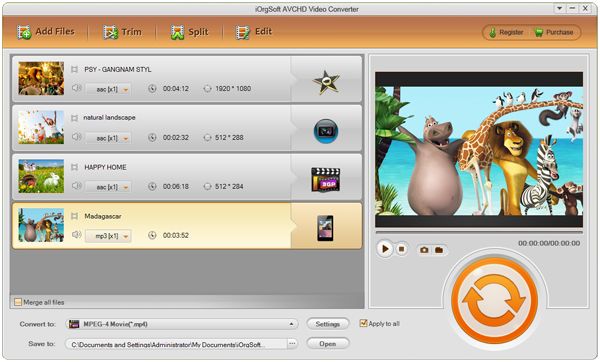
Set output format
When finishing loading files, you should click the video format icon next to the loaded files to choose output format. Go to the proper column to select the proper output format. After that, you can change the output path at "Save to" option.
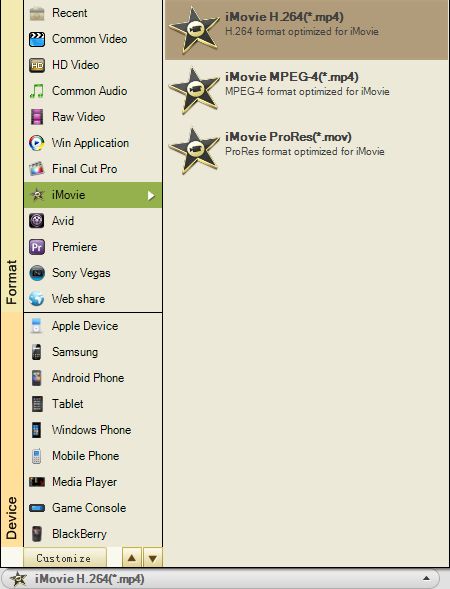
Edit
This is an optional step. If you want to edit your videos, you can use the edit functions below:
Trim: specify the particular part that you want to convert by setting the start and end time.
Crop: cut off the black frames of the original video
Effect: adjust video brightness, contrast, and saturation or apply special effect like old film, gray etc to your video.
Settings: click the button "Settings" next to the "Convert to", and you can reset the output parameter
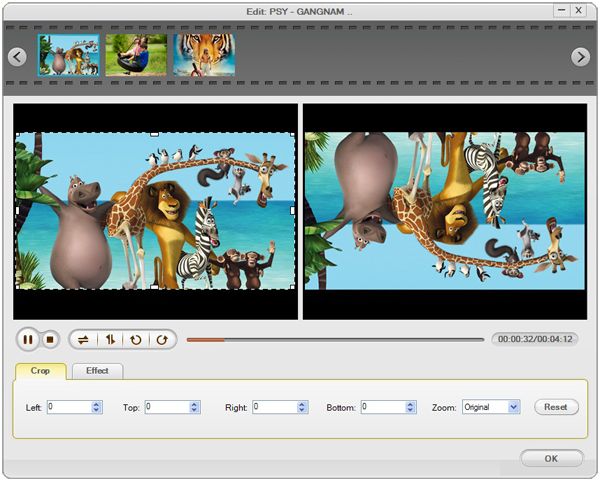
Start conversion
With all the settings and editing work done, you can finally start the conversion by hitting the convert icon, the one that is big round orange on the lower left corner.






