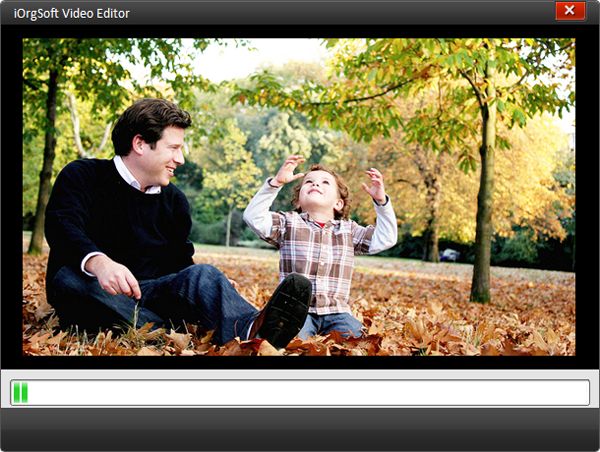How to Edit WMV Files with WMV Editor
How to Edit WMV Files with WMV Video Editor
WMV is a common video format distributed on the Internet. Due to its small size and good quality, it is easy to store and share with others through internet. It is compatible with most devices and software so that you can free enjoy the WMV movies on your computer or tablet or smart phones. But how do you do when you want to edit the WMV movies for example, to crop something you do not like in the movies, to clip the part you do not need, or to add something personalized to the movie? Here I would love to share a WMV Editor with you.
iOrgsoft WMV Video Editor is an easy yet efficient software to edit .wmv files. It enables you to clip, crop, merge videos, add text, image, background music, special effect to WMV files.Free download the WMV Editor, this guide will show you how to edit WMV files.
Secure Download
Secure Download
Add WMV files
Click Add Videos to add WMV file and then drag them to the timeline below, click it and preview it on the right window, now you can edit WMV files.
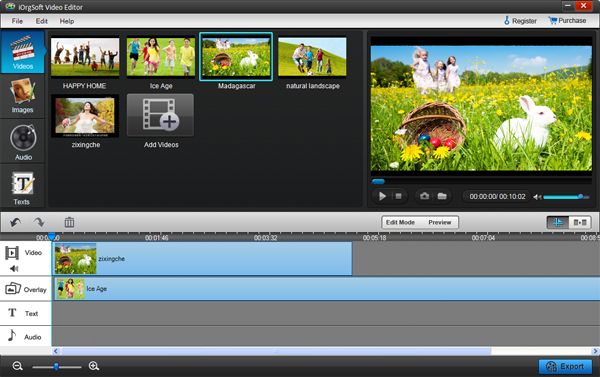
Edit WMV files
Clip video. Click the Scissors when preview the current video.
Basic edition. Click Setting, here you can crop,video, adjust video effect such as contrast,brightness, saturation,hue, add special effect to video from the provided effects to make your video special.
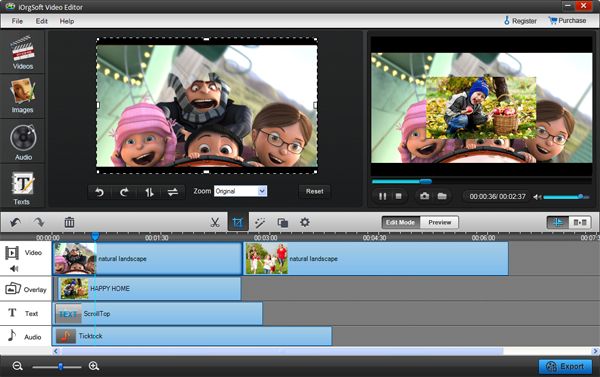
Add image, audio to video. Drag the image to Video A area, change the place and size of it on the timeline, it will appear on the video as you set. Add audio is a little different, you may need to cut it after you drag to the audio area.
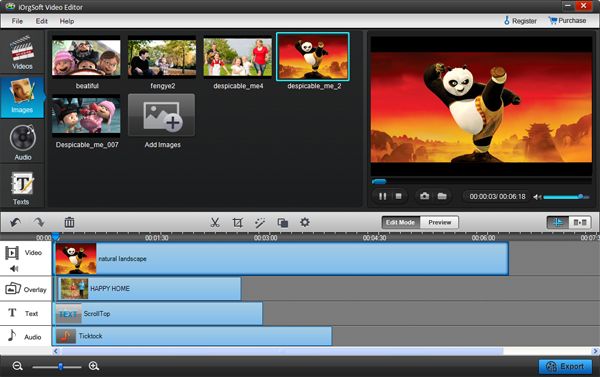
Add text and transition. Drag the selected text to the text area on the timeline, double click it then you can input text. You also can change the appearing and lasting time in the video just like change that of image. Adding transition is similar, you just need to drag the transition provided to the joint of two videos in Video area A and B, then hit Preview movie to preview the effect of the edited video.

Save WMV files
After finish editing, hit Save and publish to set output format,output path, resolution, encoder, and so on, then click Next to save the edited WMV files.