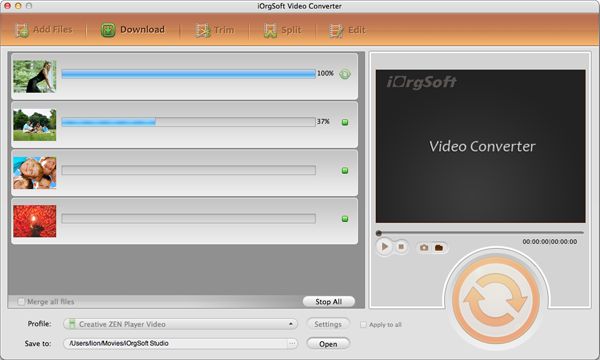Play video files on The New iPad
Play any video files on The New iPad, iPad 2, iPad
Apple's third generation of iPad, The New iPad has been released several days ago, and people now busy waiting to get one. And again, people are amazed by its powerful functions like stunning Retina display, 5MP iSight camera and ultrafast 4G LTE.
The iSight camera on the new iPad lets you capture your daily life in 1080p HD format up to 30 frames per second with audio, it also support playback videos in MOV, MP4 and M4V format. Therefore, if you want to play your downloaded videos, camcorder videos or other videos to The New iPad, you need to convert your video files to MOV, MP4, M4V for The New iPad.
Secure Download
Secure Download
The New iPad Video Converter is definitely a specially designed program to help Mac users to transfer any of their video files in a large variety of formats like AVI, WMV, MPG, FLV, 3GP, RM, RMVB, ASF, MKV, camcorder AVCHD, MTS, MOD, TOD to The New iPad by converting them to the proper MOV, MP4, M4V format for The New iPad.
Step by step to convert common video files to The New iPad MOV, MP4, M4V files
Load files
Free download The New iPad Video Converter, click Add File to load your desired video files.
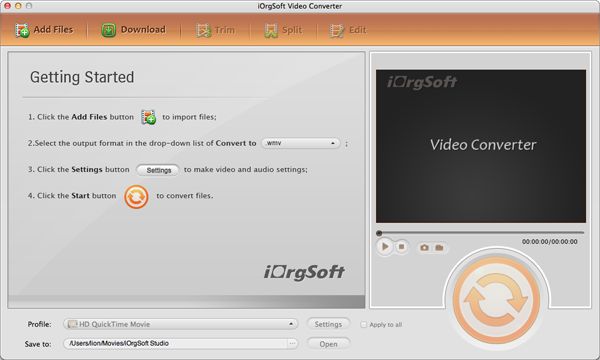
Select output format and directory
Click the drop download list of Profile to select the output format for The New iPad, and then click the "small yellow briefcase" button choose a place to save your files.

Edit video files
You can edit your video files under "Clip" and "Edit" button
Click Clip, you can cut your videos to smaller clips by either setting the start time and the end time or drag the two sliders.
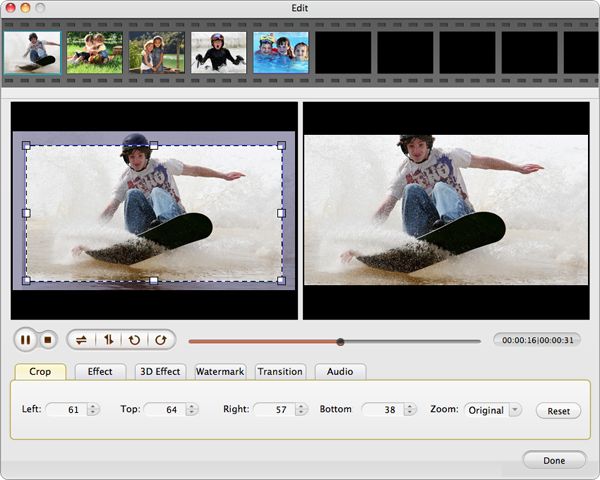
Click Edit, you can either crop your video files under "Crop" sub-tab or add effect to your video files using Effect function.
Crop: You can crop your videos in the direction of Left, Top, Right and Bottom or adjust aspect ratio from Zoom drop-down list.
Edit: You can adjust video Brightness, Contrast and Saturation and add special effect to your video files.
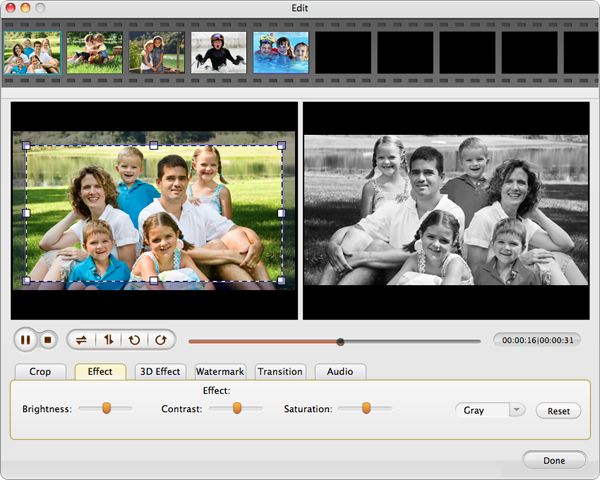
Convert
After all the settings have been made, click the big green button on the right bottom of the panel to start converting.