

In this article, you'll learn how to add transitions to your video clip in iMovie or disable automatic transitions added to video clips with themes applied to them.
Part I: How to Add Transitions between Video Clips Automatically
Part II: How to Add a Transition between Video Clips Manually
Part III: How to Disable Automatic Transitions
To make your video clips connect with each other more smoothly, you can add transitions between them. In iMovie, you can easily add transitions automatically.
1. Open your project, and then select Window > Movie Properties.
2. You'll see the information to the movie turns up above the viewer. Head to and click the Settings button.
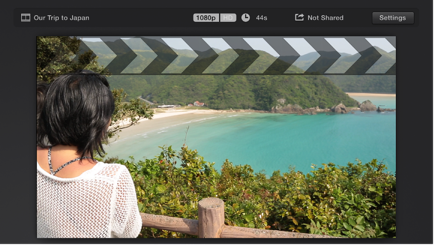
3. Next, you'll see the Automatic content option. Tick the box in front of it.

Note: iMovie inserts standard cross-dissolve transitions between clips if you have applied a theme to your clips. Anyway, not each space between clips has a transition. In addition, it adds a theme-styled opening title over the first clip and an end title over the last. So, if you only want to have the standard transitions not themed-styled transitions in your clips, you have to click the Theme button to choose no Theme, and click Change, next, uncheck the "Automatic content" checkbox.
4. After apply automatic transitions, you are able to double click the edge of any transition in a clip to adjust the duration in the precision editor.
Instead of adding automatic transitions, you can add transitions manually. Before that, please turn off automatic transitions first. In Part III in the following paragraphs you'll know how to disable automatic transitions. After you disable automatic transitions, please follow the instructions below to manually add transitions.
1. In the Content Library section of the sidebar under the Library list, choose and open Transitions column. You'll see many available transitions options there. If you want to preview a transition effect, just skim it in the browser.
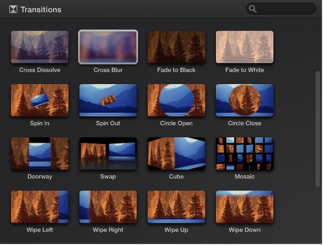
2. When decide to use which transition, just drag it between two clips in the timeline. When the transition is applied successfully, an icon  shows between the clips. That's it.
shows between the clips. That's it.
If you want to add a cross-dissolve transition between clips manually, follow these instructions. (Note that disable automatic transitions first before proceed.)
1. Click the edge of either clip that you are going to add a cross-dissovle in the timeline
2. Select "Edit" and then "Add Cross Dissolve"
To add manual transitions to your clips, you need to disable automatic content first if you turn it on the movie properties settings.
1. Select Window > Movie Properties, and then navigate to the Settings button, click to reach more editable movie settings.
2. Uncheck the "Automatic content" box. After you uncheck the "Automatic content" box, transitions won't be added to your clips automatically when you open new content.




Terms & Conditions| Privacy| Sitemap| Contact Us| About Us| Affiliate| Newsletter| License Agreement| Uninstall
Browser compatibility : IE/Firefox/Chrome/Opera/Safari/Maxthon/Netscape
Copyright © 2007-2016 iOrgsoft Studio All Rights Reserved