How to Play MOV Files on 3G phones-Convert MOV to 3GP Format
People often watch movies on mobile phones nowadays, which has become a kind of fashion. And 3GP video format has been widely used by the mobile phones including Nokia, Samsung, LG, Sony Erricson etc. So, if you find your downloaded videos like MOV cannot playback on your phones, you might as well convert MOV to 3GP format first.
But, how to convert MOV to 3GP? To better achieve this, we sincerely recommend you the iOrgsoft MOV to 3GP Converter. It is particularly designed for mobile phone users especially those who love to watch downloaded videos on mobile phones. As a professional converting application, it is competent to convert almost all common video formats such as MOV, MP4, AVI, MPEG, WMV, FLV etc, to 3GP format. To your surprise, it is also able to convert 3GP files to almost any video format said above. With this tool, you can easily play almost any video format on different portable devices like iPod Touch, iPhone, Sony PSP, Nokia, Samsung etc. If you have an interesting 3GP video on your phone and want to share to others on website, you can use the 3GP Video Converter (or MOV to 3GP Converter for Mac) to convert 3GP to FLV which is suitable to uploading to website. With this smart application, you are able to easily have fun and share the fun you have to others.
The following paragraphs are going to show you how the program works. It is simple yet powerful, just go ahead and see it.
Secure Download
Secure Download
Import MOV files
After launch the program, you have to go to hit the "Add Files" button to add MOV files which you plan to play on the mobile phones. Feel free to load a bunch of files at a time. The batch conversion mode is built in so the program can handle it well.

Set proper output format
When finishing adding files, you have to click the video format icon next to the imported files to choose output format. If you want to convert MOV to 3GP, then choose 3GP format as the output format from the provided format list.
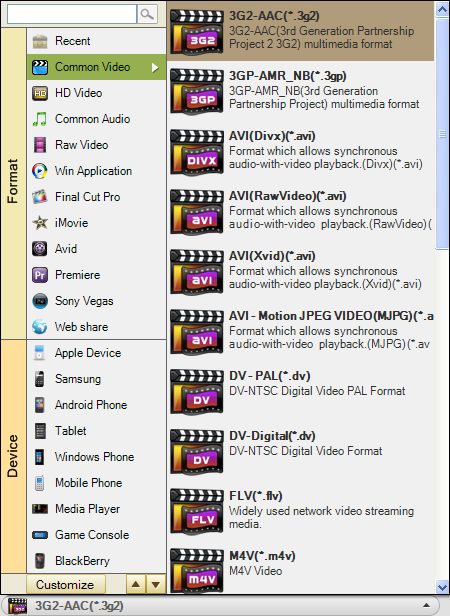
Editing and settings
This is an optional step. Built in the program there are some basic editing and setting functions like trimming, cropping, applying special effect and adjusting video or audio output parameters like encoder, bi rate, frame rate etc. You are allowed to customize your videos with those functions.
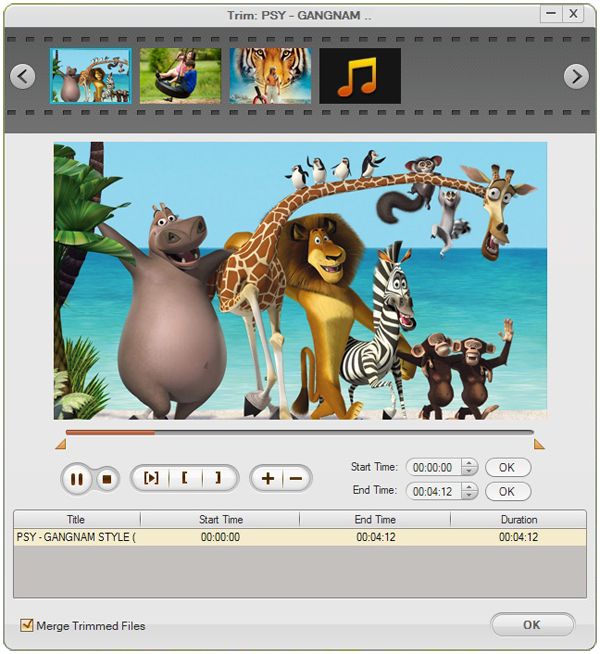
Start conversion
When you feel all right with all the editing and setting work with the imported files, you can just go the click the start button to begin the conversion process.







