How to Convert MPEG to iPhone (iPhone 5 included)
MPEG, or MPG (MPEG-1, MPEG-2 here), is a common media format in the digital life. You may get some video or audio files in MPG format and want to put to your iPhone. But if you have tried, you might have found that iPhone does not support MPG file format. So, how to import MPG files to iPhone? Is there any app can convert MPEG to iPhone?
Sure, MPEG is not supported by iPhone.In order to play MPEG on iPhone, you need to convert MPEG videos to iPhone compatible formats. As is known to us, iPhone accepts videos in MP4, MOV, M4V and audio in MP3, AAC,WAV, etc. So, to play MPEG files on iPhone, you need to convert the MPEG files to the formats listed above. And here, there is an easier solution, iPhone Video Converter, which has optimized presets for iPhone, so, you can get the best video or audio for iPhone even you do not know exactly which is best for iPhone. If you are a Mac user, and want to convert MPEG to iPhone on Mac, iPhone Video Converter for Mac is right for you.
Free download the right iPhone Converter, follow the guide (for Mac) below to see how.
Secure Download
Secure Download
Load MPEG files to the Converter
Launch the iPhone Video Converter when you have installed it on your computer. Hit "Add Files" button to import MPEG files to the app. The Mac version enables you to drag and drop files to the program directly. In order to save time, both the two apps support batch conversion.

Select output format
After all files are added to the iPhone Video Converter, go to the format icon to select the output format according to your device name, iPhone 4, iPhone 4S, iPhone 5, and others are all listed there.
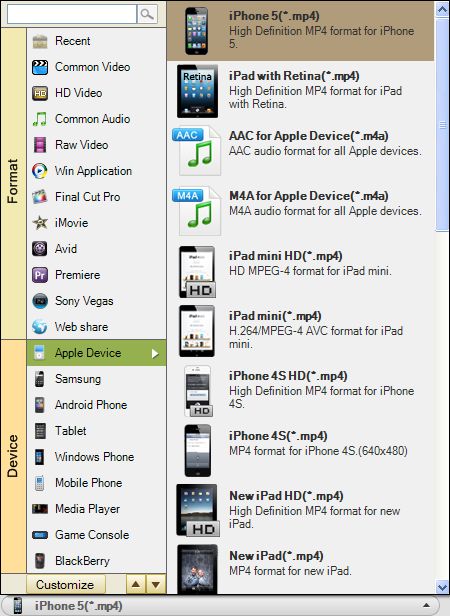
Convert MPEG to iPhone
At last, when you finished all necessary settings, press "Convert" to start converting MPEG files to iPhone. A bar will pop up to show you the status of the conversion, and when the conversion is done, a message will direct you to open the folder where you have saved the converted files, then you can transfer them to you iPhone to enjoy on the go.






