Convert Videos to Kindle Fire Mac
How to transfer videos/audios to Kindle Fire freely and effectively?
Amazon Kindle Fire is equipped with a 1 GHz Texas Instruments OMAP 4430 dual-core processor. The display is a 7 inches (180 mm) multi-touch color screen with a 600*1024 pixel resolution. According to Amazon's list of technical details, the Kindle Fire's 4400mAh battery sustains up to 8 hours of consecutive reading and up to 7.5 hours of video playback with wireless off.
As a new Kindle Fire owner, you'll have to learn all the basics, from surfing the Web to copying and pasting. Of course, you'll learn as you navigate your new device, but to make things easier, get to know these basic tips and tricks first by reading on below:
Maybe you know that you can stream some video to it, but don't know much more than that. Even if you're halfway across the world, the $3 Splashtop app will let you stream music, movies, and TV shows from your computer to your Kindle Fire. That means you can access any file you own (as long as you're on Wi-Fi) without worrying about storage space.
Secure Download
Secure Download
This guide offers a quick and in-depth introduction to the Kindle Fire. Tutorials show you how to transfer any videos/audios to Kindle Fire freely and efficiently.
Part 1: Transfer personal files to your Kindle Fire with a USB and play personal videos in the Gallery app.
To transfer your personal videos to your Kindle Fire with a USB cable, connect your personal computer to your Kindle and copy a video to your Kindle. To watch the video, launch the Gallery application and tap the video.
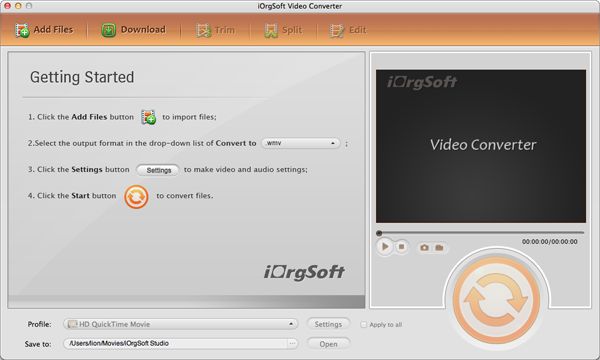
Part 2: Delete content from your Kindle Fire while seeing an error message saying your device memory is full..
When streaming a video, a portion of the video will be cached to your device to ensure smooth playback. If your device memory is full, you'll need to delete some content to make space on your device before streaming.
Part 3: Watch your personal videos in the Video application.
Watch the video in your browser or in the Gallery application.
Personal videos are not supported within the Video application. To watch personal videos on your Kindle Fire:
Download your video from the web through the Silk browser. The video will be saved to the Downloads folder on the device.
Connect your personal computer to your Kindle and copy a video to your Kindle Fire. To watch the video, launch the Gallery application and tap the video.







